Upgrade existing clusters on managed.hopsworks.ai from version 3.0 or newer (Azure)#
This guide shows you how to upgrade your existing Hopsworks cluster to a newer version of Hopsworks.
Step 1: Make sure your cluster is running#
It is important that your cluster is Running. Otherwise you will not be able to upgrade. As soon as a new version is available an upgrade notification will appear:
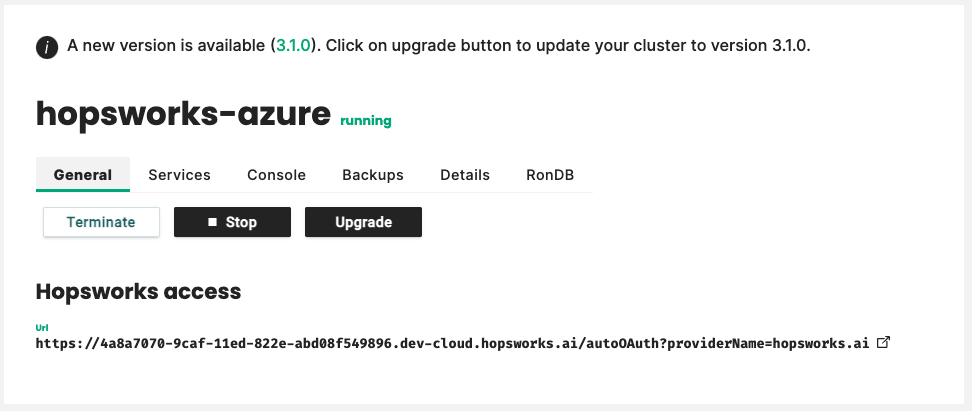
Step 2: Add backup permissions to your role connected to managed.hopsworks.ai#
We require extra permission to be added to the role you used to connect to managed.hopsworks.ai, the one that you have created when connecting your Azure account. These permissions are required to create a snapshot of your cluster before proceeding with the upgrade.
"actions": [
"Microsoft.Compute/snapshots/write",
"Microsoft.Compute/snapshots/read",
"Microsoft.Compute/snapshots/delete",
"Microsoft.Compute/disks/beginGetAccess/action",
]
If you don't remember the name of the role that you have created when connecting your Azure account, you can navigate to your Resource group, (1) click on Access Control, (2) navigate to the Check Access tab, (3) search for hopsworks.ai, (4) click on it, (5) now you have the name of your custom role used to connect to managed.hopsworks.ai.
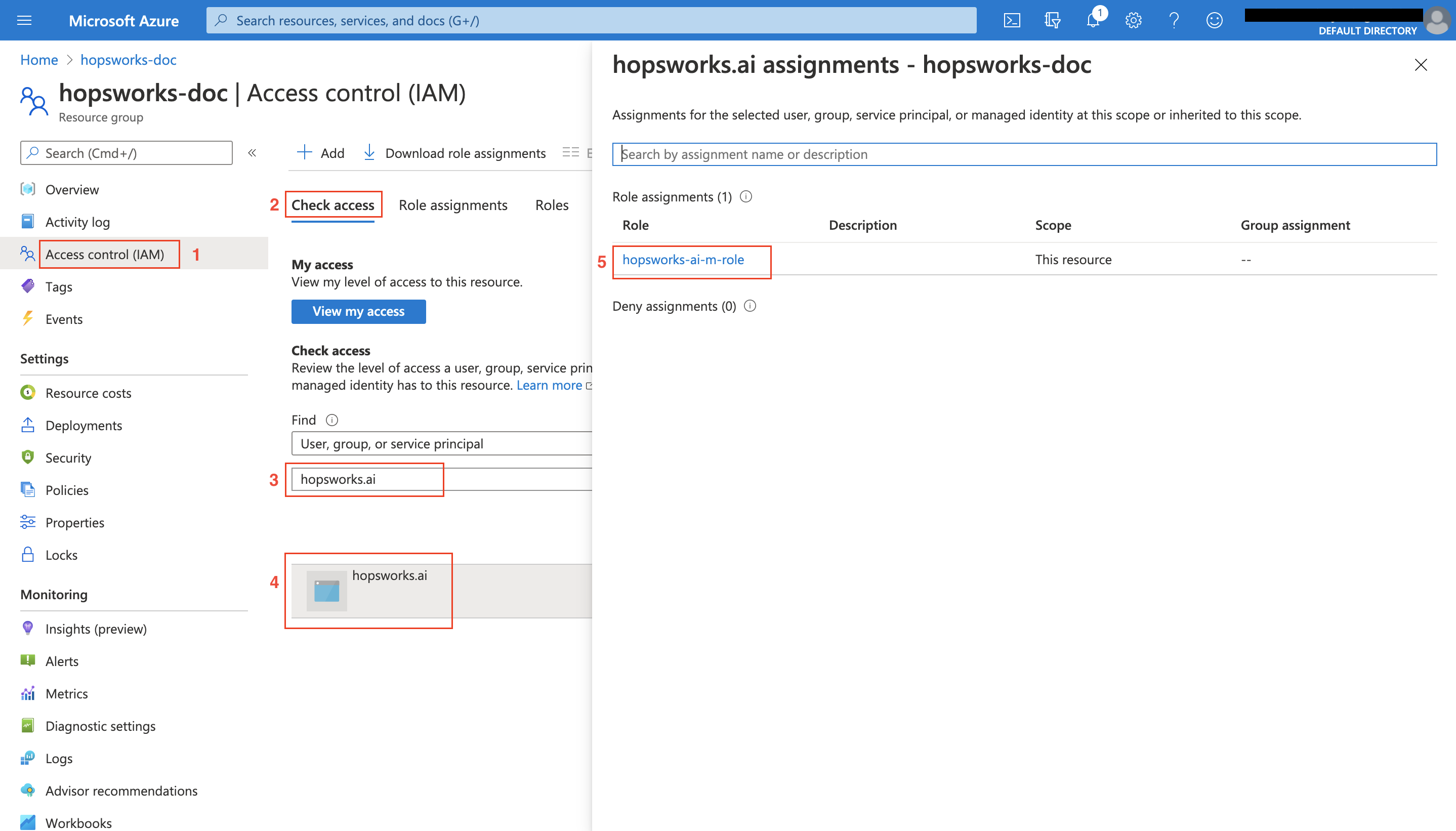
To edit the permissions associated with your role, stay on the same Access Control page, (1) click on the Roles tab, (2) search for your role name (the one you obtained above), (3) click on ..., (4) click on Edit.
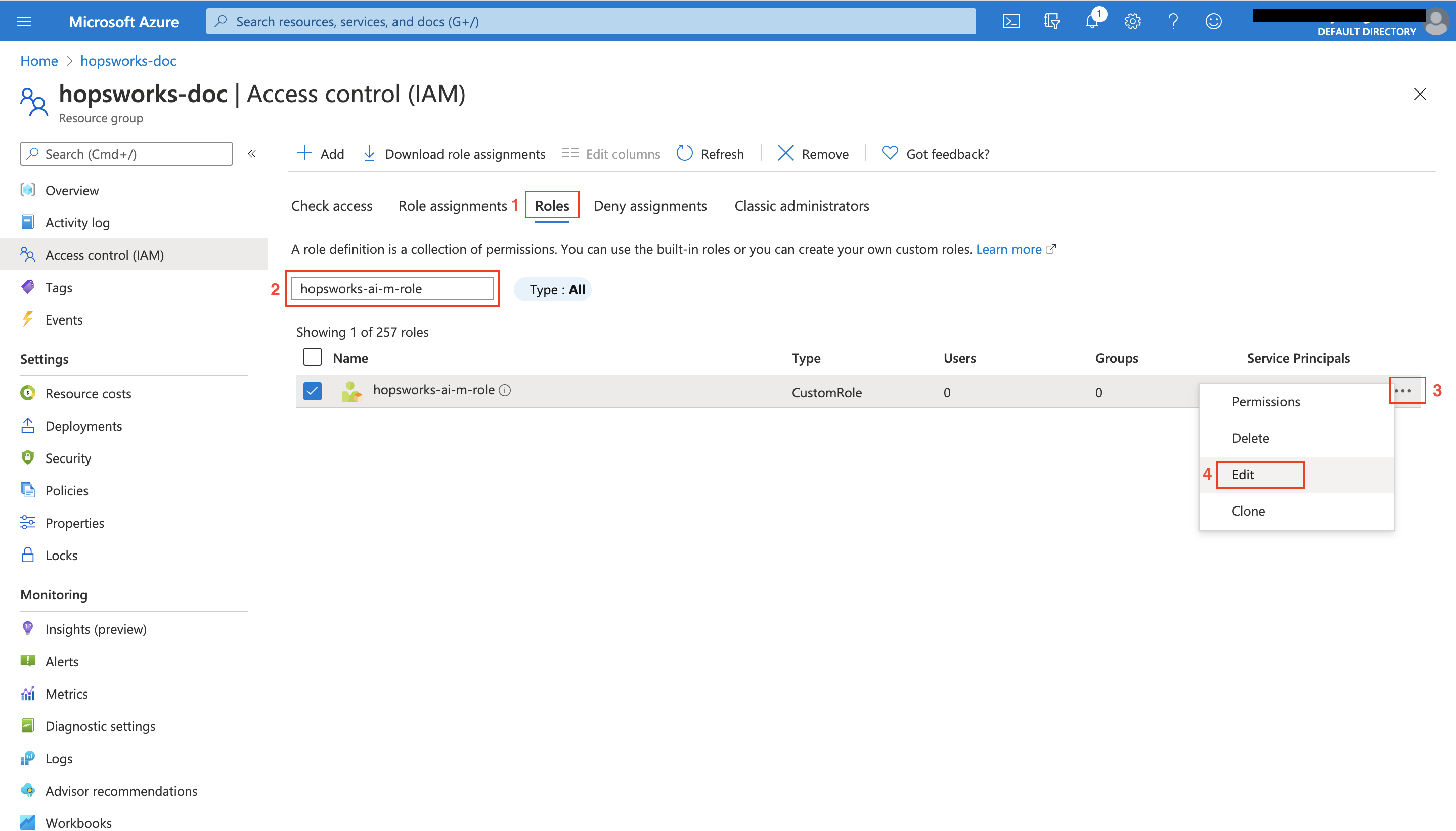
You will arrive at the Update a custom role page as shown below:
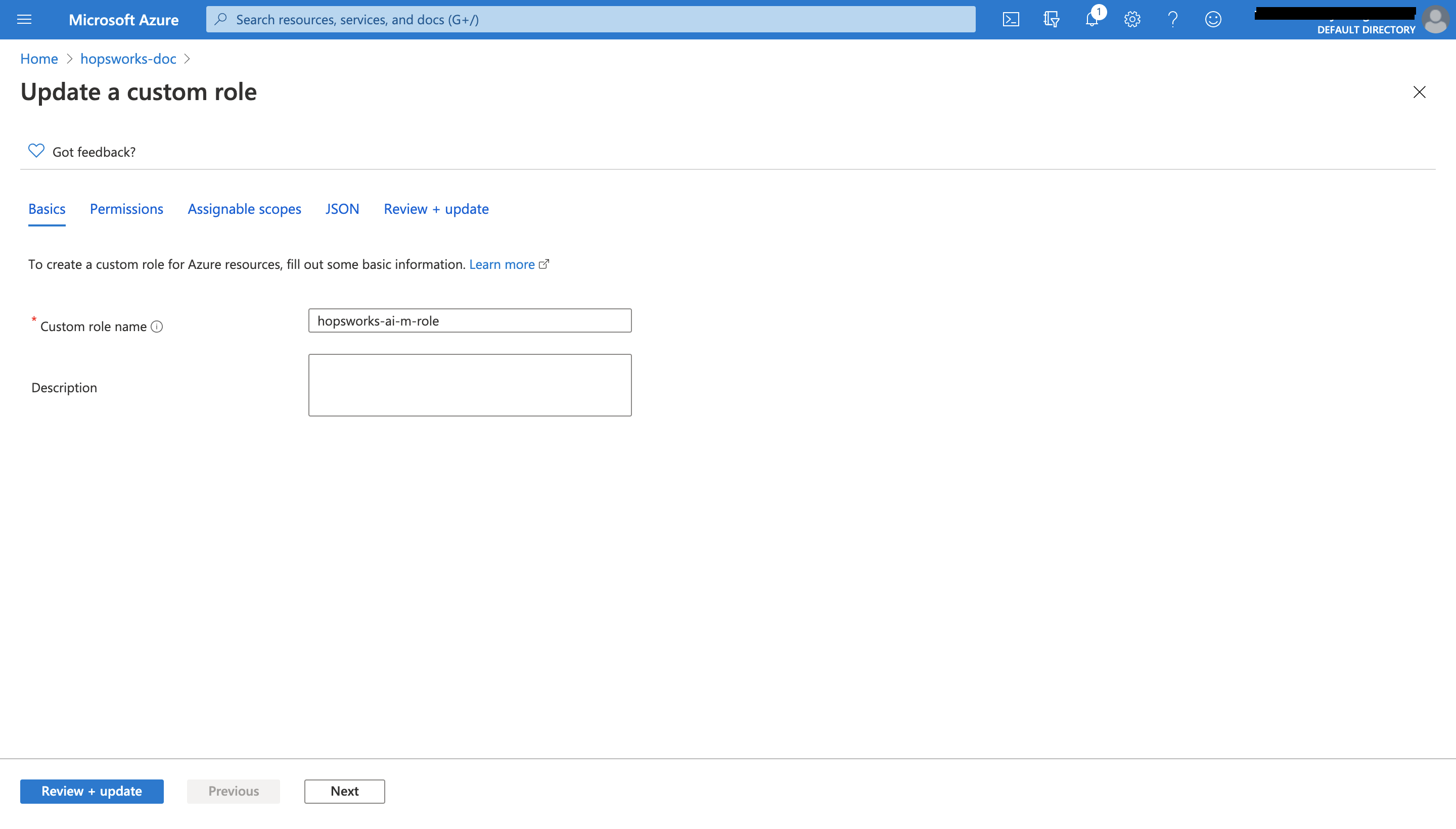
Navigate to the JSON tab, then click on Edit, as shown below:
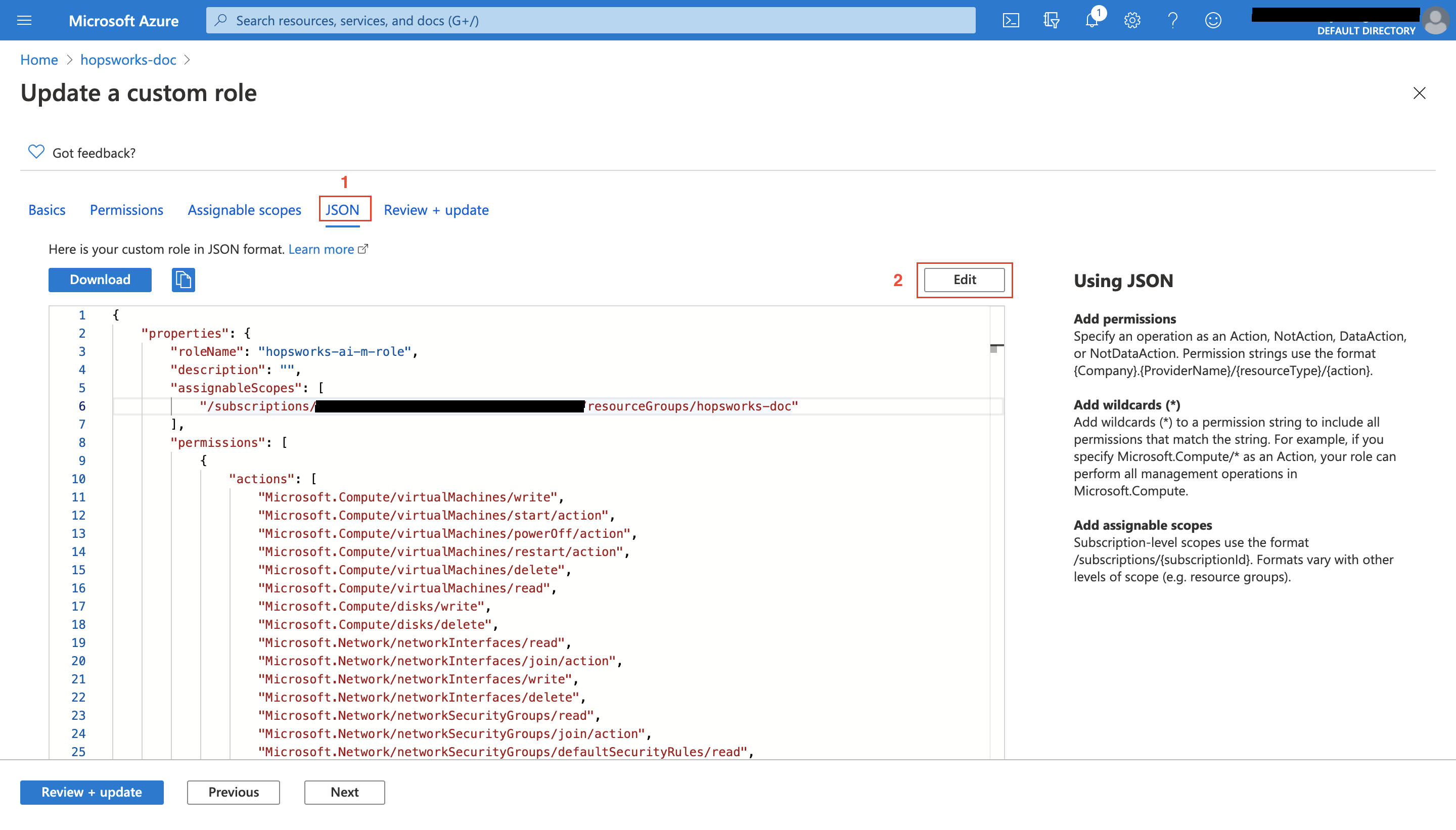
Now, add the following permissions to the list of actions, then click on Save, click on Review + update, and finally click on Update.
"Microsoft.Compute/snapshots/write",
"Microsoft.Compute/snapshots/read",
"Microsoft.Compute/snapshots/delete",
"Microsoft.Compute/disks/beginGetAccess/action",
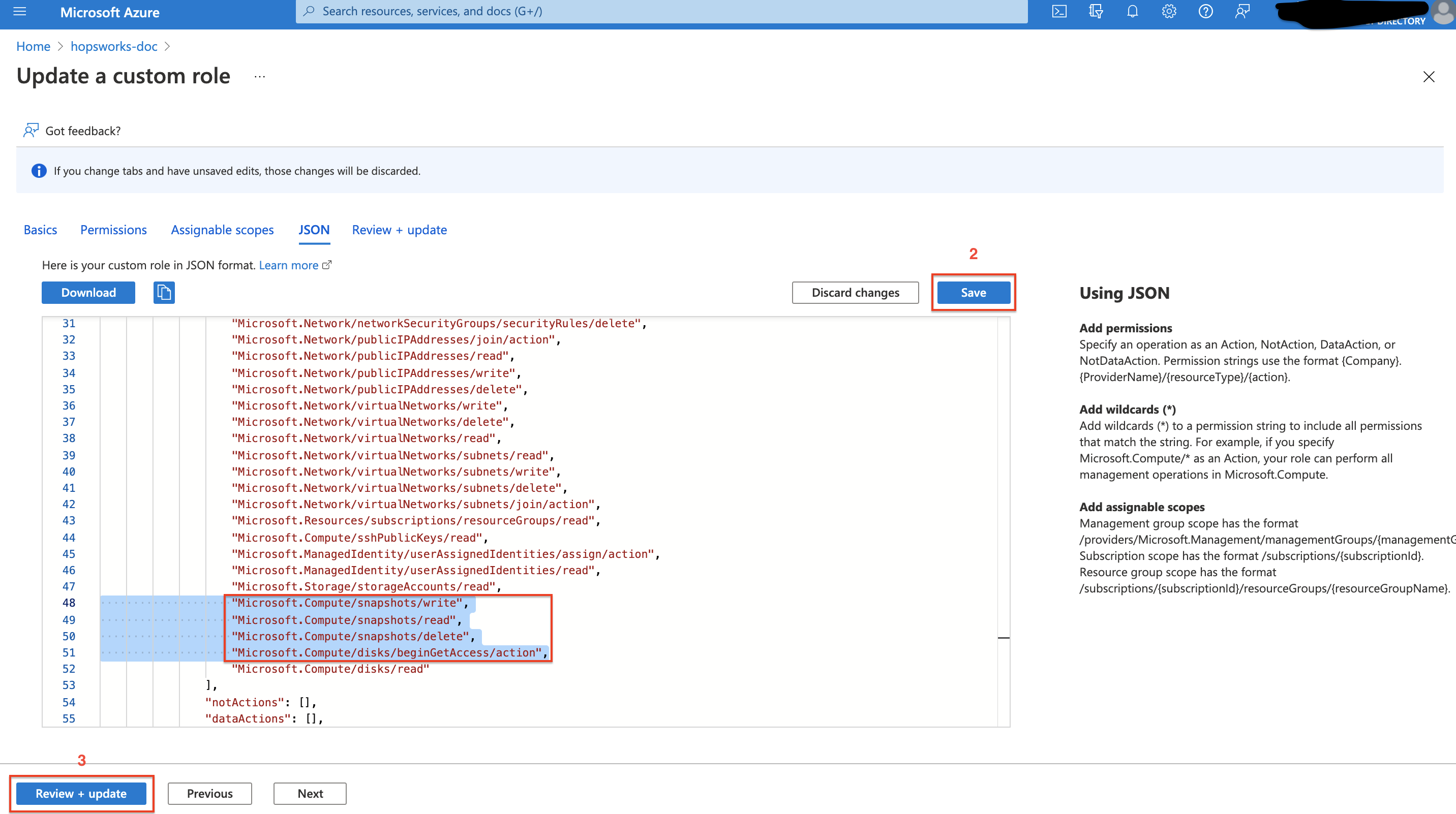
Step 3: Create an ACR Container Registry#
We have enforced using managed docker registry (ACR) starting from Hopsworks version 3.1.0, so you need to create an ACR container registry and configure your managed identity to allow access to the container registry. First, get the name of the managed identity used in your cluster by clicking on the Details tab and check the name shown infront of Managed Identity. Then, follow this guide to create and configure an ACR container registry.
Step 4: Run the upgrade process#
You need to click on Upgrade to start the upgrade process. You will be prompted with the screen shown below to confirm your intention to upgrade:
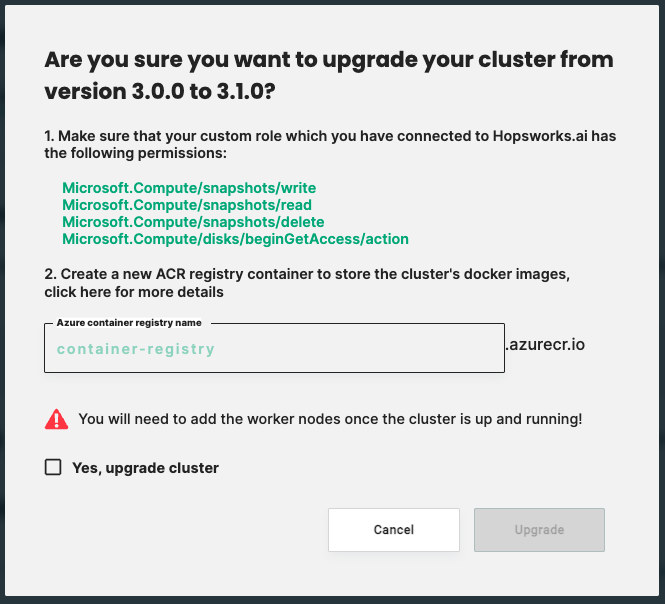
Enter the name of your ACR container registry that you have created in Step 3 and check the Yes, upgrade cluster checkbox to proceed, then the Upgrade button will be activated as shown below:
Warning
Currently, we only support upgrade for the head node and you will need to recreate your workers once the upgrade is successfully completed.
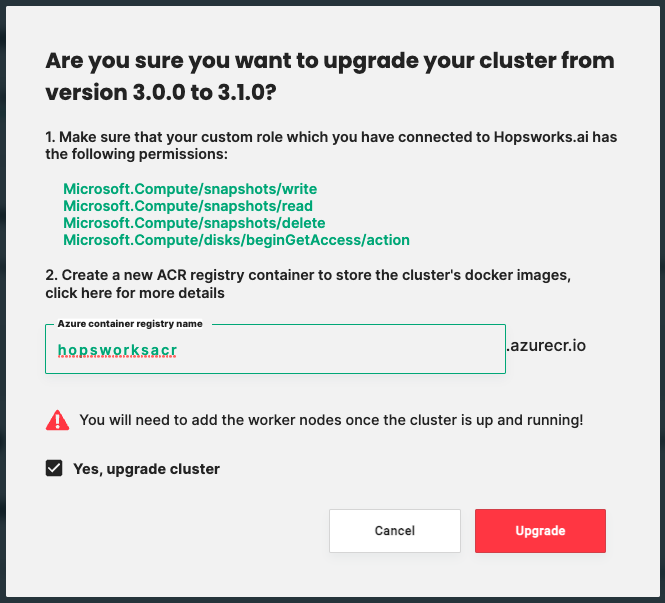
Depending on how big your current cluster is, the upgrade process may take from 1 hour to a few hours until completion.
Note
We don't delete your old cluster until the upgrade process is successfully completed.
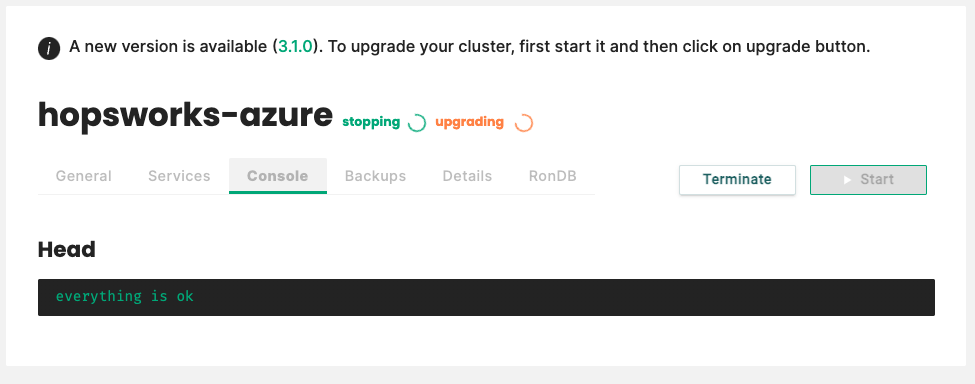
Once the upgrade is completed, you can confirm that you have the new Hopsworks version by checking the version number on the Details tab of your cluster.
For more details about error handling check this guide