Login using Kerberos#
Introduction#
Hopsworks supports different methods of authentication. Here we will look at authentication using Kerberos.
Prerequisites#
A Hopsworks cluster with Kerberos authentication. See Configure Kerberos on how to configure Kerberos on your cluster.
Step 1: Log in with Kerberos#
If Kerberos is configured you will see a Log in using alternative on the login page. Choose Kerberos and click on Go to Hopsworks to login.
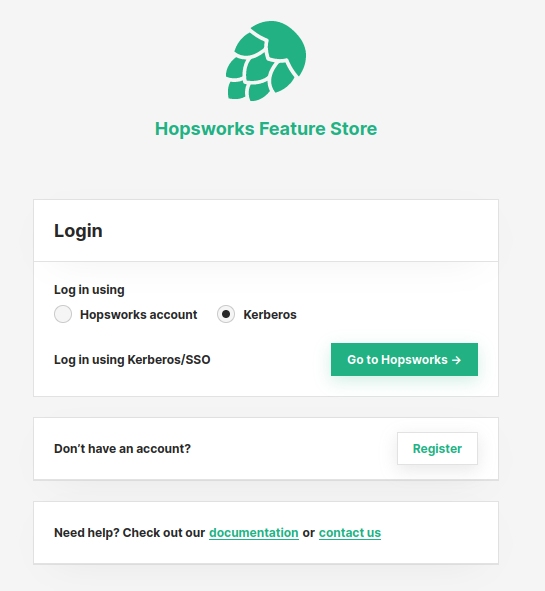
If password login is disabled you only see the Log in using Kerberos/SSO alternative. Click on Go to Hopsworks to login.
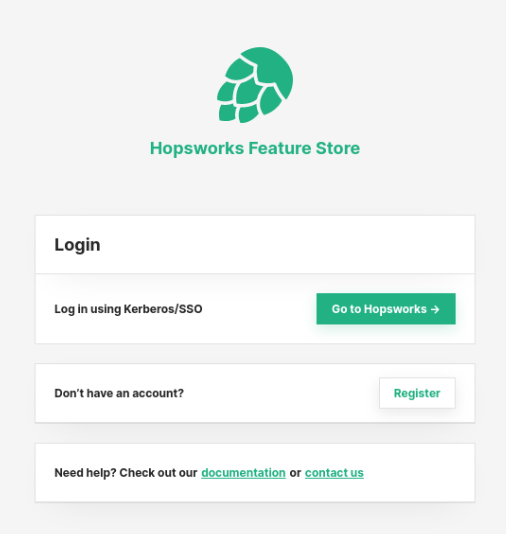
To be able to authenticate with Kerberos you need to configure your browser to use Kerberos. Note that without a properly configured browser, the Kerberos token is not sent to the server and so SSO will not work.
If Kerberos is not configured properly you will see Wrong credentials message when trying to log in.
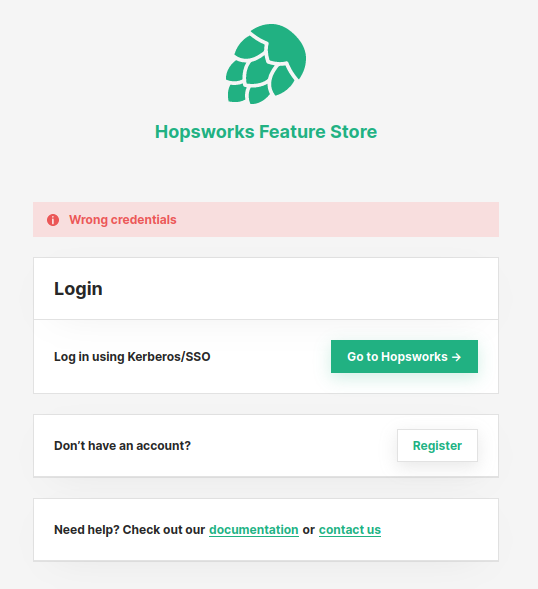
Step 2: Give consent#
When logging in with Kerberos for the first time Hopsworks will retrieve and save consented claims (firstname, lastname and email), about the logged in end-user. If you have multiple email addresses registered in Kerberos you can choose one to use with Hopsworks.
If you do not want your information to be saved in Hopsworks you can click Cancel. This will redirect you back to the login page.
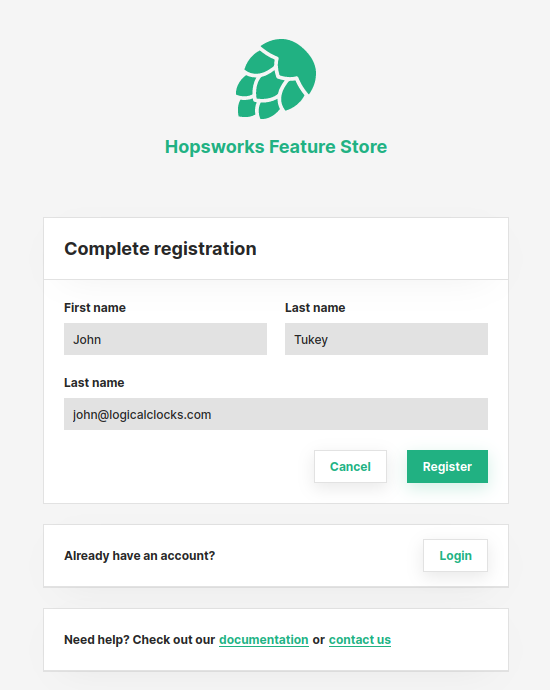
After clicking on Register you will be redirected to the landing page:
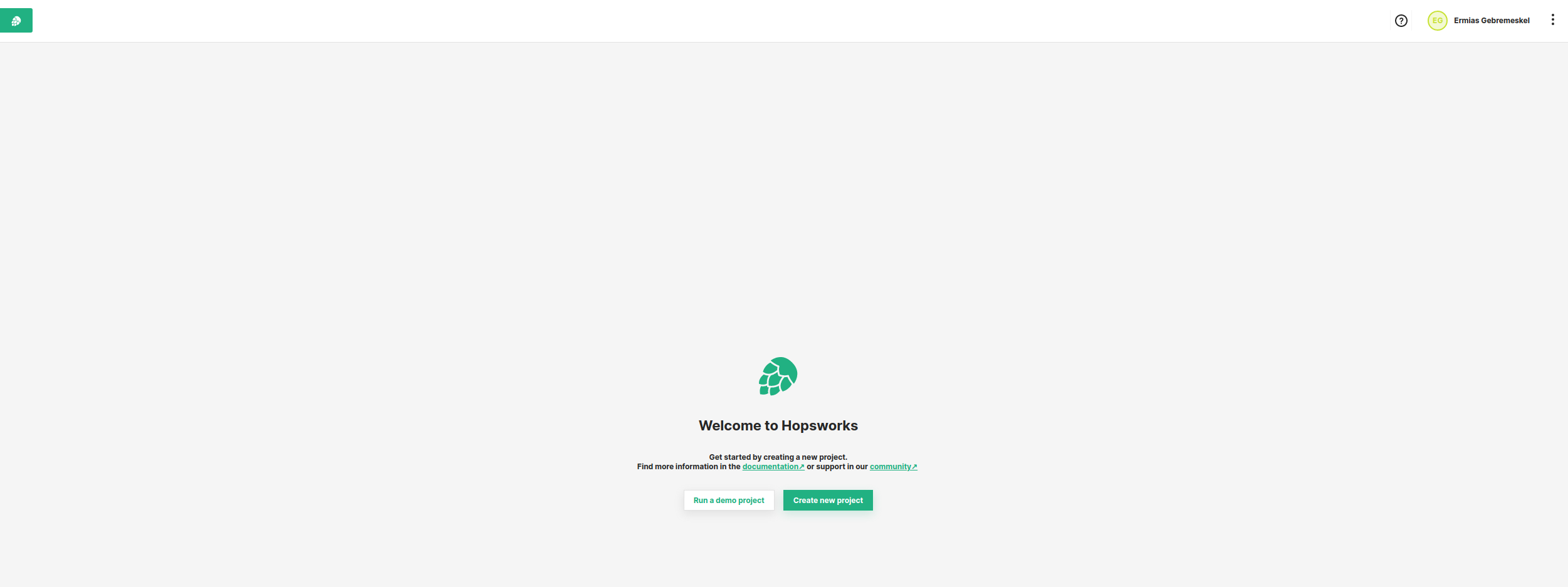
In the landing page, you will find two buttons. Use these buttons to either create a demo project or a new project.
Conclusion#
In this guide you learned how to log in to Hopsworks using Kerberos.