Configure LDAP/Kerberos group to project mapping#
Introduction#
A group to project mapping allows you to add members of your LDAP group to a project without having to add each user manually. A mapping is created by specifying a group from LDAP that will be mapped to a project in Hopsworks and what role the members of that group will be assigned in the project.
Once a mapping is created, project membership is managed by LDAP group membership. Any change to group membership in LDAP will be reflected in Hopsworks i.e. removing a user from the LDAP group will also remove them from the project.
Prerequisites#
- A server configured with LDAP or Kerberos. See Server Configuration for Kerberos and Server Configuration for LDAP for instructions on how to do this.
- LDAP group mapping sync enabled. This can be done by setting the variable
ldap_group_mapping_sync_enabled=true. See Cluster Configuration on how to change variable values in Hopsworks.
Step 1: Create a mapping#
To create a mapping go to Cluster Settings by clicking on your name in the top right corner of the navigation bar and choosing Cluster Settings from the dropdown menu. In the Project mapping tab, you can create a new mapping by clicking on Create new mapping.

This will take you to the create mapping page shown below

Here you can choose multiple Remote groups from your LDAP groups and map them to a project from the Project drop down list. You can also choose the Project role users will be assigned when they are added to the project.
Finally, click on Create mapping and go back to mappings. You should see the newly created mapping(s) as shown below.
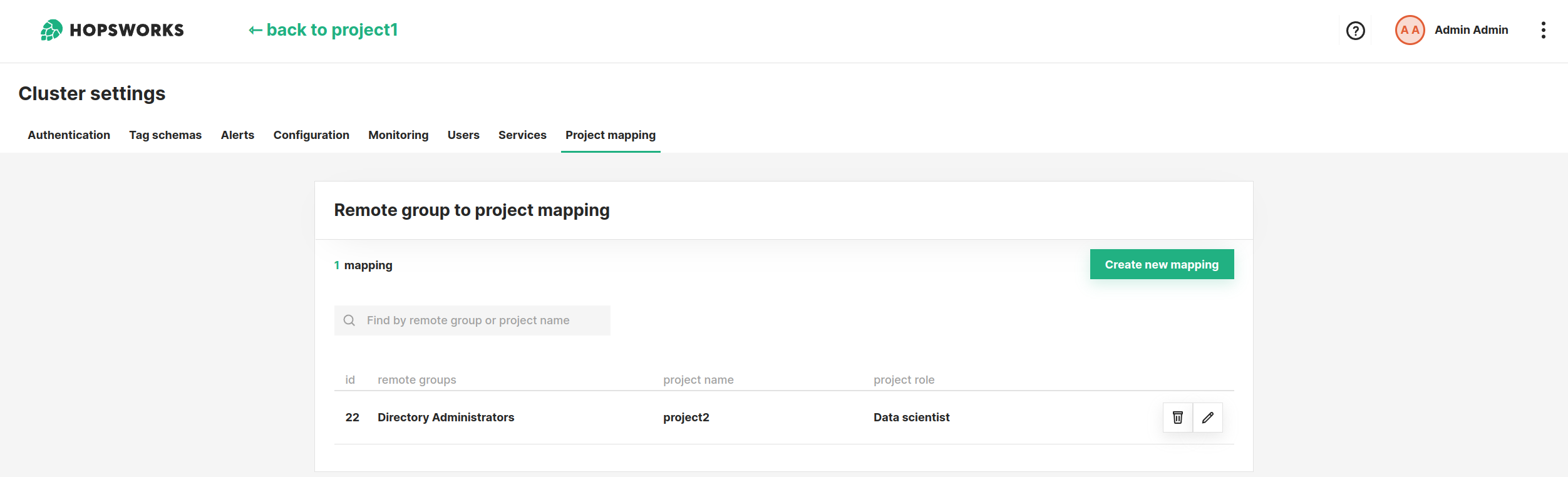
Note
If there are no groups in the Remote group drop down list check if ldap_groups_search_filter is correct by using the value in ldapsearch replacing %c with *, as shown in the example below.
ldapsearch -LLL -H ldap:/// -b '<base dn>' -D '<user dn>' -w <password> '(&(objectClass=groupOfNames)(cn=*))'
This should return all the groups in your LDAP.
See Cluster Configuration on how to find and update the value of this variable.
Step 2: Edit a mapping#
From the list of mappings click on the edit button (). This will make the row editable and allow you to change the remote group, project name, and project role of a mapping.

Warning
Updating a mapping's remote group or project name will remove all members of the previous group from the project.
Step 3: Delete a mapping#
To delete a mapping click on the delete button.
Warning
Deleting a mapping will remove all members of that group from the project.
Step 4: Configure sync interval#
After configuring all the group mappings users will be added to or removed from the projects in the mapping when they login to Hopsworks. It is also possible to synchronize mappings without requiring users to log out. This can be done by setting ldap_group_mapping_sync_interval to an interval greater or equal to 2 minutes. If ldap_group_mapping_sync_interval is set group mapping sync will run periodically based on the interval and add or remove users from projects.
Conclusion#
In this guide you learned how to configure LDAP group to project mapping.