Advanced guide#
An introduction to Feature Monitoring can be found in the guides for Feature Groups and Feature Views. In addition, you can get started quickly by running our tutorial for feature monitoring.
Retrieve feature monitoring configurations#
From UI#
An overview of all feature monitoring configurations is listed in the Feature Monitoring section in the Feature Group and Feature View overview page.
From Python client#
You can retrieve one or more feature monitoring configurations from the Feature Group and Feature View Python objects and filter them by name, configuration id or feature name.
# retrieve all configurations
fm_configs = trans_fg.get_feature_monitoring_configs() # from a feature group
fm_configs = trans_fv.get_feature_monitoring_configs() # or a feature view
# retrieve a configuration by name
fm_config = trans_fg.get_feature_monitoring_configs(
name="trans_fg_all_features_monitoring",
)
# or by config id
fm_config = trans_fg.get_feature_monitoring_configs(
config_id=1,
)
# or for a specific feature
fm_configs = trans_fg.get_feature_monitoring_configs(
feature_name="amount",
)
Disable feature monitoring#
You can enable or disable feature monitoring while keeping the historical statistics and comparison results.
From UI#
In the overview page for feature monitoring, you can enable or disable a specific configuration by clicking on the Disable button.
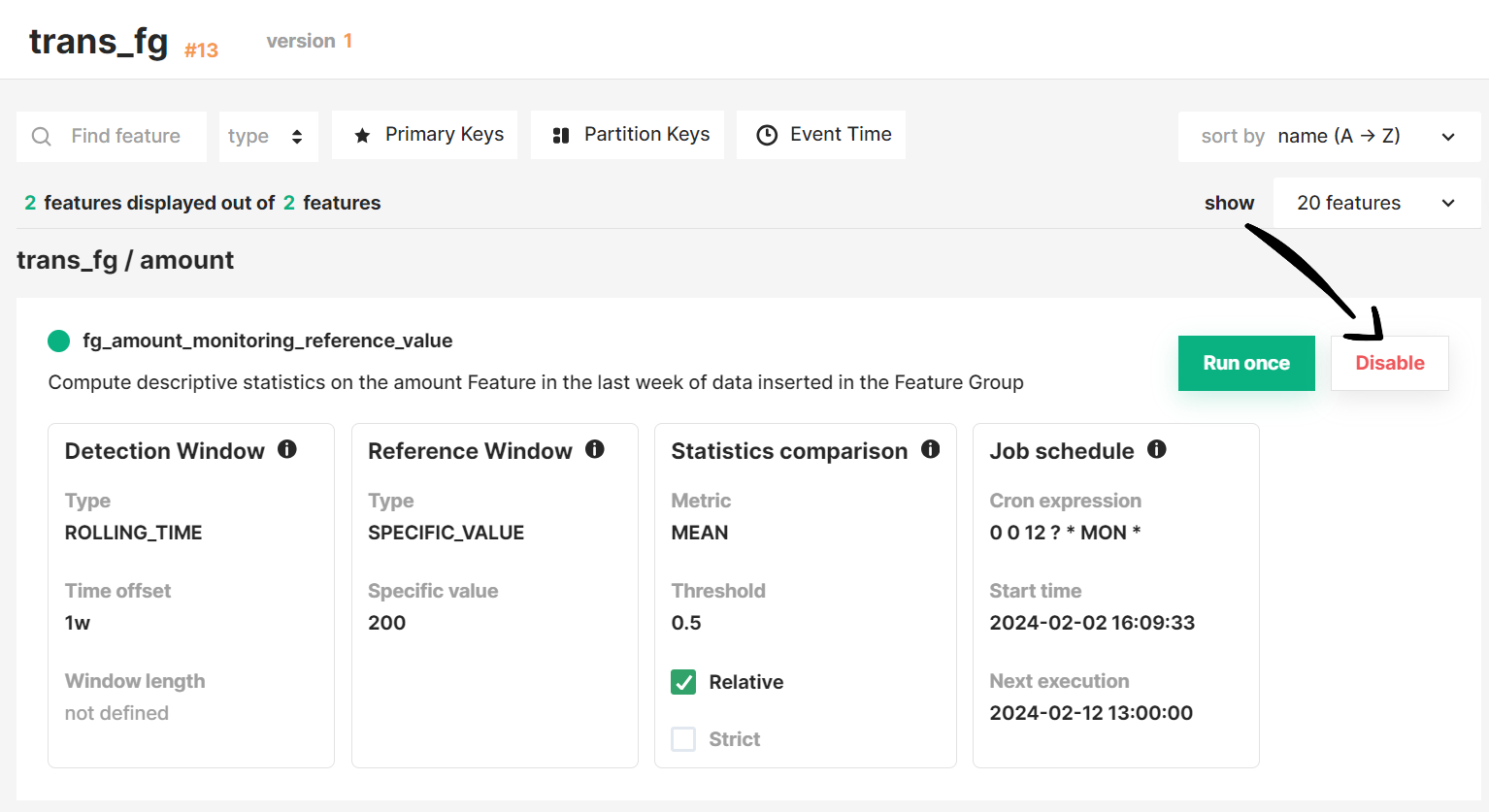
From Python client#
You can easily enable or disable a specific feature monitoring configuration using the Python object.
# disable a specific feature monitoring configuration
fm_config.disable()
# disable a specific feature monitoring configuration
fm_config.enable()
Run the statistics comparison manually#
You can trigger the feature monitoring job on demand, to compute and compare statistics on the detection and reference windows according to the feature monitoring configuration.
From UI#
In the overview page for feature monitoring, you can trigger the computation and comparison of statistics for a specific configuration by clicking on the Run once button.
Note
Triggering the feature monitoring job manually does not affect the underlying schedule.
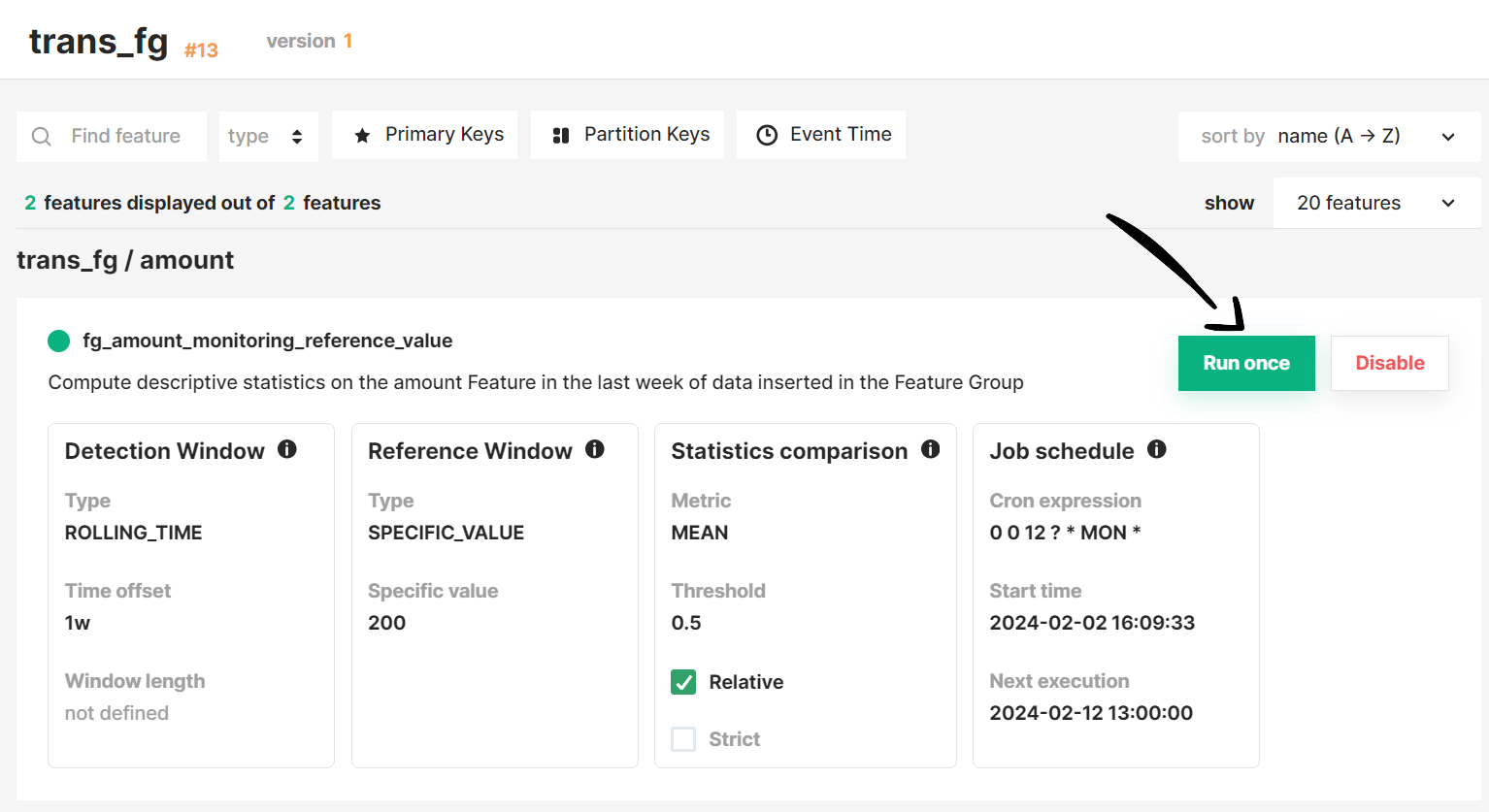
From Python client#
To trigger the feature monitoring job once from the Python API, use the feature monitoring Python object as shown in the example below.
# run the feature monitoring job once
fm_config.run_job()
Get feature monitoring results#
From UI#
The easiest way to explore the statistics and comparison results is using the Hopsworks interactive graph for Feature Monitoring. See more information on the Interactive graph guide.
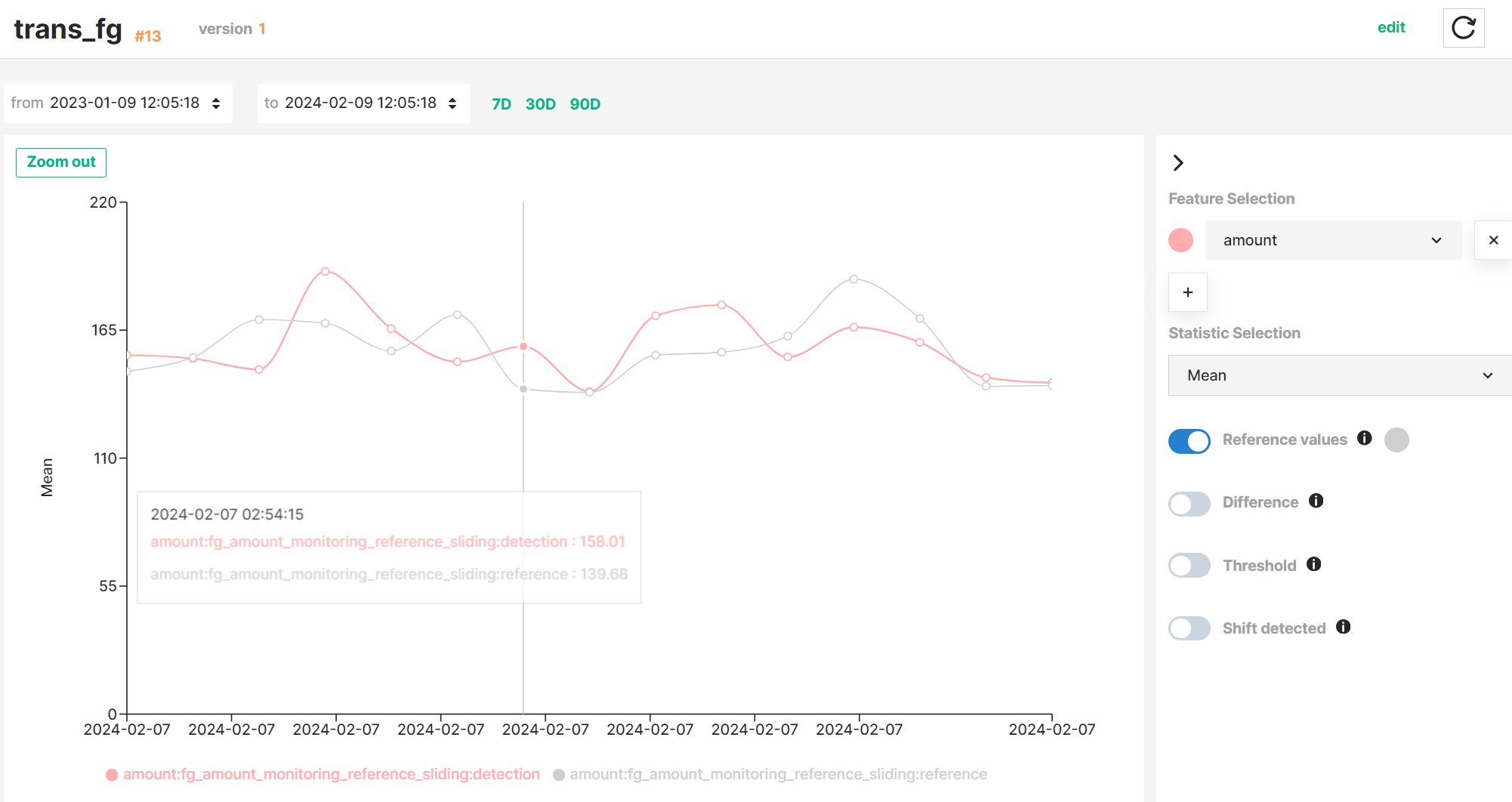
From Python client#
Alternatively, you can retrieve all the statistics and comparison results using the feature monitoring configuration Python object as shown in the example below.
# retrieve all feature monitoring results from a specific config
fm_results = fm_config.get_history()
# or filter results by date
fm_results = fm_config.get_history(
start_time="2023-01-01",
end_time="2023-01-31",
)
Delete a feature monitoring configuration#
Deleting a feature monitoring configuration also deletes the historical statistics and comparison results attached to this configuration.
From Python client#
You can delete feature monitoring configurations using the Python API only, as shown in the example below.
fm_config.delete()