Scheduled Statistics
Hopsworks scheduled statistics allows you to monitor your feature data once they have been ingested into the Feature Store. You can define a detection window over your data for which Hopsworks will compute the statistics on a regular basis. Statistics can be computed on all or a subset of feature values, and on one or more features simultaneously.
Hopsworks stores the computed statistics and enable you to visualise the temporal evolution of statistical metrics on your data.
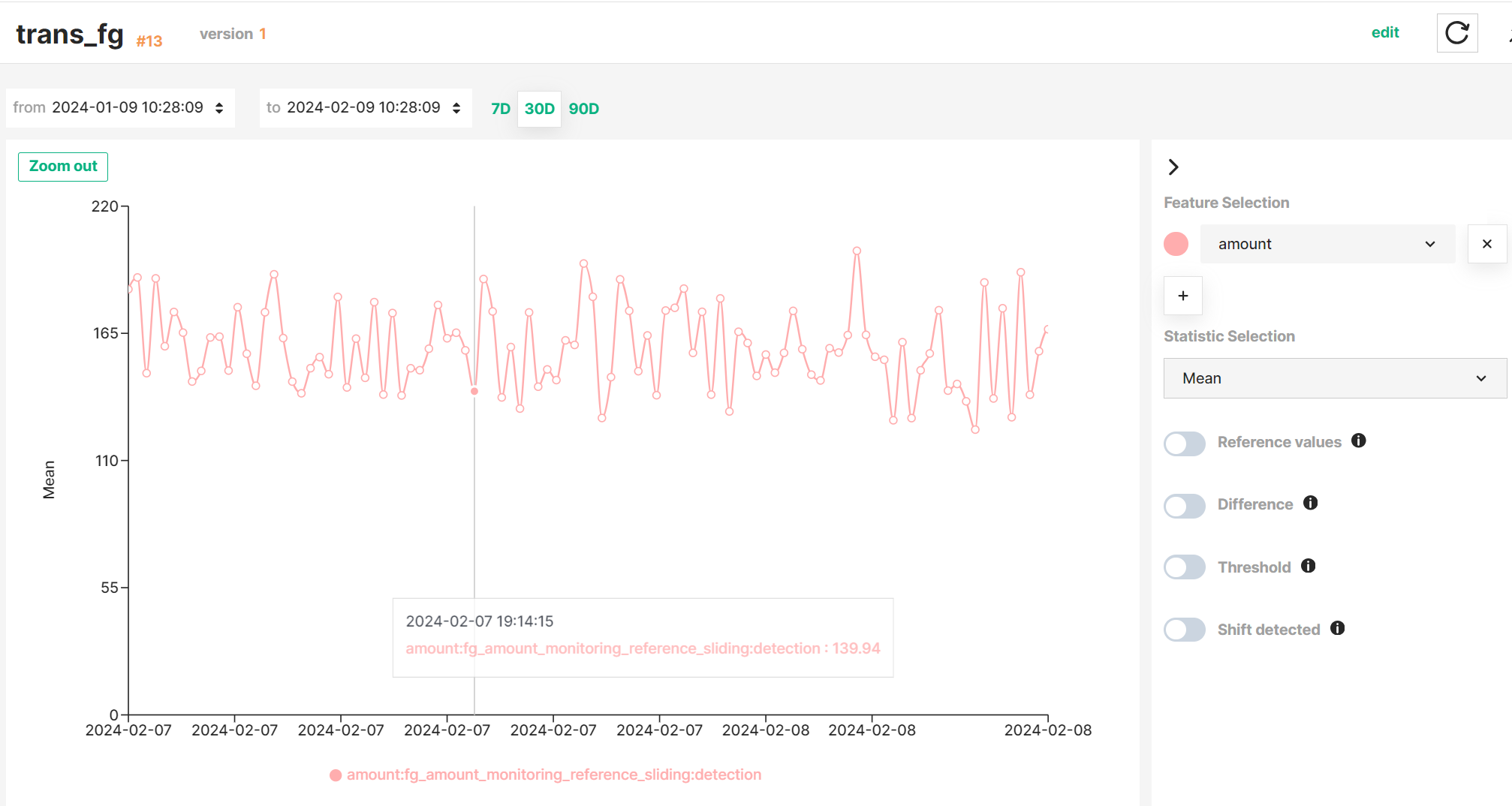
Interactive graph
See the Interactive graph guide to learn how to explore statistics more efficiently.
Use cases#
Scheduled statistics monitoring is a powerful tool that allows you to monitor your data over time and detect anomalies in your feature data at a glance by visualizing the evolution of the statistics properties of your data in a time series. It can be enabled in both Feature Groups and Feature Views, but for different purposes.
For Feature Groups, scheduled statistics enables you to analyze how your Feature Group data evolve over time, and leverage your intuition to identify trends or detect noisy values in the inserted feature data.
For Feature Views, scheduled statistics enables you to analyze the statistical properties of potentially new training dataset versions without having to actually create new training datasets and, thus, helping you decide when your training data show sufficient significant changes to create a new version.
Detection windows#
Statistics are computed in a scheduled basis on a pre-defined detection window of feature data. Detection windows can be defined on the whole feature data or a subset of feature data depending on the time_offset and window_length parameters of the with_detection_window method.
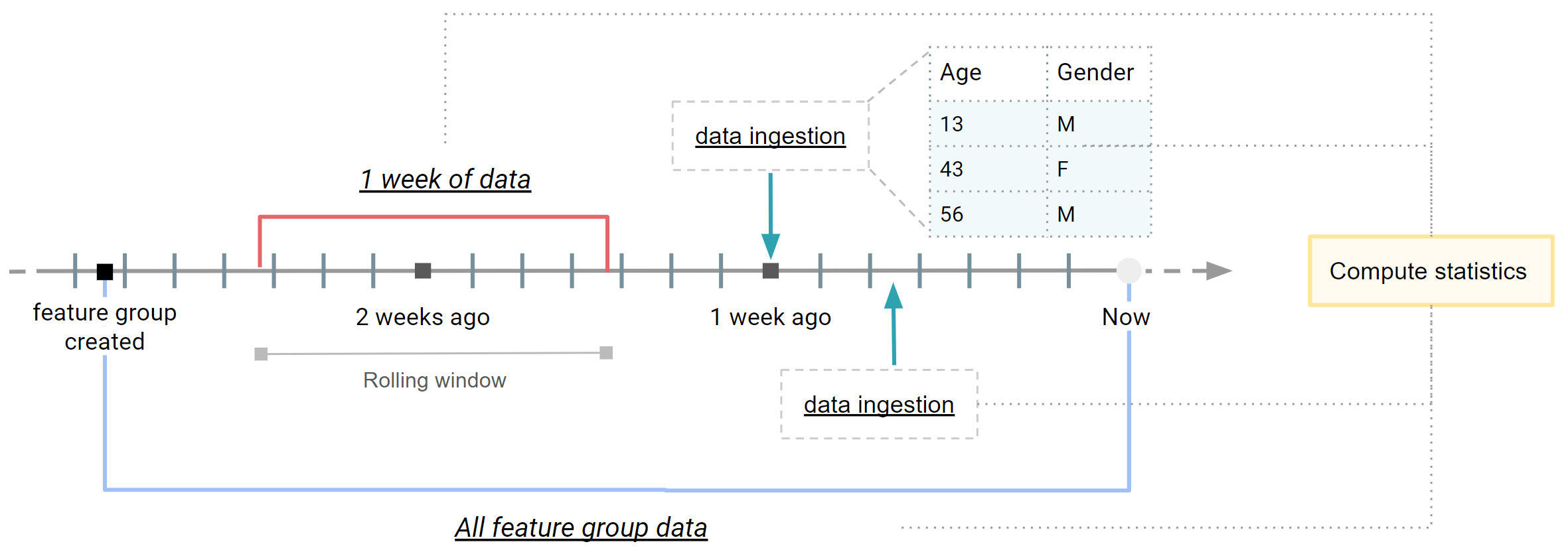
In a previous section we described different types of windows available. Taking a Feature Group as an example, the figure above describes how these windows are applied to Feature Group data, resulting in three different applications:
- A expanding window covering the whole Feature Group data from its creation until the time when statistics are computing. It can be seen as an snapshot of the latest version of your feature data.
- A rolling window covering a variable subset of feature data (e.g., feature data written last week). It helps you analyze the properties of newly inserted feature data.
See more details on how to define a detection window for your Feature Groups and Feature Views in the Feature Monitoring Guides for Feature Groups and Feature Views.
Next steps
You can also define a reference window to be used as a baseline to compare against the detection window. See more details in the Statistics comparison guide.