How To Configure A Predictor#
Introduction#
In this guide, you will learn how to configure a predictor for a trained model.
Warning
This guide assumes that a model has already been trained and saved into the Model Registry. To learn how to create a model in the Model Registry, see Model Registry Guide
Predictors are the main component of deployments. They are responsible for running a model server that loads a trained model, handles inference requests and returns predictions. They can be configured to use different model servers, serving tools, log specific inference data or scale differently. In each predictor, you can configure the following components:
GUI#
Step 1: Create new deployment#
If you have at least one model already trained and saved in the Model Registry, navigate to the deployments page by clicking on the Deployments tab on the navigation menu on the left.
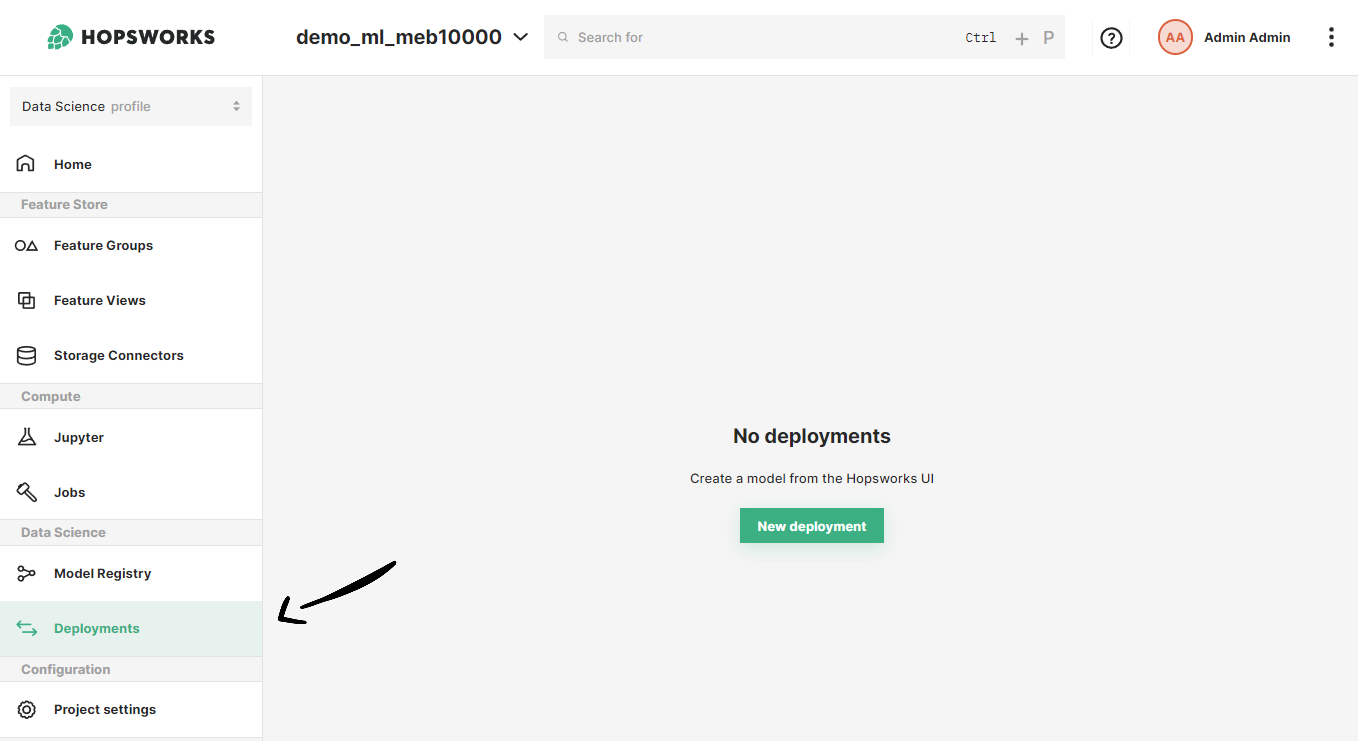
Once in the deployments page, you can create a new deployment by either clicking on New deployment (if there are no existing deployments) or on Create new deployment it the top-right corner. Both options will open the deployment creation form.
Step 2: Choose a backend#
A simplified creation form will appear, including the most common deployment fields from all available configurations. The first step is to choose a backend for your model deployment. The backend will filter the models shown below according to the framework that the model was registered with in the model registry.
For example if you registered the model as a TensorFlow model using ModelRegistry.tensorflow.create_model(...) you select Tensorflow Serving in the dropdown.
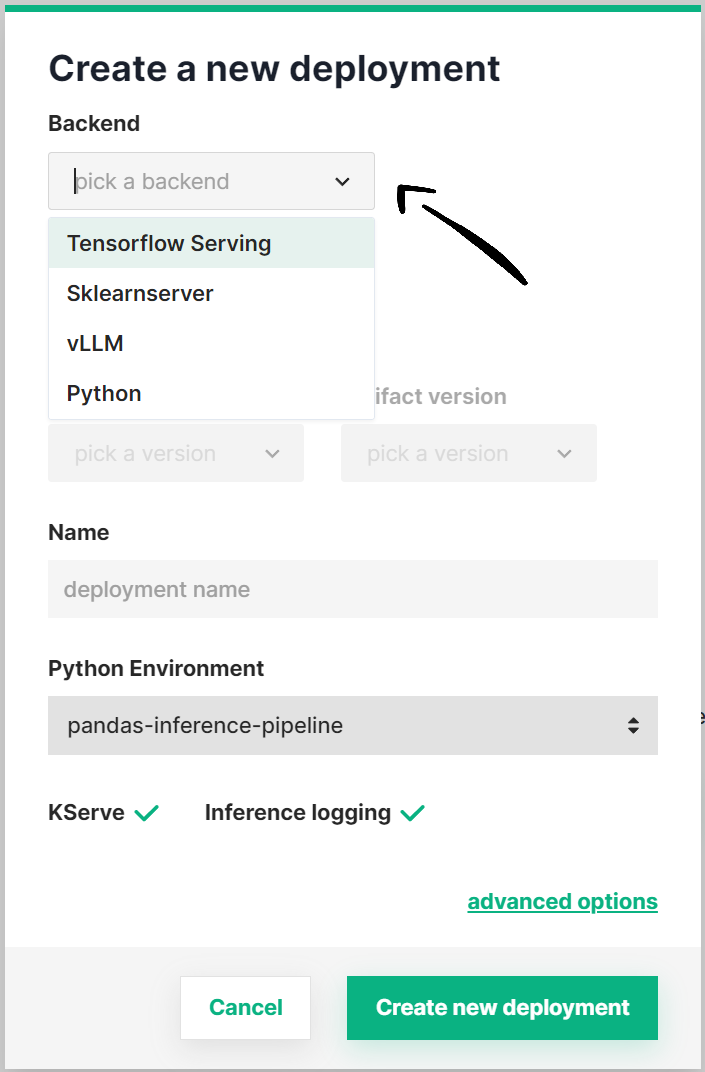
All models compatible with the selected backend will be listed in the model dropdown.
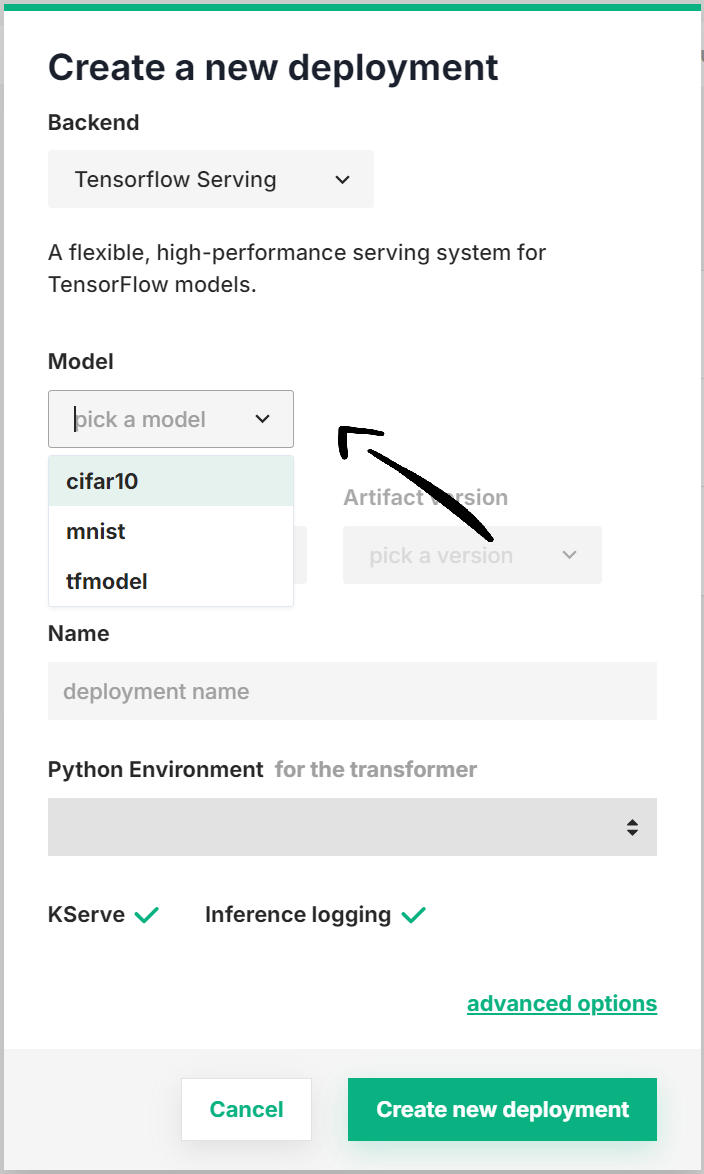
Moreover, you can optionally select a predictor script (see Step 3), enable KServe (see Step 4) or change other advanced configuration (see Step 5). Otherwise, click on Create new deployment to create the deployment for your model.
Step 3 (Optional): Select a predictor script#
For python models, if you want to use your own predictor script click on From project and navigate through the file system to find it, or click on Upload new file to upload a predictor script now.
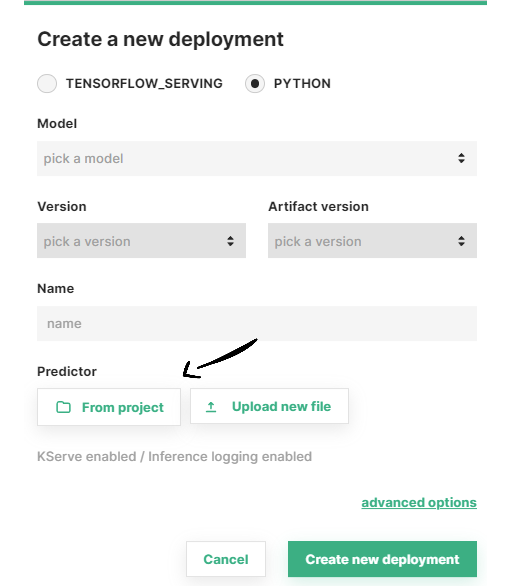
Step 4 (Optional): Change predictor environment#
If you are using a predictor script it is also required to configure the inference environment for the predictor. This environment needs to have all the necessary dependencies installed to run your predictor script.
By default, we provide a set of environments like tensorflow-inference-pipeline, torch-inference-pipeline and pandas-inference-pipeline that serves this purpose for common machine learning frameworks.
To create your own it is recommended to clone the minimal-inference-pipeline and install additional dependencies for your use-case.
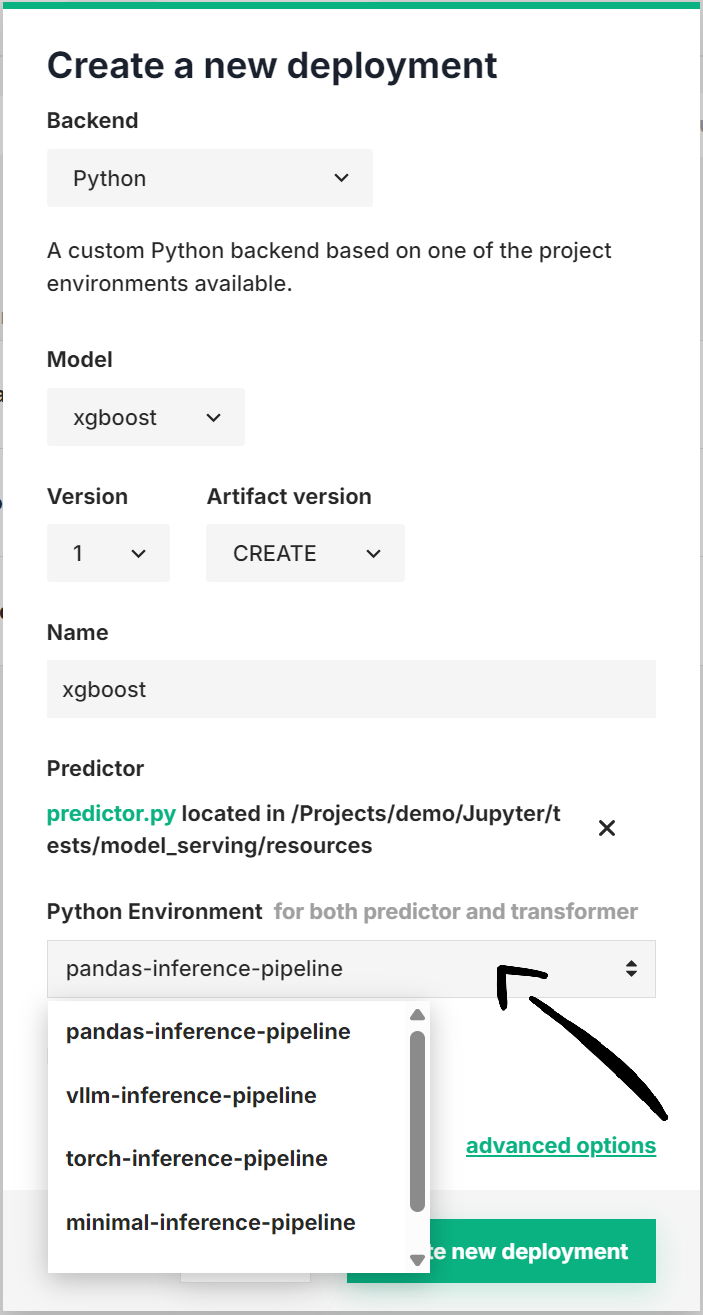
Step 5 (Optional): Select a configuration file#
Note
Only available for LLM deployments.
You can select a configuration file to be added to the artifact files. If a predictor script is provided, this configuration file will be available inside the model deployment at the local path stored in the CONFIG_FILE_PATH environment variable. If a predictor script is not provided, this configuration file will be directly passed to the vLLM server. You can find all configuration parameters supported by the vLLM server in the vLLM documentation.
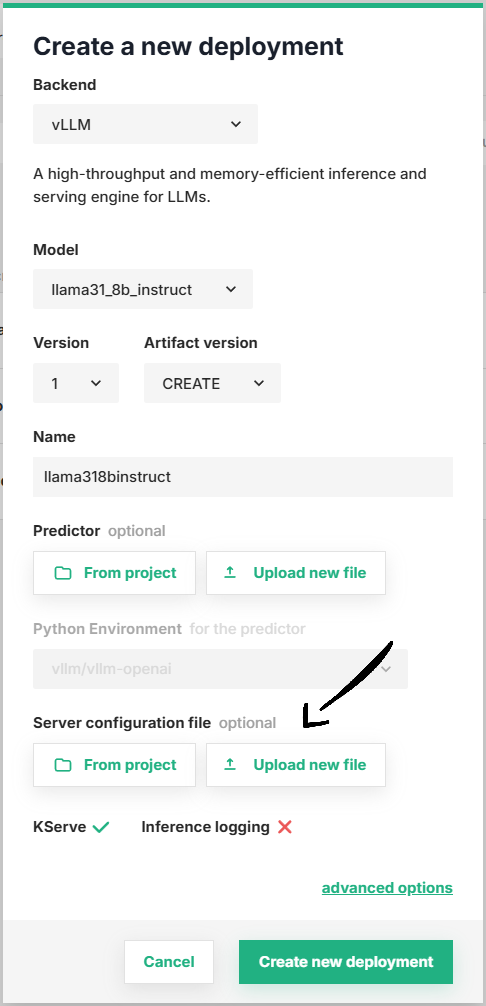
Step 6 (Optional): Enable KServe#
Other configuration such as the serving tool, is part of the advanced options of a deployment. To navigate to the advanced creation form, click on Advanced options.
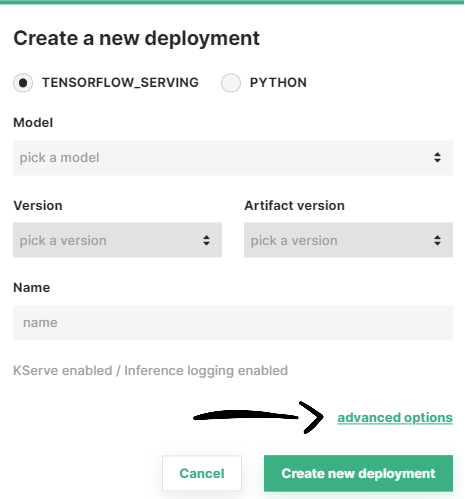
Here, you change the serving tool for your deployment by enabling or disabling the KServe checkbox.
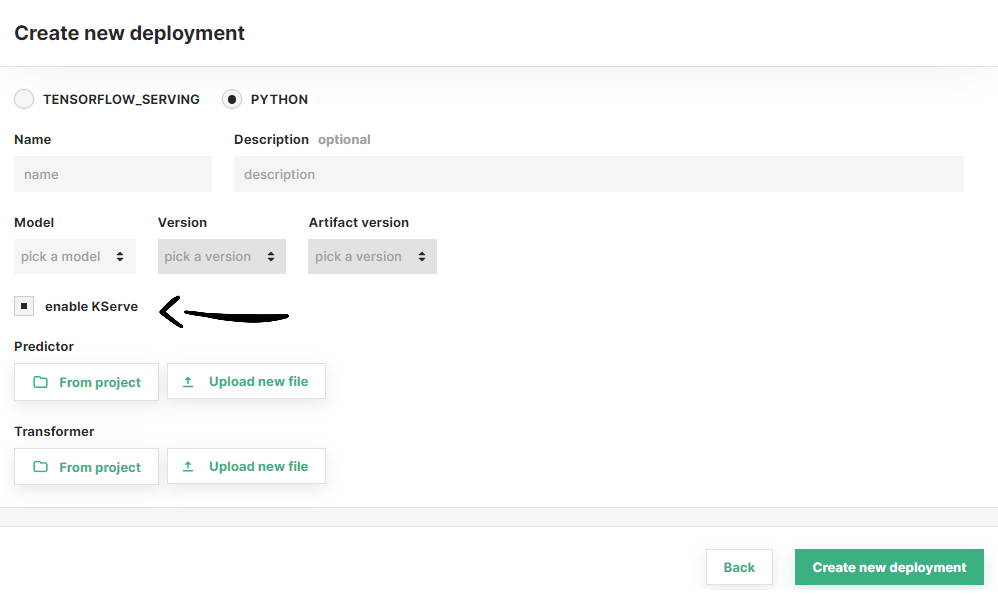
Step 7 (Optional): Other advanced options#
Additionally, you can adjust the default values of the rest of components:
Predictor components
Once you are done with the changes, click on Create new deployment at the bottom of the page to create the deployment for your model.
Code#
Step 1: Connect to Hopsworks#
import hopsworks
project = hopsworks.login()
# get Hopsworks Model Registry handle
mr = project.get_model_registry()
# get Hopsworks Model Serving handle
ms = project.get_model_serving()
Step 2 (Optional): Implement a predictor script#
class Predictor():
def __init__(self):
""" Initialization code goes here"""
# Model files can be found at os.environ["MODEL_FILES_PATH"]
# self.model = ... # load your model
def predict(self, inputs):
""" Serve predictions using the trained model"""
# Use the model to make predictions
# return self.model.predict(inputs)
import os
from vllm import __version__, AsyncEngineArgs, AsyncLLMEngine
from typing import Iterable, AsyncIterator, Union, Optional
from kserve.protocol.rest.openai import (
CompletionRequest,
ChatPrompt,
ChatCompletionRequestMessage,
)
from kserve.protocol.rest.openai.types import Completion
from kserve.protocol.rest.openai.types.openapi import ChatCompletionTool
class Predictor():
def __init__(self):
""" Initialization code goes here"""
# (optional) if any, access the configuration file via os.environ["CONFIG_FILE_PATH"]
config = ...
print("Starting vLLM backend...")
engine_args = AsyncEngineArgs(
model=os.environ["MODEL_FILES_PATH"],
**config
)
# "self.vllm_engine" is required as the local variable with the vllm engine handler
self.vllm_engine = AsyncLLMEngine.from_engine_args(engine_args)
#
# NOTE: Default implementations of the apply_chat_template and create_completion methods are already provided.
# If needed, you can override these methods as shown below
#
#def apply_chat_template(
# self,
# messages: Iterable[ChatCompletionRequestMessage],
# chat_template: Optional[str] = None,
# tools: Optional[list[ChatCompletionTool]] = None,
#) -> ChatPrompt:
# """Converts a prompt or list of messages into a single templated prompt string"""
# prompt = ... # apply chat template on the message to build the prompt
# return ChatPrompt(prompt=prompt)
#async def create_completion(
# self, request: CompletionRequest
#) -> Union[Completion, AsyncIterator[Completion]]:
# """Generate responses using the vLLM engine"""
#
# generators = self.vllm_engine.generate(...)
#
# # Completion: used for returning a single answer (batch)
# # AsyncIterator[Completion]: used for returning a stream of answers
# return ...
Jupyter magic
In a jupyter notebook, you can add %%writefile my_predictor.py at the top of the cell to save it as a local file.
Step 3 (Optional): Upload the script to your project#
You can also use the UI to upload your predictor script. See above
uploaded_file_path = dataset_api.upload("my_predictor.py", "Resources", overwrite=True)
predictor_script_path = os.path.join("/Projects", project.name, uploaded_file_path)
Step 4: Define predictor#
my_model = mr.get_model("my_model", version=1)
my_predictor = ms.create_predictor(my_model,
# optional
model_server="PYTHON",
serving_tool="KSERVE",
script_file=predictor_script_path
)
Step 5: Create a deployment with the predictor#
my_deployment = my_predictor.deploy()
# or
my_deployment = ms.create_deployment(my_predictor)
my_deployment.save()
API Reference#
Model Server#
Hopsworks Model Serving supports deploying models with a Flask server for python-based models, TensorFlow Serving for TensorFlow / Keras models and vLLM for Large Language Models (LLMs). Today, you can deploy PyTorch models as python-based models.
Show supported model servers
| Model Server | Supported | ML Models and Frameworks |
|---|---|---|
| Flask | ✅ | python-based (scikit-learn, xgboost, pytorch...) |
| TensorFlow Serving | ✅ | keras, tensorflow |
| TorchServe | ❌ | pytorch |
| vLLM | ✅ | vLLM-supported models (see list) |
Serving tool#
In Hopsworks, model servers are deployed on Kubernetes. There are two options for deploying models on Kubernetes: using KServe inference services or Kubernetes built-in deployments. KServe is the recommended way to deploy models in Hopsworks.
The following is a comparative table showing the features supported by each of them.
Show serving tools comparison
| Feature / requirement | Kubernetes (enterprise) | KServe (enterprise) |
|---|---|---|
| Autoscaling (scale-out) | ✅ | ✅ |
| Resource allocation | ➖ min. resources | ✅ min / max. resources |
| Inference logging | ➖ simple | ✅ fine-grained |
| Inference batching | ➖ partially | ✅ |
| Scale-to-zero | ❌ | ✅ after 30s of inactivity |
| Transformers | ❌ | ✅ |
| Low-latency predictions | ❌ | ✅ |
| Multiple models | ❌ | ➖ (python-based) |
| User-provided predictor required (python-only) | ✅ | ❌ |
User-provided script#
Depending on the model server and serving platform used in the model deployment, you can (or need) to provide your own python script to load the model and make predictions. This script is referred to as predictor script, and is included in the artifact files of the model deployment.
The predictor script needs to implement a given template depending on the model server of the model deployment. See the templates in Step 2.
Show supported user-provided predictors
| Serving tool | Model server | User-provided predictor script |
|---|---|---|
| Kubernetes | Flask server | ✅ (required) |
| TensorFlow Serving | ❌ | |
| KServe | Fast API | ✅ (only required for artifacts with multiple models) |
| TensorFlow Serving | ❌ | |
| vLLM | ✅ (optional) |
Server configuration file#
Depending on the model server, a server configuration file can be selected to help detach configuration used within the model deployment from the model server or the implementation of the predictor and transformer scripts. In other words, by modifying the configuration file of an existing model deployment you can adjust its settings without making changes to the predictor or transformer scripts. Inside a model deployment, the local path to the configuration file is stored in the CONFIG_FILE_PATH environment variable (see environment variables).
Configuration file format
The configuration file can be of any format, except in vLLM deployments without a predictor script for which a YAML file is required.
Passing arguments to vLLM via configuration file
For vLLM deployments without a predictor script, the server configuration file is required and it is used to configure the vLLM server. For example, you can use this configuration file to specify the chat template or LoRA modules to be loaded by the vLLM server. See all available parameters in the official documentation.
Environment variables#
A number of different environment variables is available in the predictor to ease its implementation.
Show environment variables
| Name | Description |
|---|---|
| MODEL_FILES_PATH | Local path to the model files |
| ARTIFACT_FILES_PATH | Local path to the artifact files |
| CONFIG_FILE_PATH | Local path to the configuration file |
| DEPLOYMENT_NAME | Name of the current deployment |
| MODEL_NAME | Name of the model being served by the current deployment |
| MODEL_VERSION | Version of the model being served by the current deployment |
| ARTIFACT_VERSION | Version of the model artifact being served by the current deployment |
Python environments#
Depending on the model server and serving tool used in the model deployment, you can select the Python environment where the predictor and transformer scripts will run. To create a new Python environment see Python Environments.
Show supported Python environments
| Serving tool | Model server | Editable | Predictor | Transformer |
|---|---|---|---|---|
| Kubernetes | Flask server | ❌ | pandas-inference-pipeline only | ❌ |
| TensorFlow Serving | ❌ | (official) tensorflow serving image | ❌ | |
| KServe | Fast API | ✅ | any inference-pipeline image | any inference-pipeline image |
| TensorFlow Serving | ✅ | (official) tensorflow serving image | any inference-pipeline image | |
| vLLM | ✅ | vllm-inference-pipeline or vllm-openai | any inference-pipeline image |
Note
The selected Python environment is used for both predictor and transformer. Support for selecting a different Python environment for the predictor and transformer is coming soon.
Transformer#
Transformers are used to apply transformations on the model inputs before sending them to the predictor for making predictions using the model. To learn more about transformers, see the Transformer Guide.
Note
Transformers are only supported in KServe deployments.
Inference logger#
Inference loggers are deployment components that log inference requests into a Kafka topic for later analysis. To learn about the different logging modes, see the Inference Logger Guide
Inference batcher#
Inference batcher are deployment component that apply batching to the incoming inference requests for a better throughput-latency trade-off. To learn about the different configuration available for the inference batcher, see the Inference Batcher Guide.
Resources#
Resources include the number of replicas for the deployment as well as the resources (i.e., memory, CPU, GPU) to be allocated per replica. To learn about the different combinations available, see the Resources Guide.
API protocol#
Hopsworks supports both REST and gRPC as the API protocols to send inference requests to model deployments. In general, you use gRPC when you need lower latency inference requests. To learn more about the REST and gRPC API protocols for model deployments, see the API Protocol Guide.