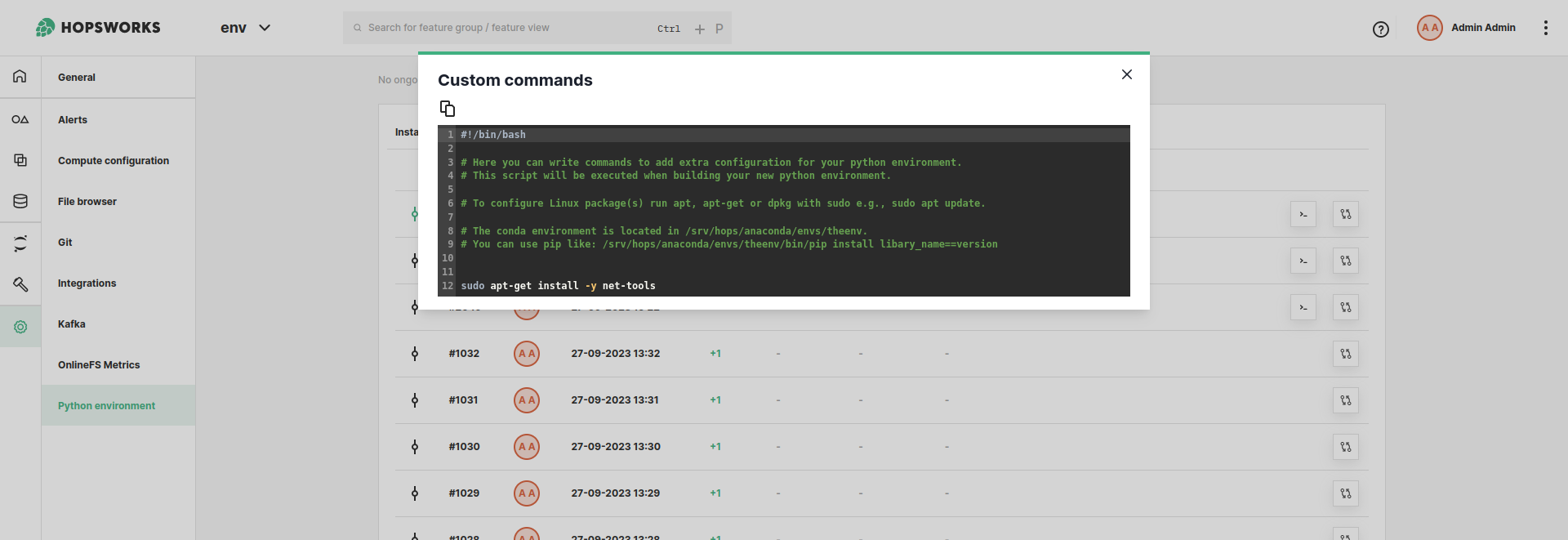Environment History#
Hopsworks comes with several prepackaged Python environments that contain libraries for data engineering, machine learning, and more general data science use-cases. Hopsworks also offers the ability to install additional packages from various sources, such as using the pip or conda package managers and public or private git repository.
The Python virtual environment is shared by different members of the project. When a member of the project introduces a change to the environment i.e., installs/uninstalls a library, a new environment is created and it becomes a defacto environment for everyone in the project. It is therefore important to track how the environment has been changing over time i.e., what libraries were installed, uninstalled, upgraded, or downgraded when the environment was created and who introduced the changes.
In this guide, you will learn how you can track the changes of your Python environment.
Viewing python environment history in the UI#
The Python environment evolves over time as libraries are installed, uninstalled, upgraded, and downgraded. To assist in tracking the changes in the environment, you can see the environment history in the UI. You can view what changes were introduced at each point a new environment was created. Hopsworks will keep a version of a YAML file for each environment so that if you want to restore an older environment you can use it. To see the differences between environments click on the button as shown in figure 1. You will then see the difference between the environment and the previous environment it was created from.
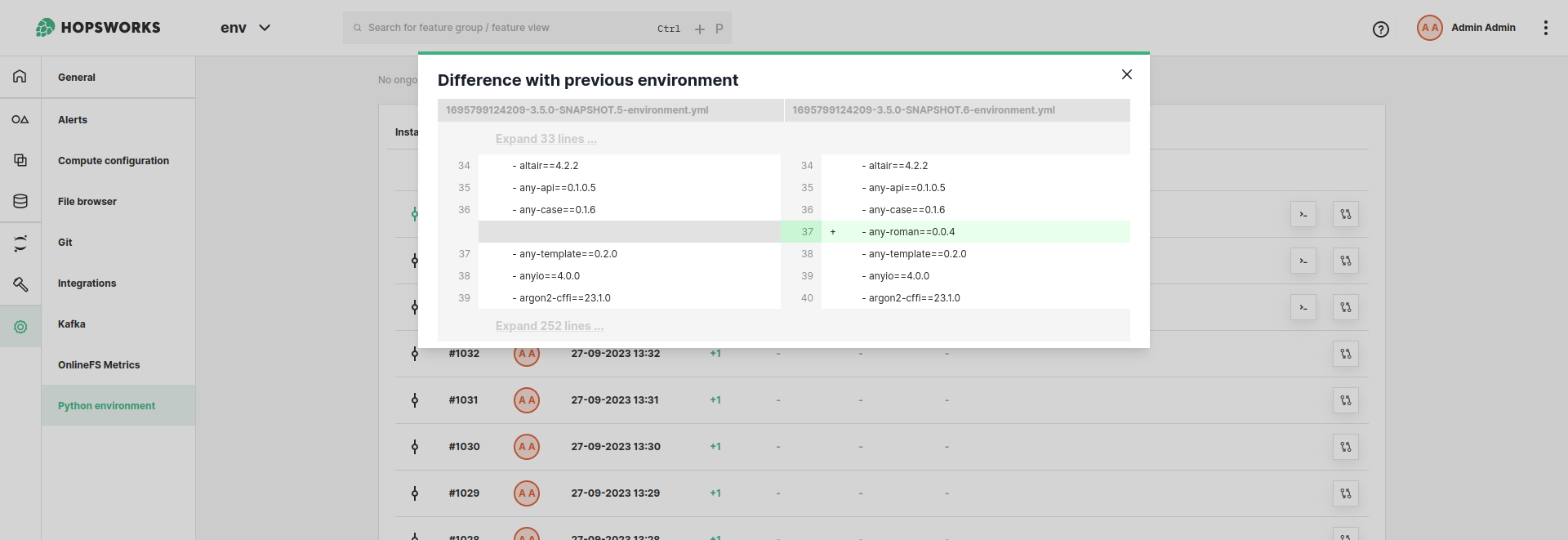
If you had built the environment using custom commands you can go back to see what commands were run during the build as shown in figure 2.