Spark Integration#
Connecting to the Feature Store from an external Spark cluster, such as Cloudera, requires configuring it with the Hopsworks client jars and configuration. This guide explains step by step how to connect to the Feature Store from an external Spark cluster.
Download the Hopsworks Client Jars#
In the Feature Store UI, select the integration tab and then select the Spark tab. Click on Download client Jars. This will start the download of the client.tar.gz archive. The archive contains two jar files for HopsFS, the client libraries for HopsHive and the Java version of the HSFS library. You should upload these libraries to your Spark cluster and attach them as local resources to your Job. If you are using spark-submit, you should specify the --jar option. For more details see: Spark Dependency Management.
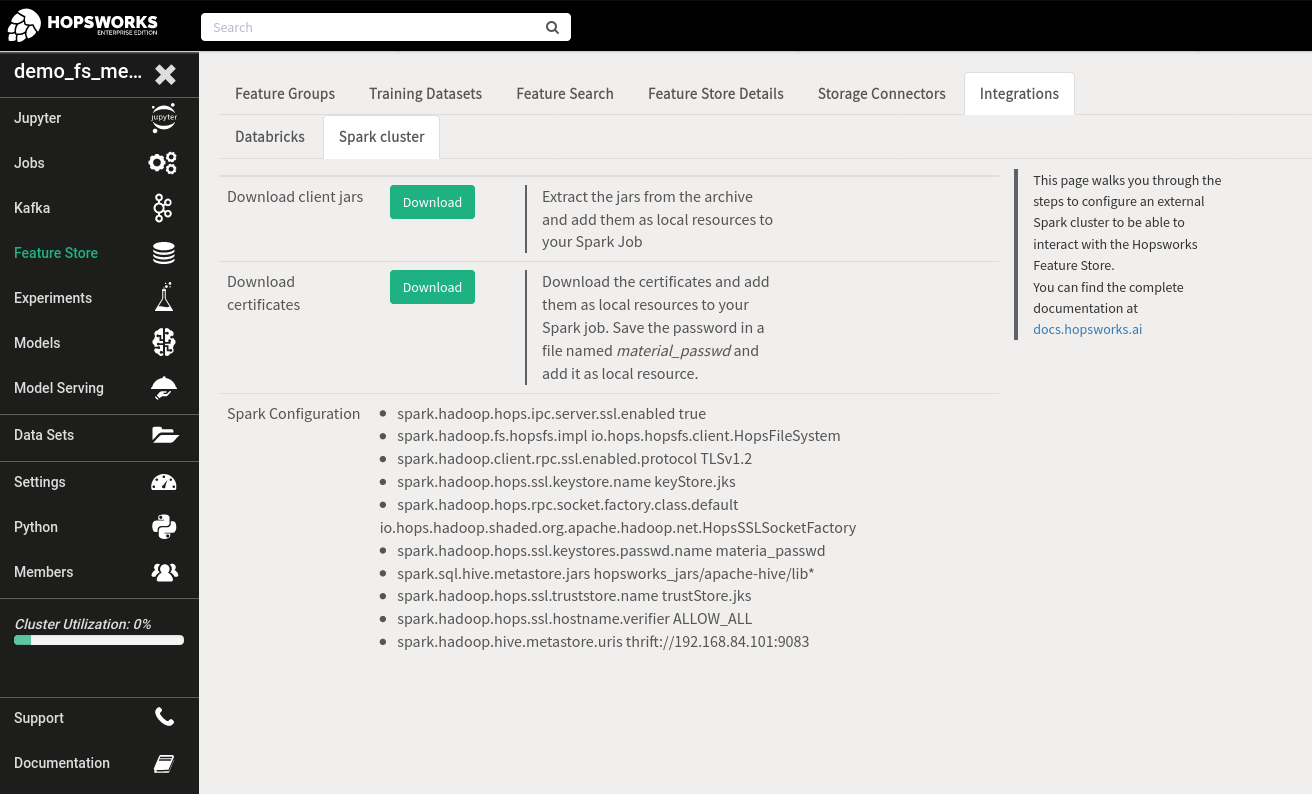
Download the certificates#
Download the certificates from the same Spark tab in the Feature Store UI. Hopsworks uses X.509 certificates for authentication and authorization. If you are interested in the Hopsworks security model, you can read more about it in this blog post.
The certificates are composed of three different components: the keyStore.jks containing the private key and the certificate for your project user, the trustStore.jks containing the certificates for the Hopsworks certificates authority, and a password to unlock the private key in the keyStore.jks. The password is displayed in a pop-up when downloading the certificate and should be saved in a file named material_passwd.
Warning
When you copy-paste the password to the material_passwd file, pay attention to not introduce additional empty spaces or new lines.
The three files (keyStore.jks, trustStore.jks and material_passwd) should be attached as resources to your Spark application as well.
Configure your Spark cluster#
Add the following configuration to the Spark application:
spark.hadoop.fs.hopsfs.impl io.hops.hopsfs.client.HopsFileSystem
spark.hadoop.hops.ipc.server.ssl.enabled true
spark.hadoop.hops.ssl.hostname.verifier ALLOW_ALL
spark.hadoop.hops.rpc.socket.factory.class.default io.hops.hadoop.shaded.org.apache.hadoop.net.HopsSSLSocketFactory
spark.hadoop.client.rpc.ssl.enabled.protocol TLSv1.2
spark.hadoop.hops.ssl.keystores.passwd.name material_passwd
spark.hadoop.hops.ssl.keystore.name keyStore.jks
spark.hadoop.hops.ssl.trustore.name trustStore.jks
spark.sql.hive.metastore.jars [Path to the Hopsworks Hive Jars]
spark.hadoop.hive.metastore.uris thrift://[metastore_ip]:[metastore_port]
spark.sql.hive.metastore.jars should point to the path with the Hive Jars which can be found in the clients.tar.gz.
PySpark#
To use PySpark, install the HSFS Python library which can be found on PyPi.
Matching Hopsworks version
The major version of HSFS needs to match the major version of Hopsworks.
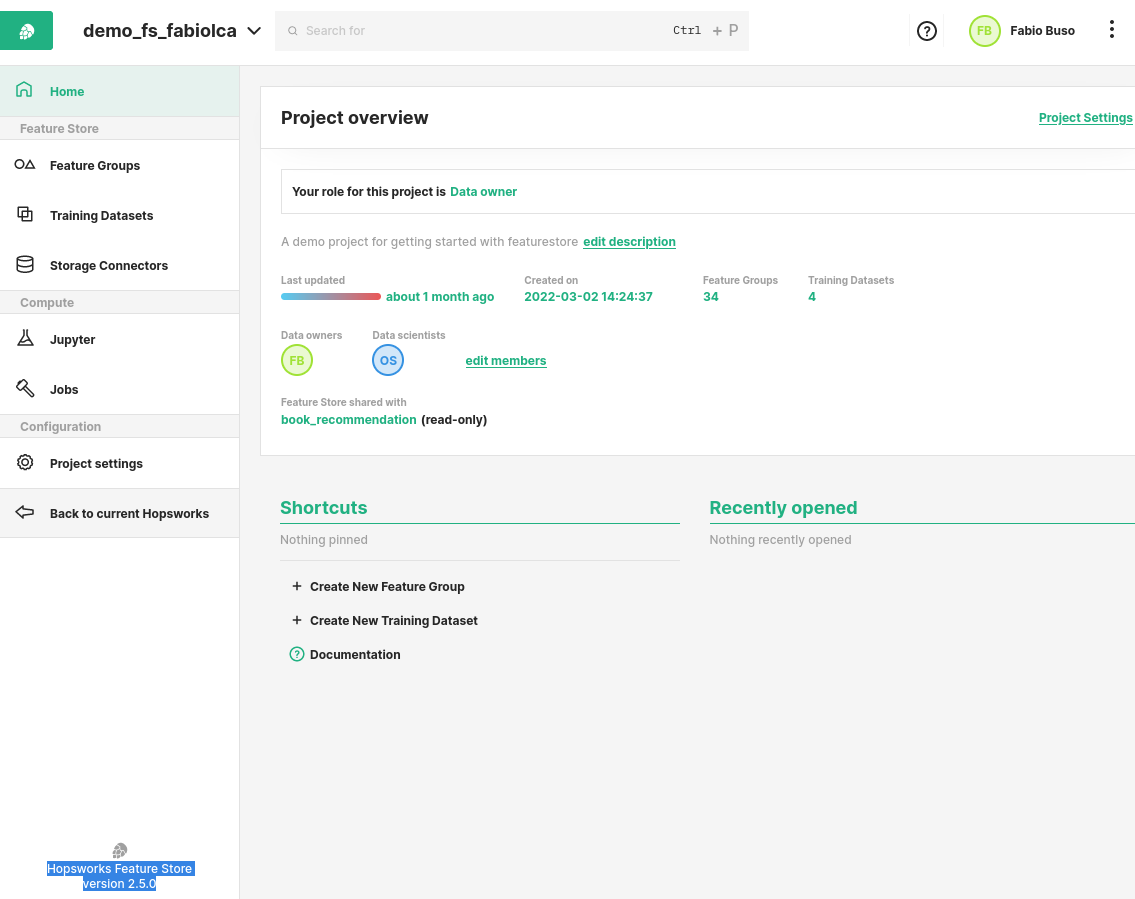
Generating an API Key#
In Hopsworks, click on your username in the top-right corner and select Settings to open the user settings. Select Api keys. Give the key a name and select the job, featurestore and project scopes before creating the key. Copy the key into your clipboard for the next step.
Scopes
The created API-Key should at least have the following scopes:
- featurestore
- project
- job
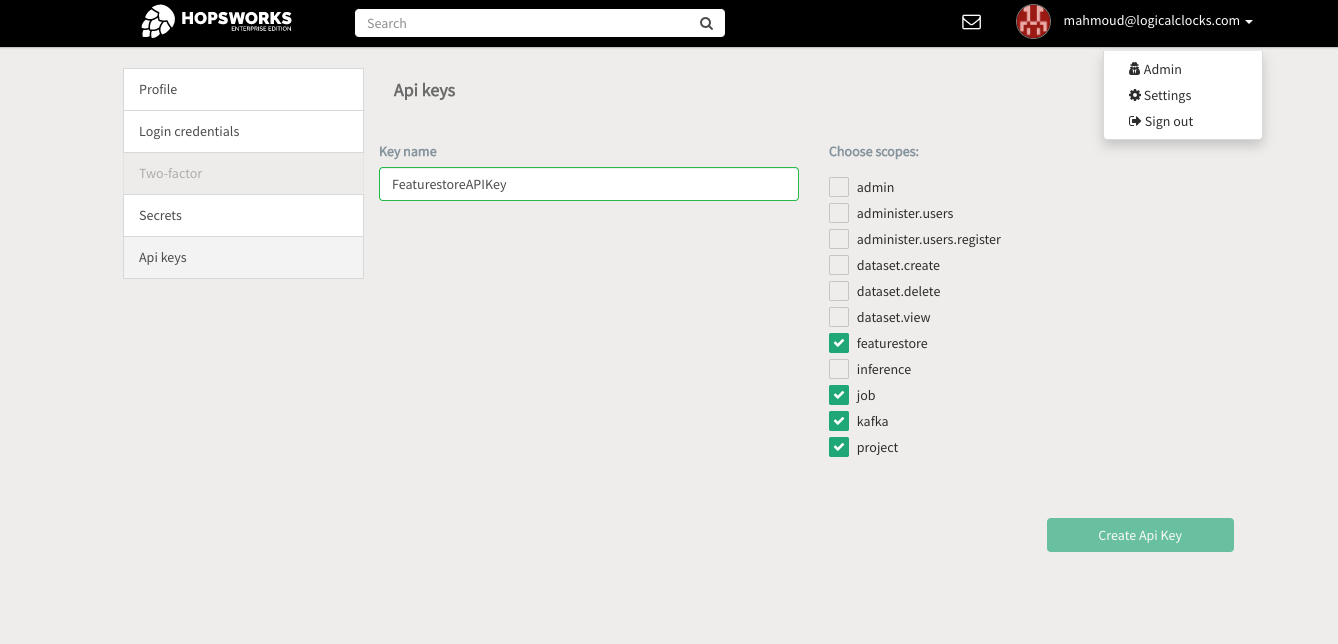
Info
You are only ably to retrieve the API Key once. If you did not manage to copy it to your clipboard, delete it again and create a new one.
Connecting to the Feature Store#
You are now ready to connect to the Hopsworks Feature Store from Spark:
import hsfs
conn = hsfs.connection(
host='my_instance', # DNS of your Feature Store instance
port=443, # Port to reach your Hopsworks instance, defaults to 443
project='my_project', # Name of your Hopsworks Feature Store project
api_key_value='api_key', # The API key to authenticate with the feature store
hostname_verification=True # Disable for self-signed certificates
)
fs = conn.get_feature_store() # Get the project's default feature store
Engine
HSFS uses either Apache Spark or Apache Hive as an execution engine to perform queries against the feature store. The engine option of the connection let's you overwrite the default behaviour by setting it to "hive" or "spark". By default, HSFS will try to use Spark as engine if PySpark is available, hence, no further action should be required if you setup Spark correctly as described above.
Next Steps#
For more information about how to connect, see the Connection guide. Or continue with the Data Source guide to import your own data to the Feature Store.