Update your Profile and Credentials#
After you have logged in, in the upper right-hand corner of the screen, you will see your name. Click on your name, then click on the menu item Account settings. The User settings page will open with profile tab selected. In this tab you can change your first and last name. You cannot change your email address and will need to create a new account if you wish to change your email address. You can also log out by clicking on the Log out menu item.
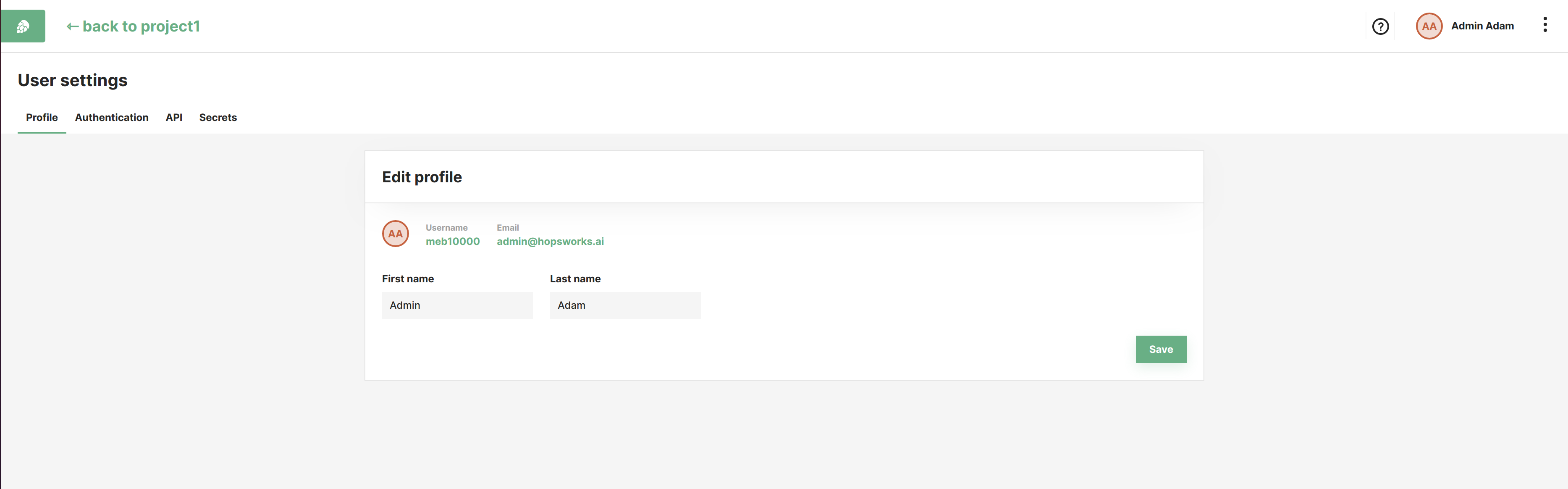
Update credential#
To update your credential go to the Authentication tab as shown in the image below.
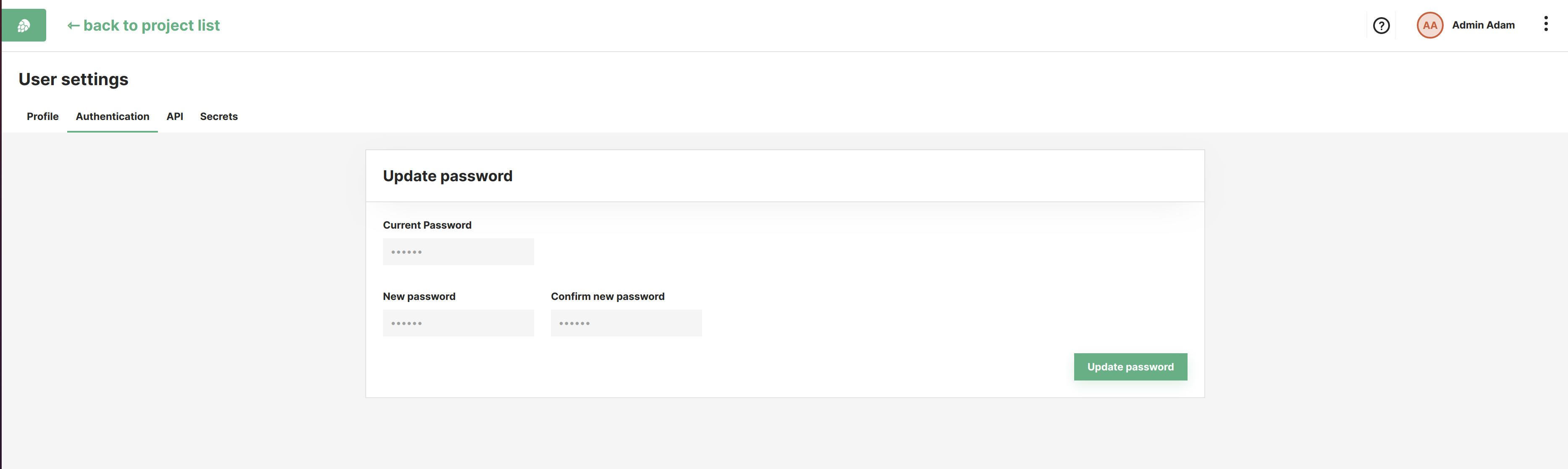
Enable/Reset Two-factor Authentication#
You can also change your two-factor setting in the Authentication tab. Second factor authentication is only available if it is enabled from the cluster administration page.
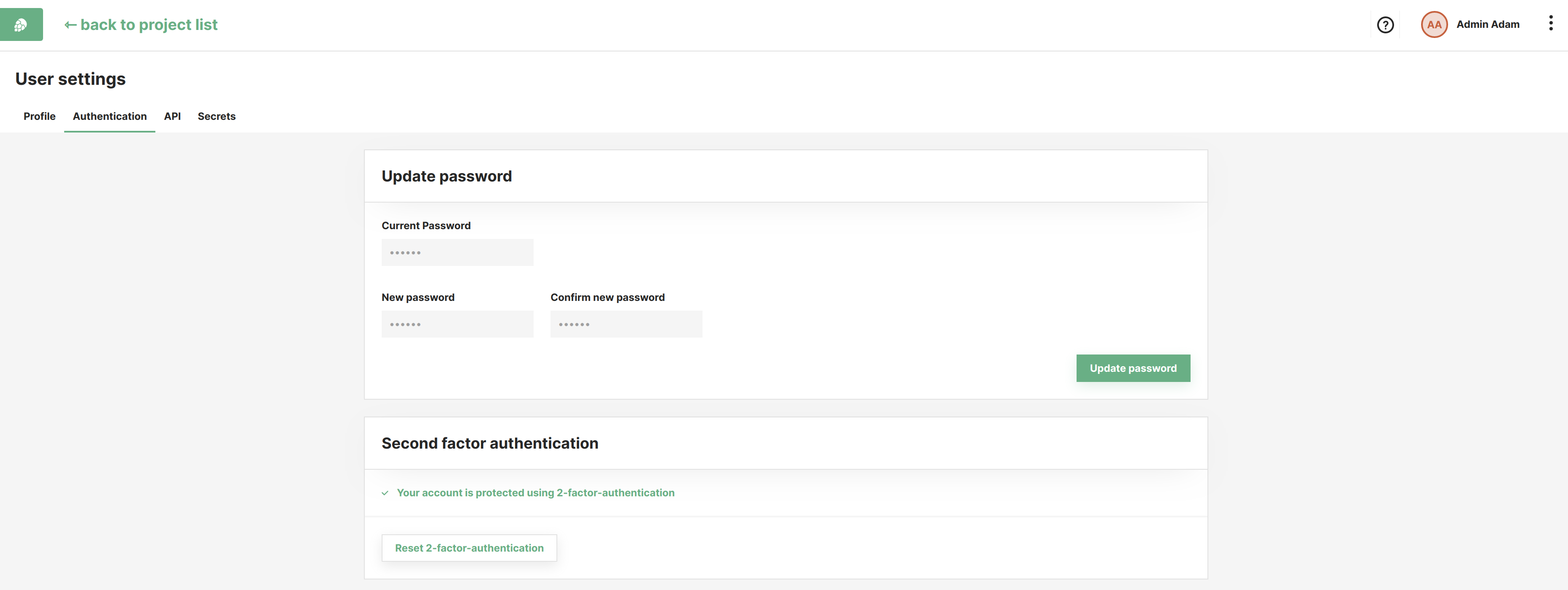
After enabling or resetting two-factor you will be presented with a QR Code. You will then need to scan the QR code
to add it on your phone's authenticator application
(example. Google Authenticator).
If you miss this step, you will have to recover your smartphone credentials at a later stage.
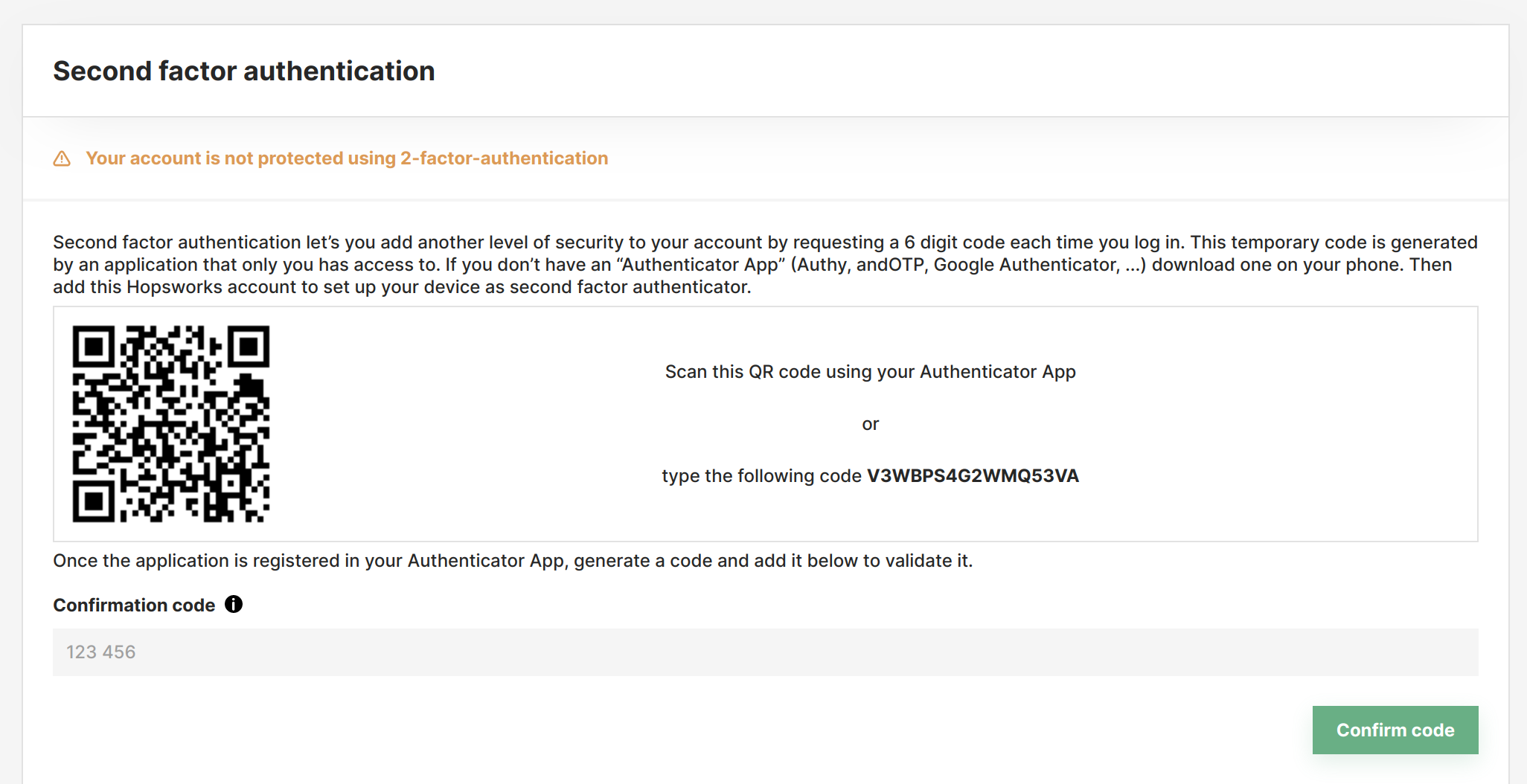
Use the one time password generated by your authenticator app to confirm the registration.