Create An Application in Okta#
This example uses an Okta development account to create an application that will represent a Hopsworks client in the identity provider. To create a developer account go to Okta developer.
After creating a developer account register a client by going to Applications and click on Create App Integration.
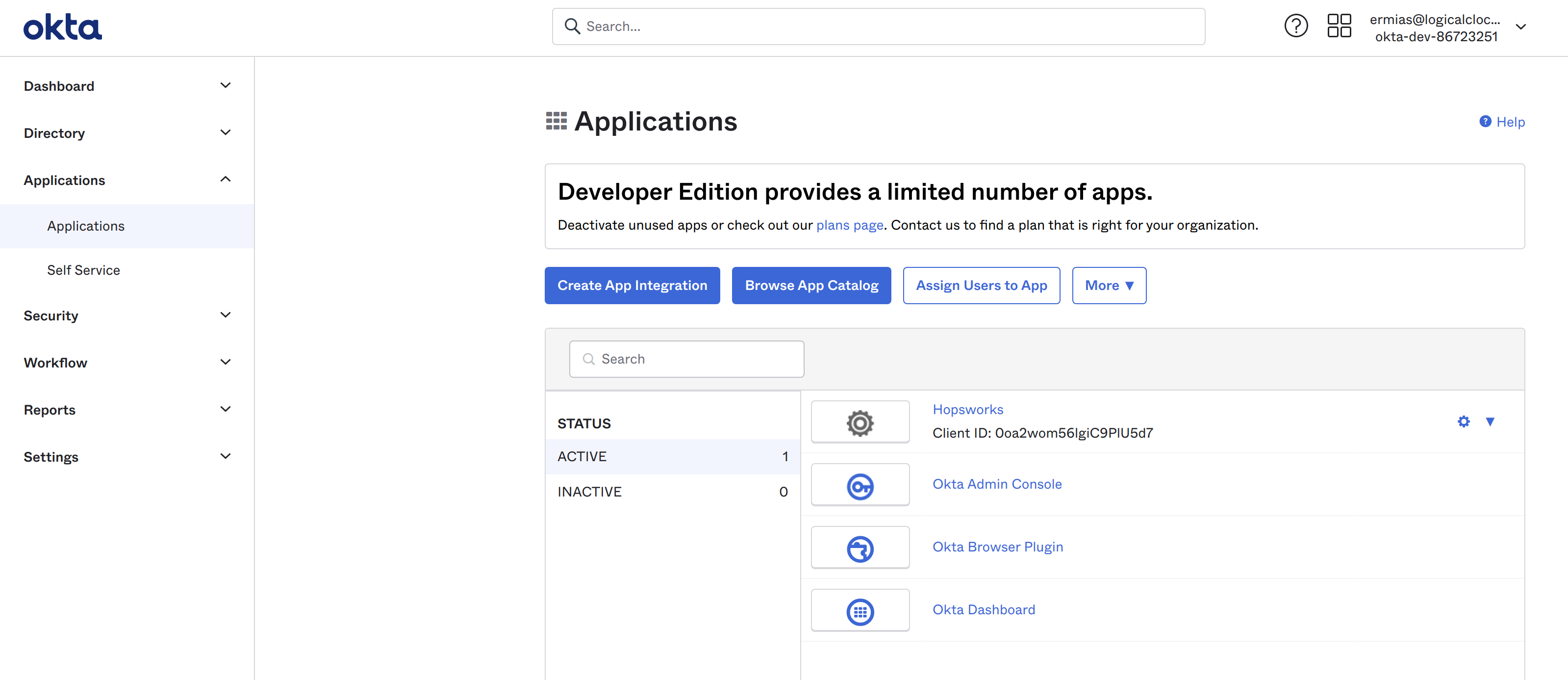
This will open a popup as shown in the figure below. Select OIDC as Sign-in-method and Web Application as
Application type and click next.
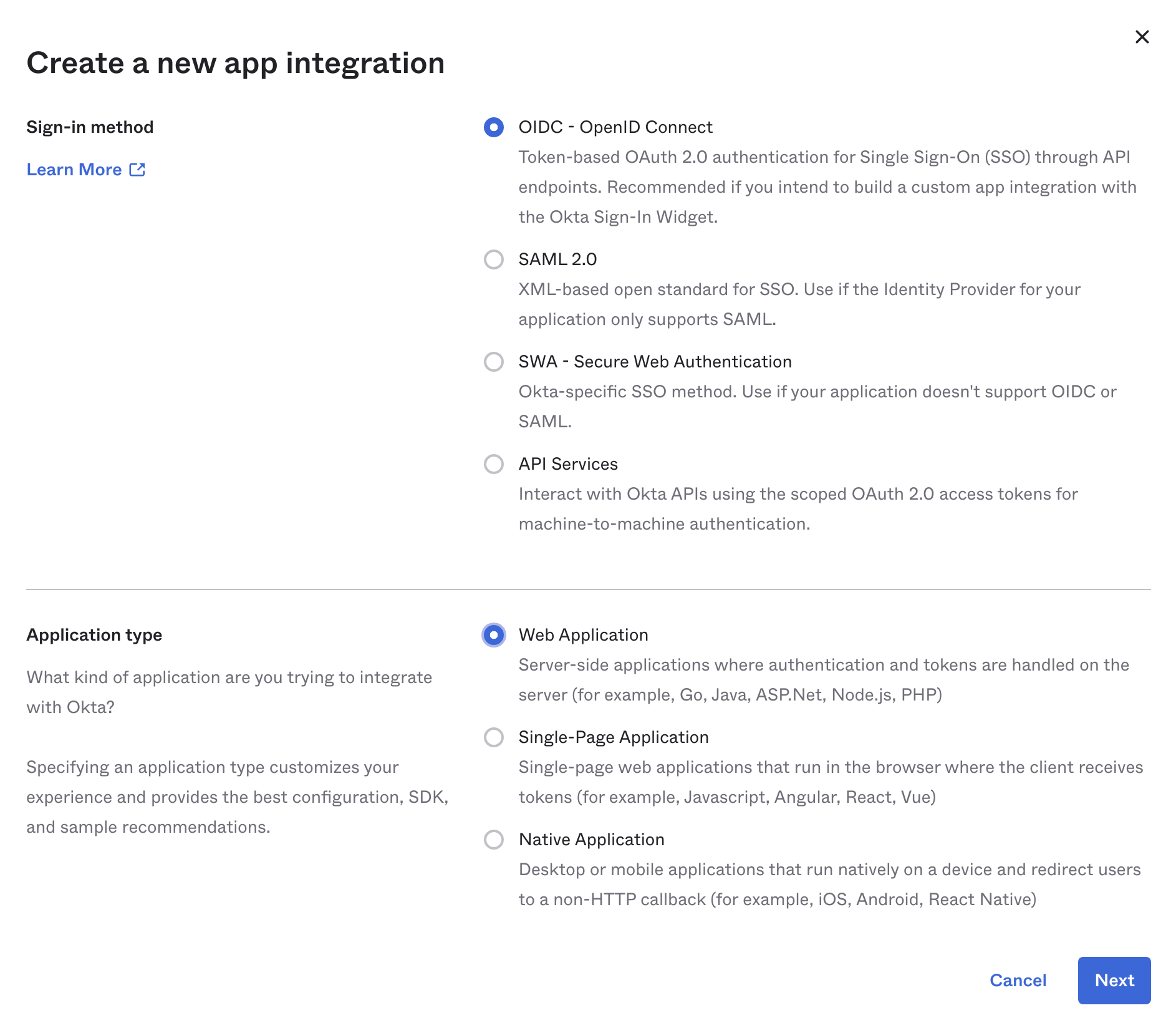
Give your application a name and select Client credential as Grant Type. Then add a Sign-in redirect URI that is your Hopsworks cluster domain name (including the port number if needed) with path /callback, and a Sign-out redirect URI that is Hopsworks cluster domain name (including the port number if needed) with no path.
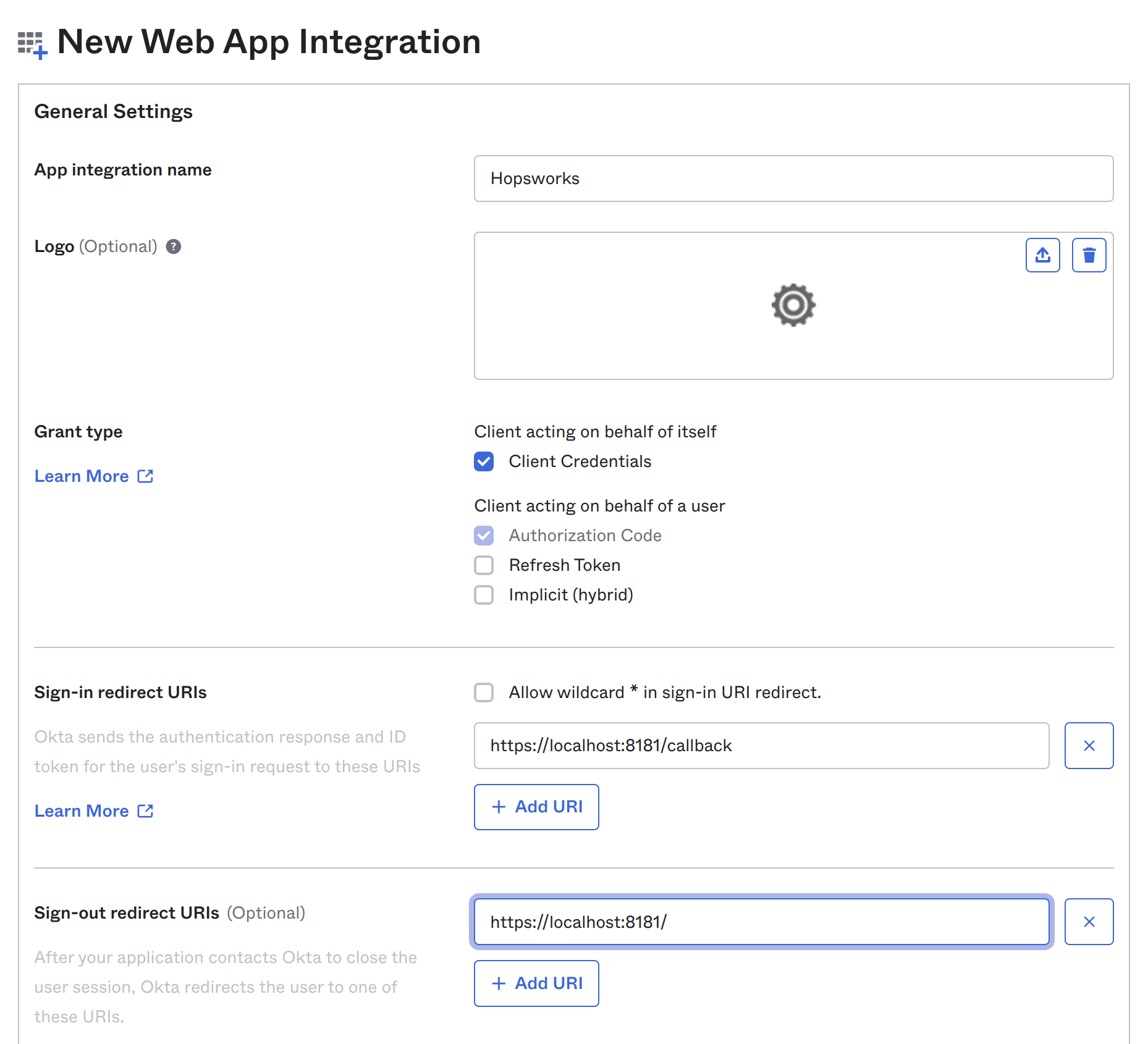
If you want to limit who can access your Hopsworks cluster select Limit access to selected groups and select group(s) you want to give access to. Here we will allow everyone in the organization to access the cluster.
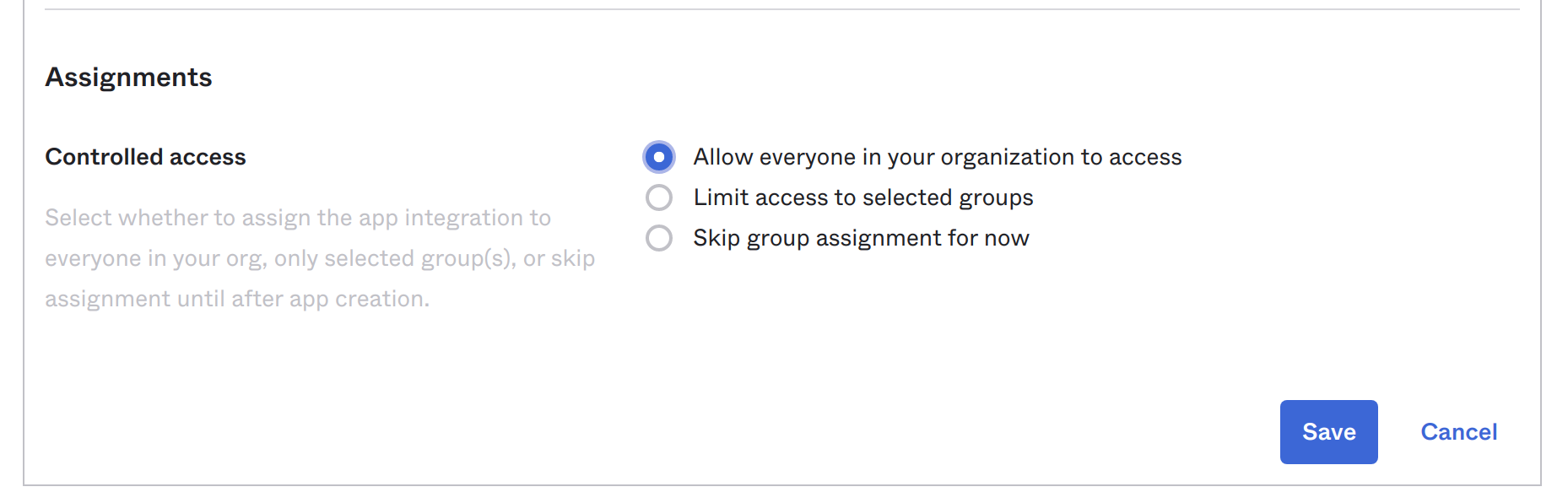
After the application is created go back to Applications and click on the application you just created. Use the Okta domain (Connection URL), client id and client secret generated for your app in the Identity Provider registration in Hopsworks.
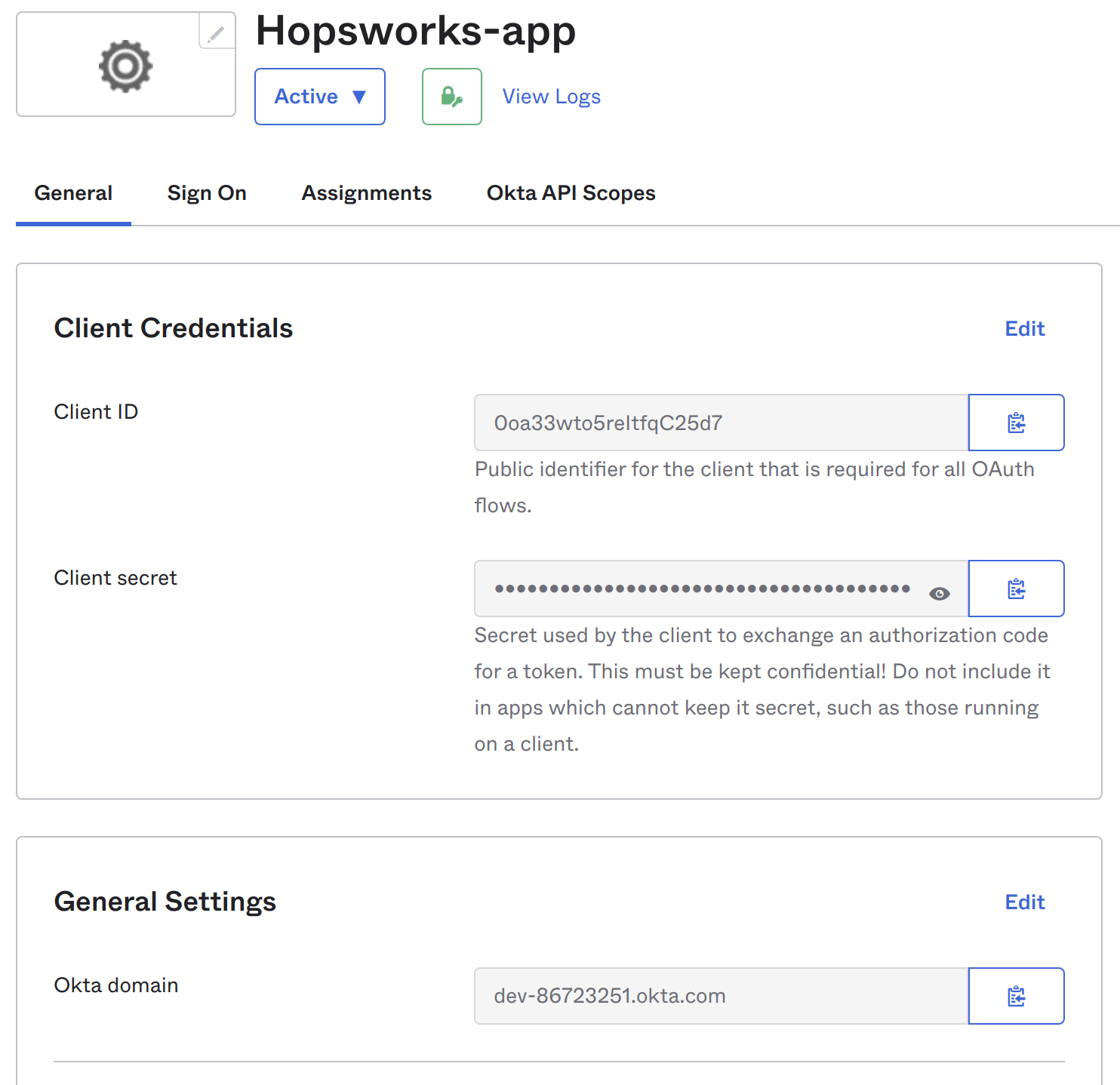
Note
When copying the domain in the figure above make sure to add the url scheme (http:// or https://) when using it in the Connection URL in the Identity Provider registration form.