Start with A Demo Project#
When you log in to Hopsworks for the first time you will be presented with a landing page as shown in the figure below.
From the landing page you can either create a new project or start with a demo project.
The demo project is a good place to start if you are new to Hopsworks.
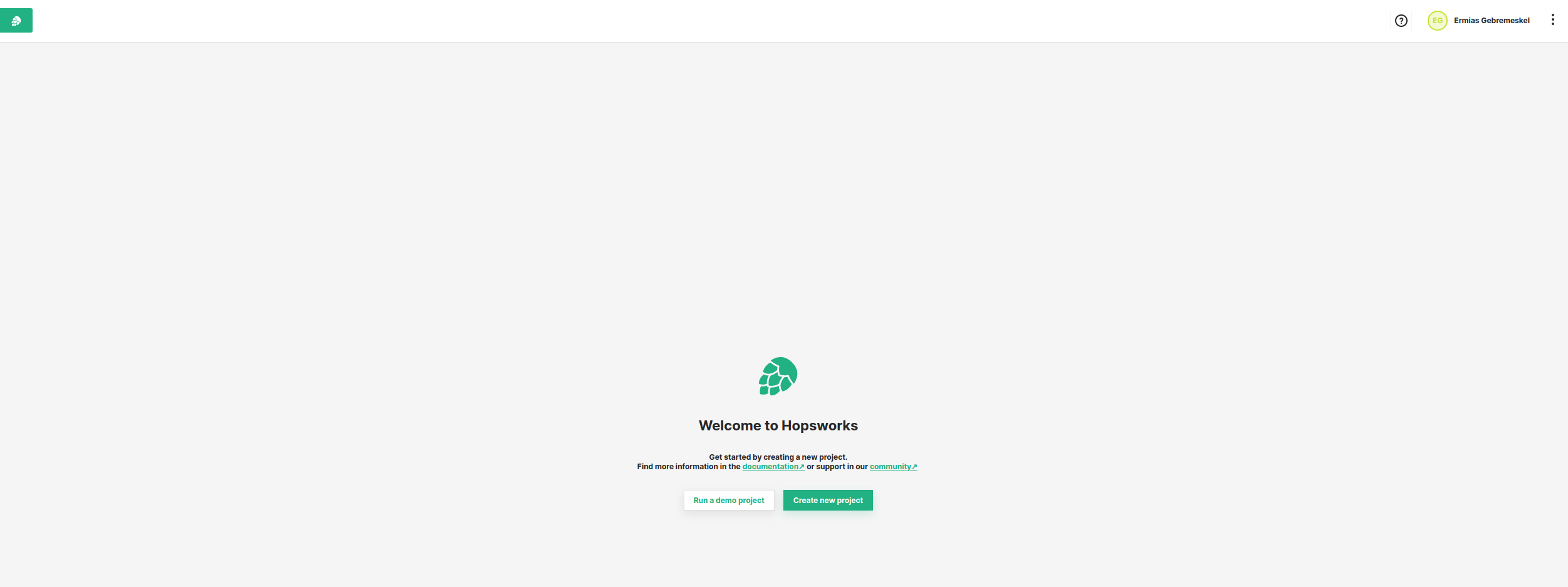
You can create a demo project by clicking on the Run a demo project button on the landing page or the create project page.

After creating a demo project you can go in to the project by clicking on Open project. The demo project will create a job that in turn will create sample feature groups and training datasets.
If you go to Jobs on the side menu you will find the job named featurestore_tour_job as shown in the figure below.
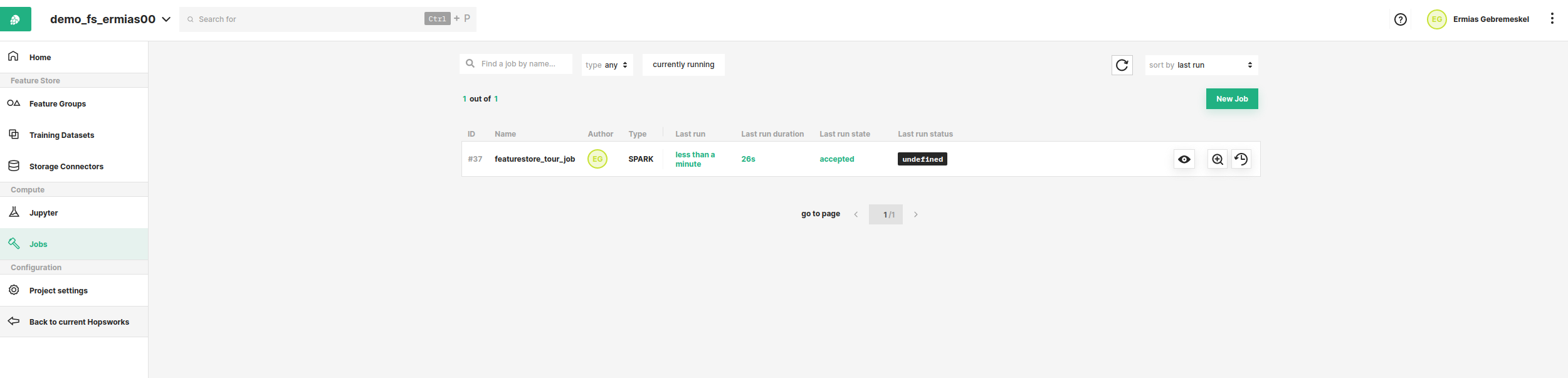
Wait until the job succeeds.

Once the job has succeeded you can go to Feature Groups on the side menu to inspect the created feature groups.
The figure below shows some sample feature groups created by the demo job.
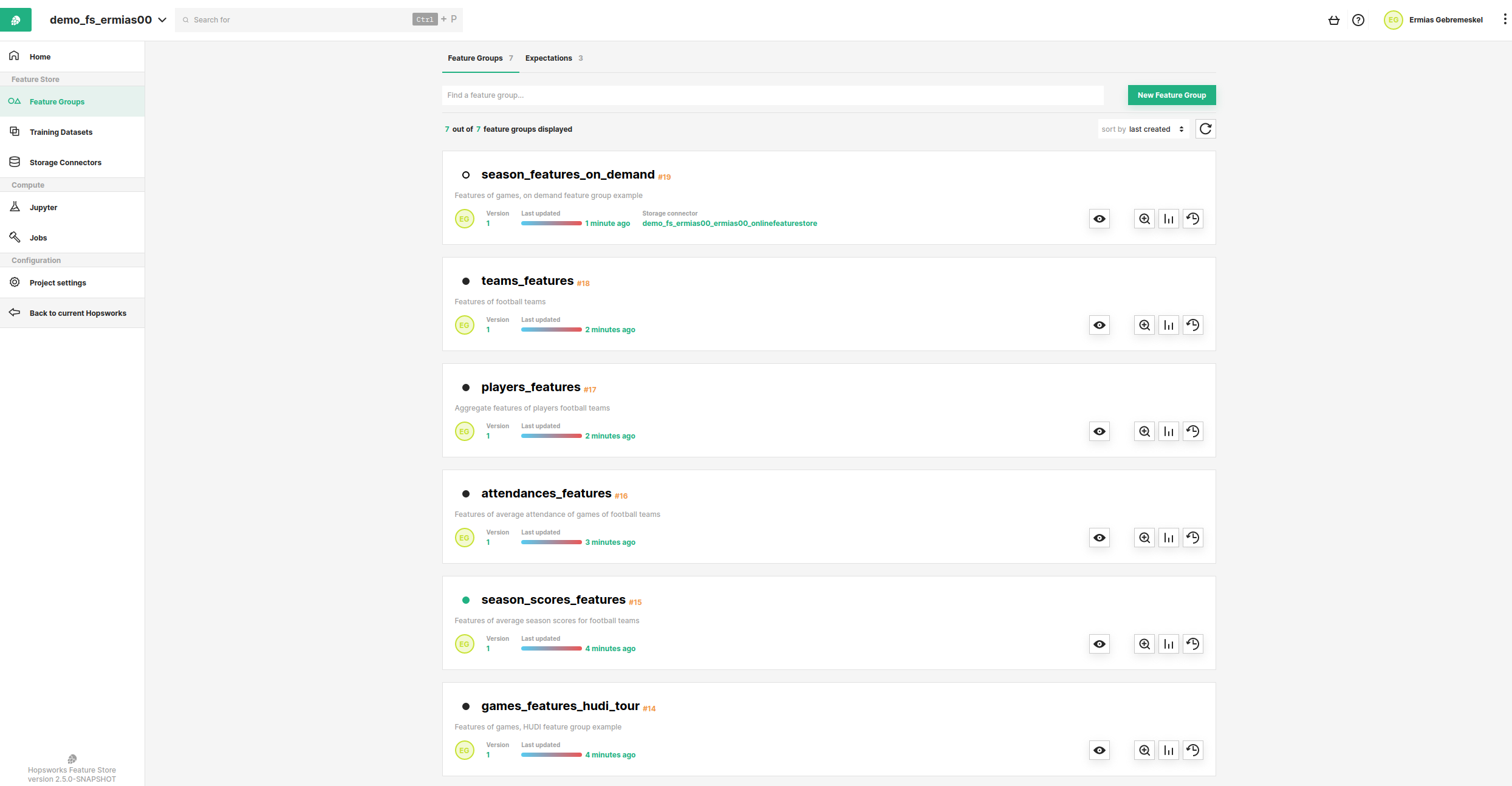
Similarly, you can go to the Training dataset on the side menu to inspect the created training dataset.
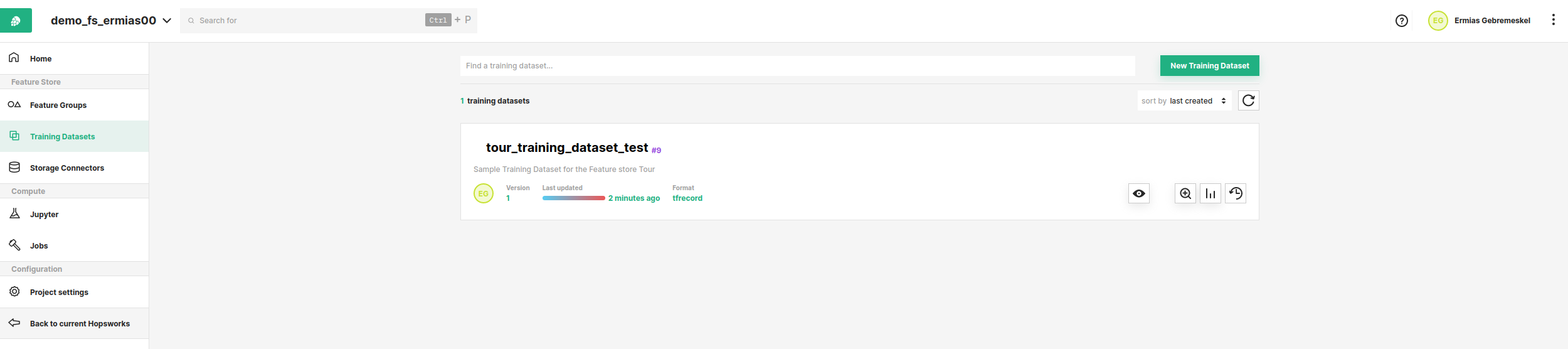
If you want to experiment with the feature groups and training datasets created in this demo, go to Jupyter tab on the side menu. From the Jupyter page you can start JupyterLab and explore the available notebooks. See Feature Store Notebooks for more examples on Feature Engineering, Feature Ingestion, Feature Selection/Joining, Training Dataset Creating, Model Training, and Model Serving.
To learn how to create your own project go to Create a New Project