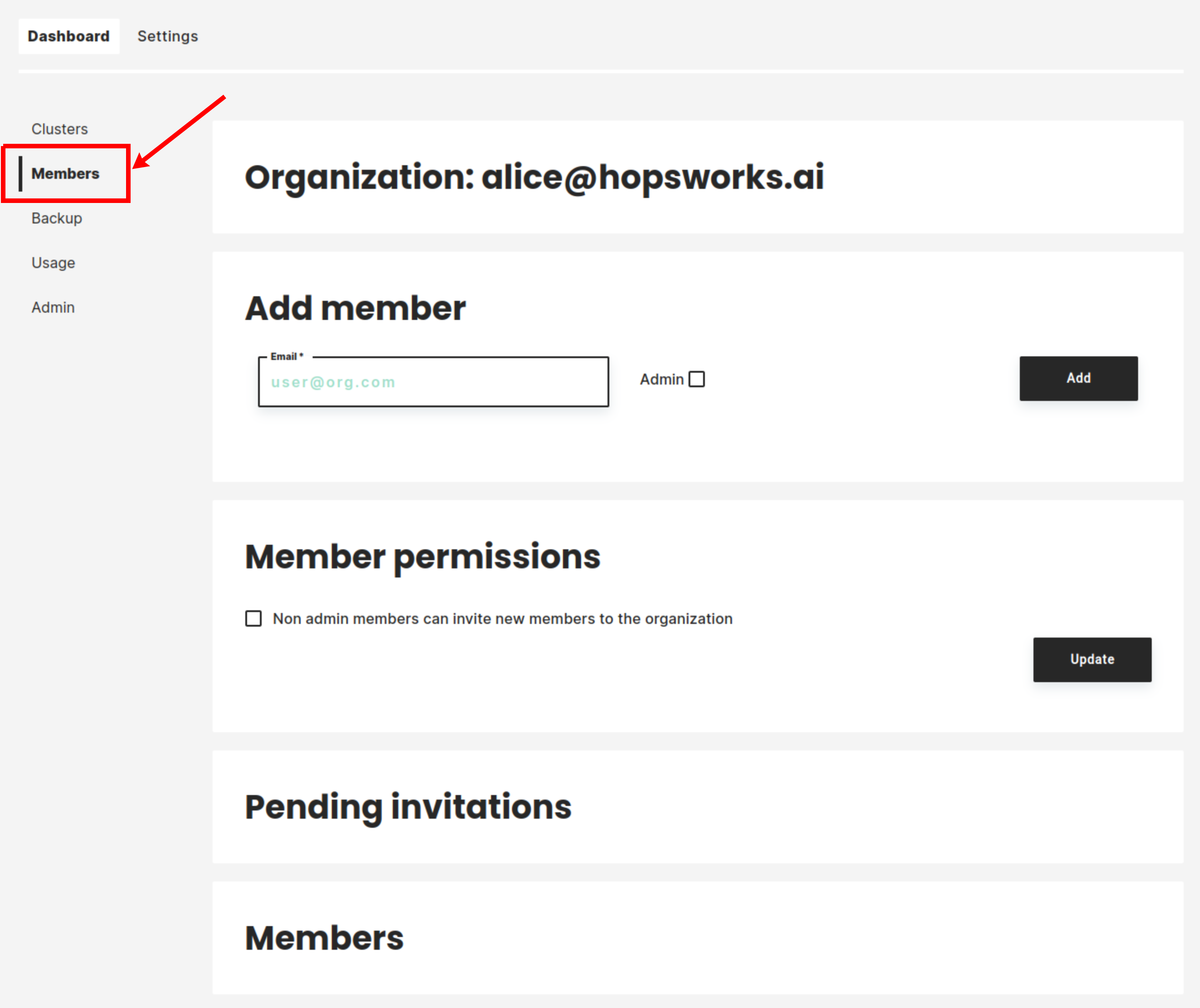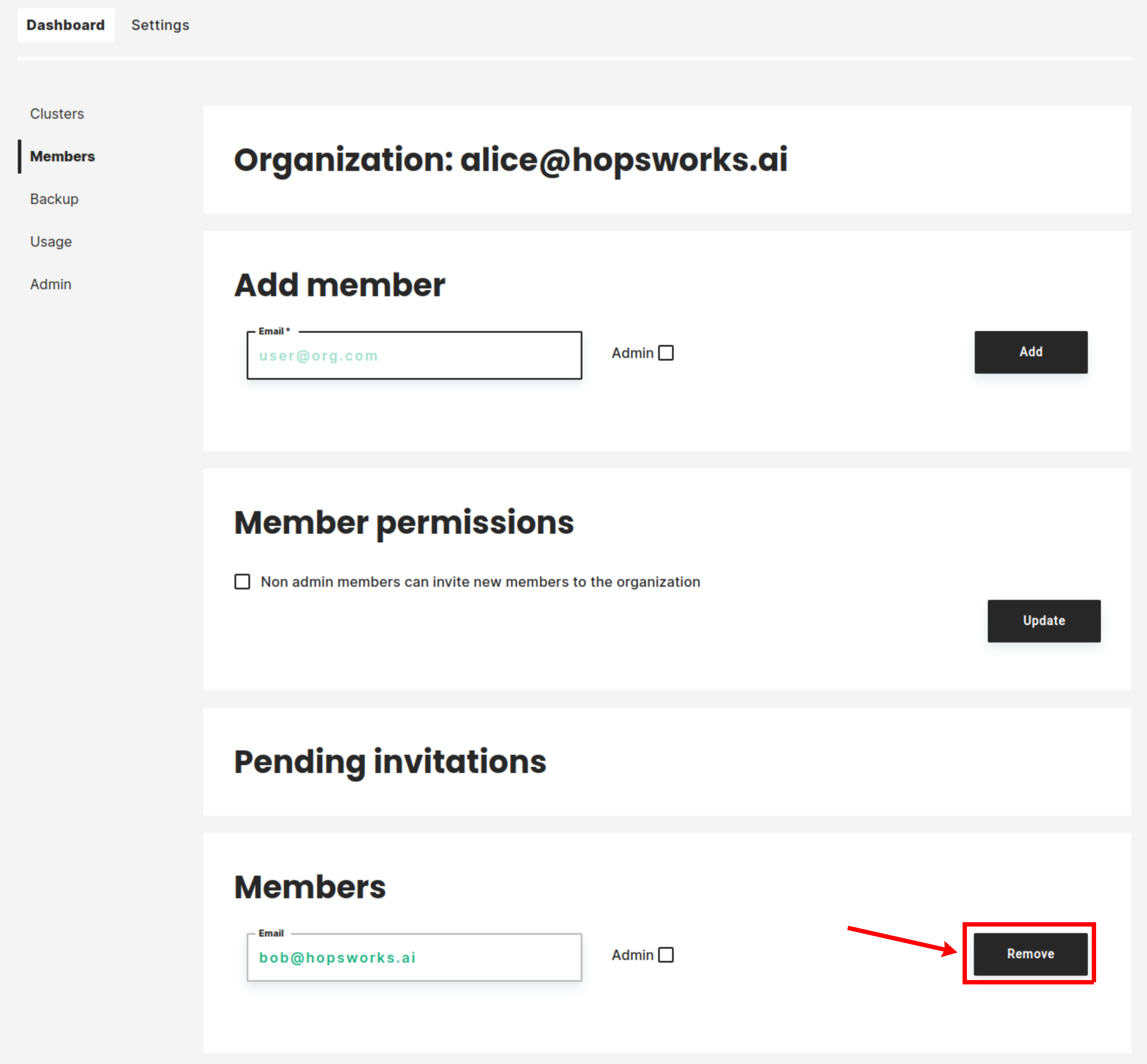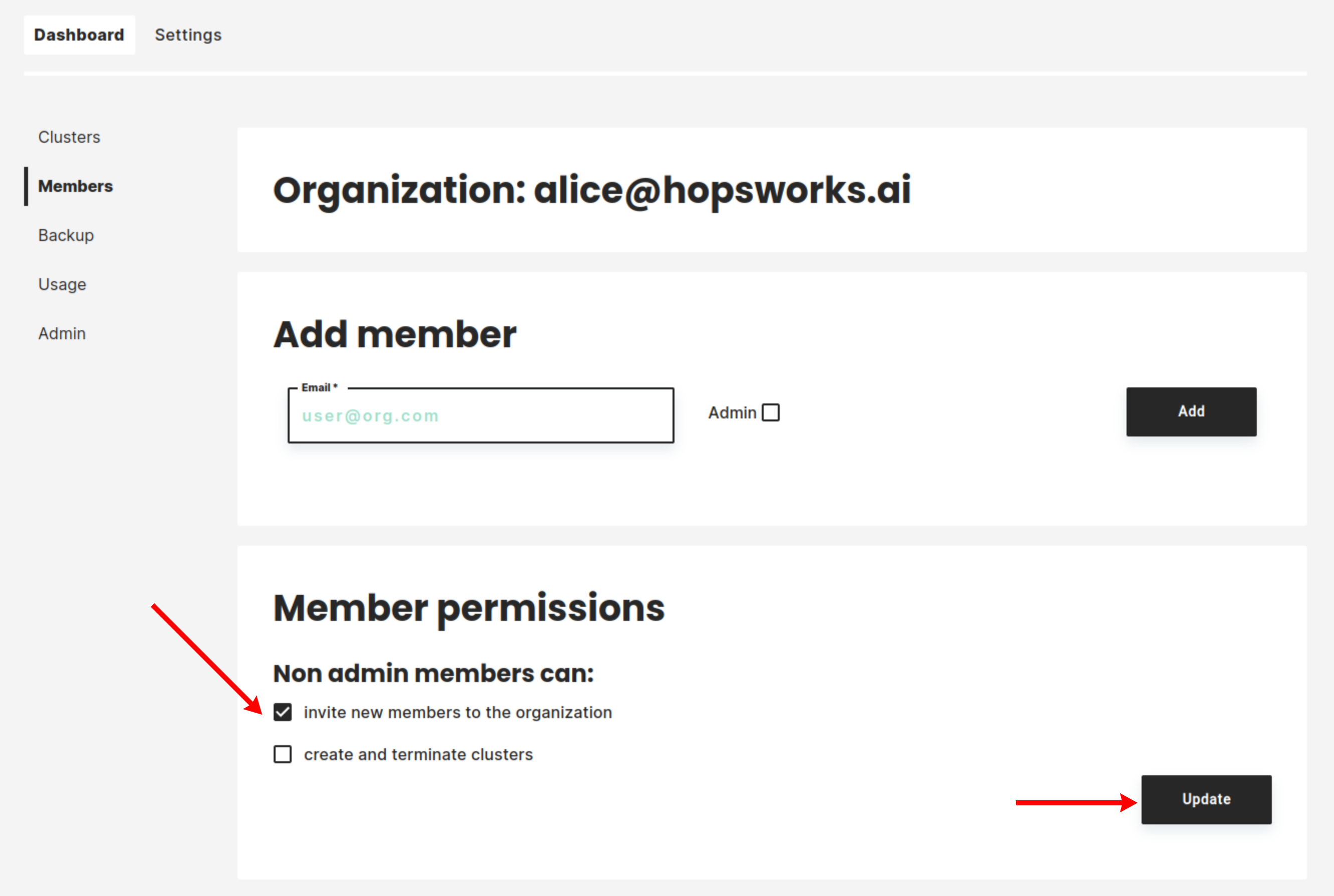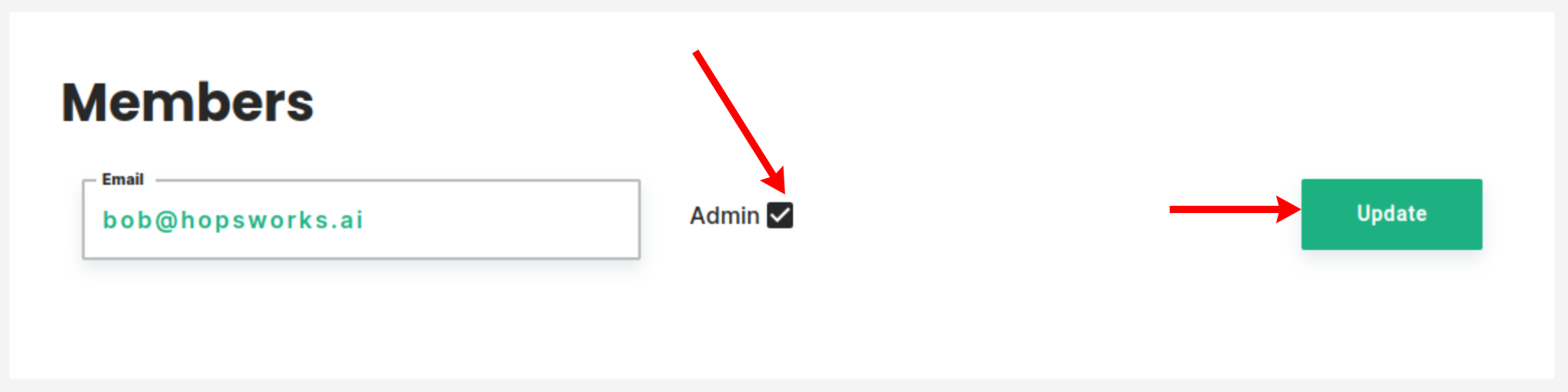User management#
In Hopsworks.ai users can be grouped into organizations to access the same resources. When a new user registers with Hopsworks.ai a new organization is created. This user later on can invite other registered users to their organization so they can share access to the same clusters.
Cloud Accounts configuration is also shared among users of the same organization. So if user Alice has configured her account with her credentials, all member of her organization will automatically deploy clusters in her cloud account. Credits and cluster usage are also grouped to ease reporting.
Adding members to an organization#
Organization membership can be edited by clicking Members on the left of Hopsworks.ai Dashboard page.
To add a new member to your organization add the user's email and click Add. The invited user will receive an email with the invitation. You can set the user as administrator by checking the Admin checkbox. More details about organization administrators can be found [here].(#administrator-role)
An invited user must accept the invitation to be part of the organization. An invitation will show up on the invitee's Dashboard. The invitee may have to close the Welcome splash screen to be able to see the invitation. In this example, Alice has invited Bob to her organization, but Bob hasn't accepted the invitation yet.
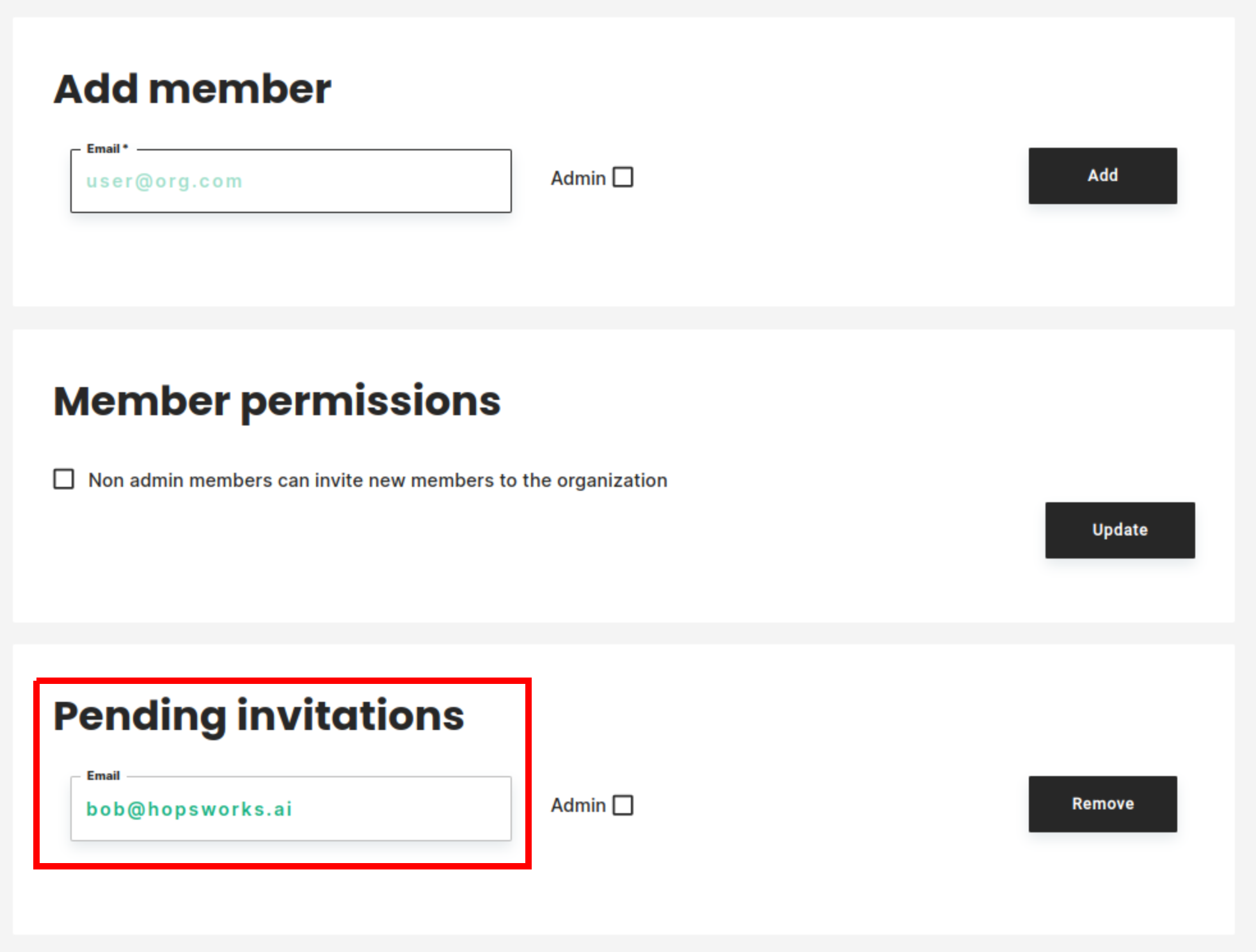
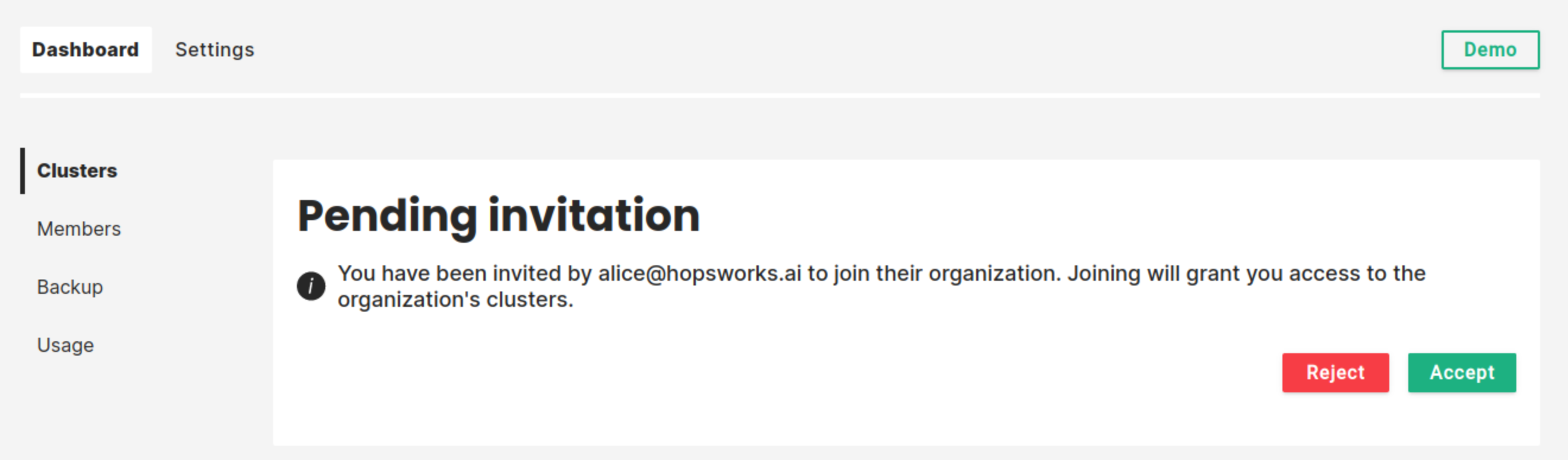
Sharing resources#
Once Bob has accepted the invitation he does not have to configure his account, they share the same configuration. Also, he will be able to view the same Dashboard as Alice, so he can start, stop or terminate clusters in the organization.
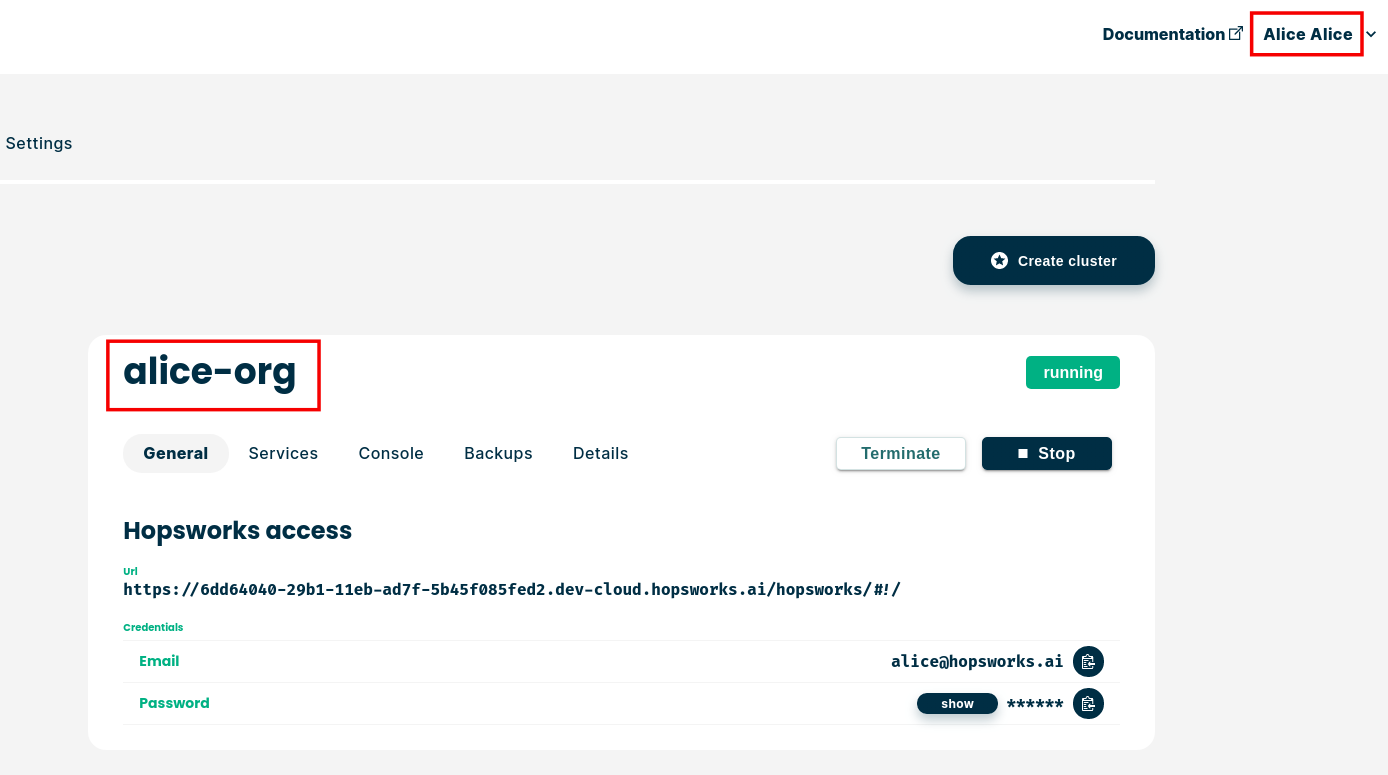
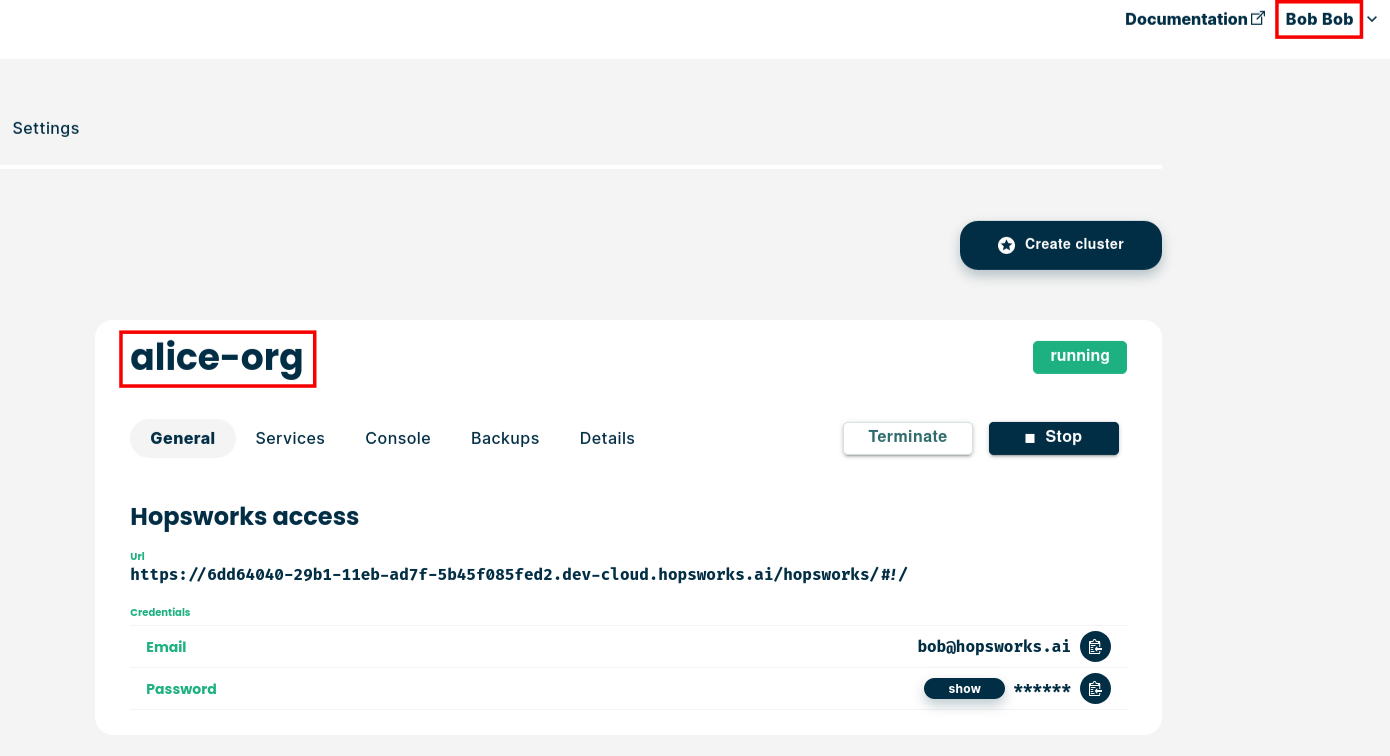
If Alice had existing clusters running and she had selected Managed user management during cluster creation, an account will be automatically created for Bob on these clusters.
Removing members from an organization#
To remove a member from your organization simply go to Members page and click the Remove button next to the user you want to remove. You will stop sharing any resource and the user will be blocked from any shared cluster.
Organization permissions#
The owner and the administrators of an organization can set permissions at the organization level. For this got to the members tab, check the checkboxes in the Member permissions section and click on Update.
The supported permissions are:
- Non admin members can invite new members to the organization. If this permission is enabled, any member of the organization will be able to invite other members to the organization. Note that only the owner and the administrators will be able to invite new members as administrators. If this permission is not enabled only the owner and the administrators can invite new members to the organization.
- Non admin members can create and terminate clusters. If this permission is enabled, any member of the organization will be able to create and terminate clusters. If it is not enabled, only the owner and the administrators will be able to create and terminate clusters.
- Non admin members can open clusters ports. If this permission is enabled, any member of the organization can open and close services ports on organization's clusters. If it is not enabled, only the orgnization owener and administrators will be able to do so.
Administrator role#
Members of an organization can be set as administrators. This can be done by checking the admin checkbox at the time of invitation or by checking the admin checkbox then clicking the Update button next to a member email.
Administrators can do all the actions described in the Organization permissions section of this documentation. They can also update the configuration of these permissions and set other users as administrators. Finnally, administrators are automatically set as administrators on all the clusters of the organization that have Managed user enabled and are version 2.6.0 or above.