Tags#
The feature store enables users to attach tags to artifacts, such as feature groups or training datasets. Tags are aditional metadata attached to your artifacts and thus they can be used for an enhanced full text search. Adding tags to an artifact provides users with a more dynamic metadata content that can be used for both storage as well as enhancing artifact discoverability.
Note: By default Hopsworks makes all metadata searchable, users can opt out for particular featurestores if they want to keep them private.
A tag is a {key: value} association, providing additional information about the data, such as for example geographic origin. This is useful in an organization as it adds more context to your data making it easier to share and discover data and artifacts.
Note: Tagging is only available in the enterprise version.
Tag Schemas#
The first step is to define the schemas of tags that can later be attached. These schemas follow the https://json-schema.org as reference. The schemas define legal jsons and these can be primitives, objects or arrays. The schemas themselves are also defined as jsons.
Allowed primitive types are:
- string
- boolean
- integer
- number (float)
A tag of primitive type - string would look like:
{ "type" : "string" }
string tag value
We can also define arbitrarily complex json schemas, such as:
{
"type" : "object",
"properties" :
{
"first_name" : { "type" : "string" },
"last_name" : { "type" : "string" },
"age" : { "type" : "integer" },
"hobbies" : {
"type" : "array",
"items" : { "type" : "string" }
}
},
"required" : ["first_name", "last_name", "age"],
"additionalProperties": false
}
{
"first_name" : "John",
"last_name" : "Doe",
"age" : 27,
"hobbies" : ["tennis", "reading"]
}
Properties section of a tag is a dictionary that defines field names and types.
Json schema are pretty lenient, all that the properties section tells us, is that if a field appears, it should be of the appropriate type. If the json object contains the field first_name, this field cannot be of type boolean, it has to be of type string. What we emphasize here, is that the properties section does not impose that fields declared are mandatory, or that the json object cannot contain other fields that were not defined in the schemas.
Required section enforces the mandatory fields. In our case above first_name, last_name, age are declared as mandatory, while hobbies is left as an optional field.
Additional Properties section enforces the strictness of the schema. If we set this to false the json objects of this schema can only use fields that are declared (mandatoriy or optional) by the schema. No undeclared fields will be allowed.
Type object is the default type for schemas, so you can ommit it if you want to keep the schema short.
Advanced tag usage#
We can use additional properties of schemas as defined by https://json-schema.org to enhance our previous person schema:
- Add a
$schemasection to allow us to use more advanced features of the json schemas defined in later drafts. The default schema draft is 4 and we will use 7 here (latest). - Add an
idfield that is of type string but has to follow a particular regex pattern. We will also make this field mandatory. - Set some rules on
age, for example age should be an Integer between 0 and 150. - Add an
addressfield that is itself an object.
{
"$schema": "http://json-schema.org/draft-07/schema#",
"type" : "object",
"properties" :
{
"id" : {
"type" : "string",
"pattern" : "^[A-Z]{2}[0-9]{4}$"
},
"first_name" : { "type" : "string" },
"last_name" : { "type" : "string" },
"age" : {
"type" : "integer",
"minimum" : 0,
"maximum" : 150
},
"hobbies" : {
"type" : "array",
"items" : { "type" : "string" }
},
"address" : {
"street" : { "type" : "string" },
"city" : { "type" : "string" }
}
},
"required" : ["id", "first_name", "last_name", "age"],
"additionalProperties": false
}
{
"id" : "AB1234",
"first_name" : "John",
"last_name" : "Doe",
"age" : 27,
"hobbies" : ["tennis", "reading"],
"address" : {
"street" : "Vasagatan nr. 12",
"city" : "Stockholm"
}
}
Basic tag usage#
Our new Feature Store UI is aimed to ease the general use of tags by users and we thus currently support only basic tags usage there. Basic tag schemas allow only one level depth fields. So types of fields are limited to primitives or array of primitives. Basic schemas also only allow the required and additionalProperties sections.
Creating schemas#
Schemas are defined at a cluster level, so they are available to all projects. They can only be defined by a user with admin rights.
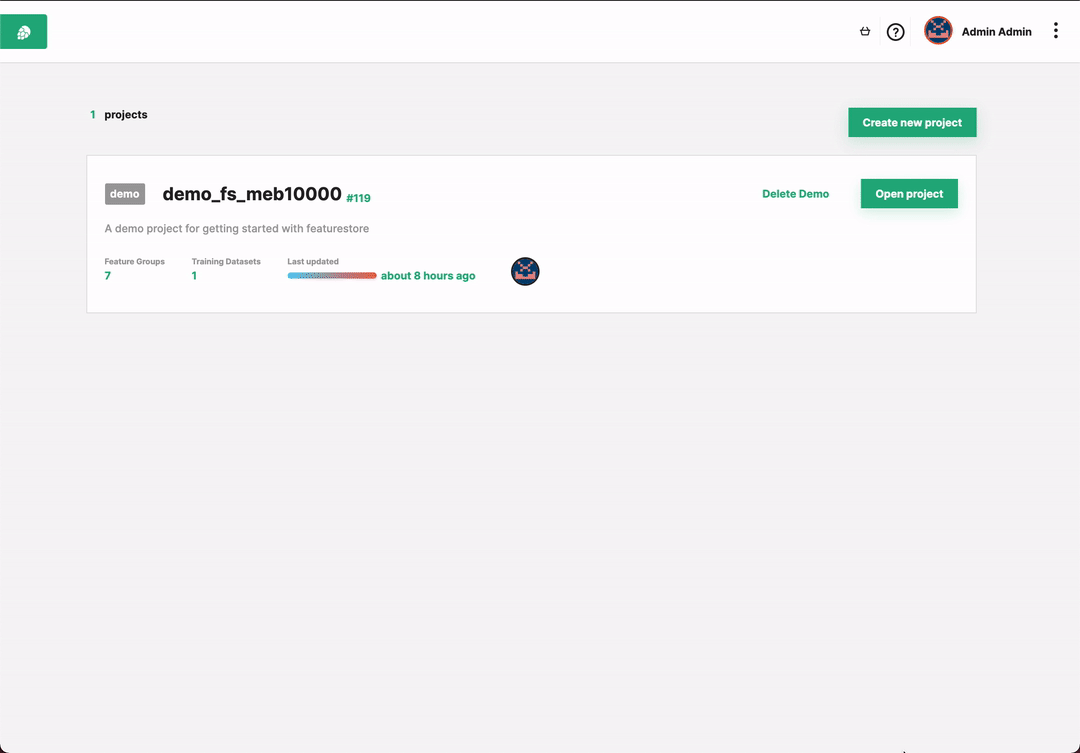
Attach tags using the UI#
Tags can be attached using the feature store UI or programmatically using the API. This API will be described in the rest of this notebook.
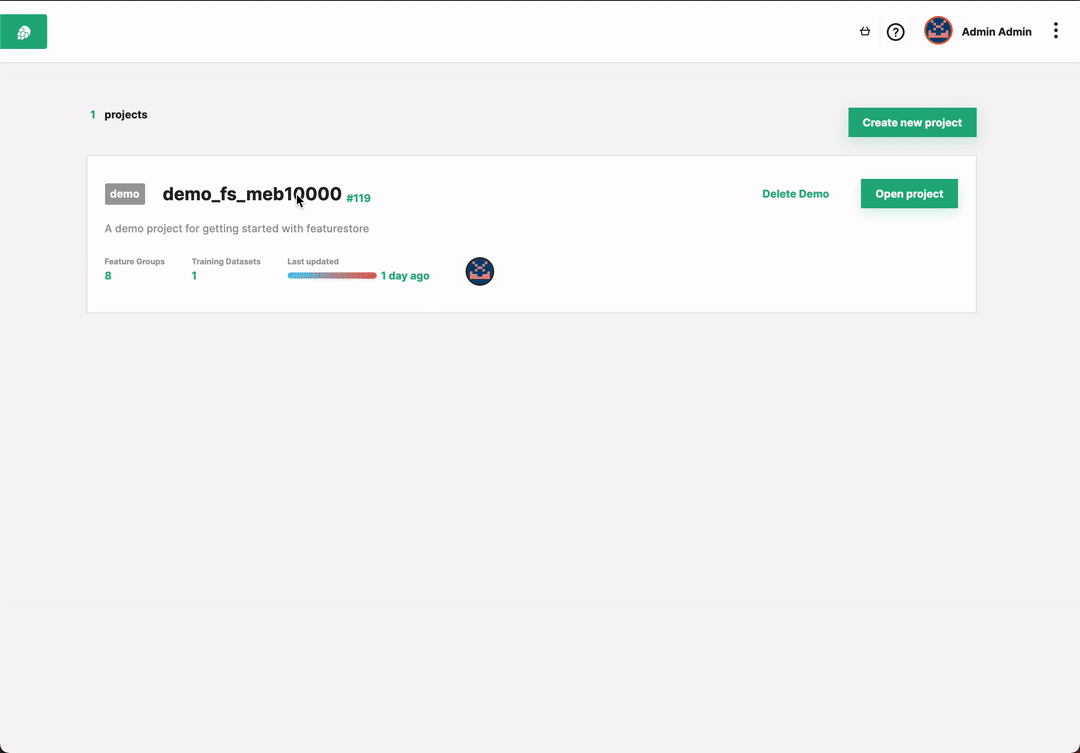
Search with Tags#
Once tags are attached, the feature groups are now searchable also by their tags, both keys and values.
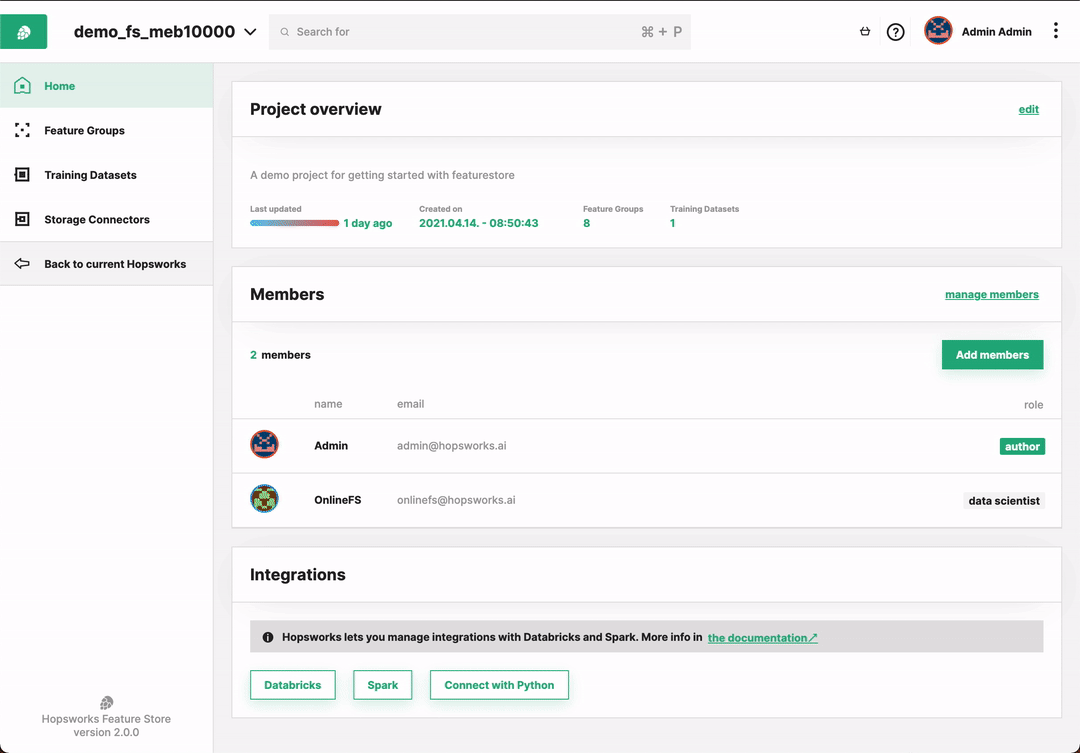
Advanced tag usage#
Our old UI allows for the full capabilities of the json schemas as defined by https://json-schema.org. This includes allowing to define tags of primitive type as well as arbitrarily complex json objects.
Creating advanced schemas#
If you want to create advanced schemas, you can do this in our old UI by providing the raw json value of the schema.
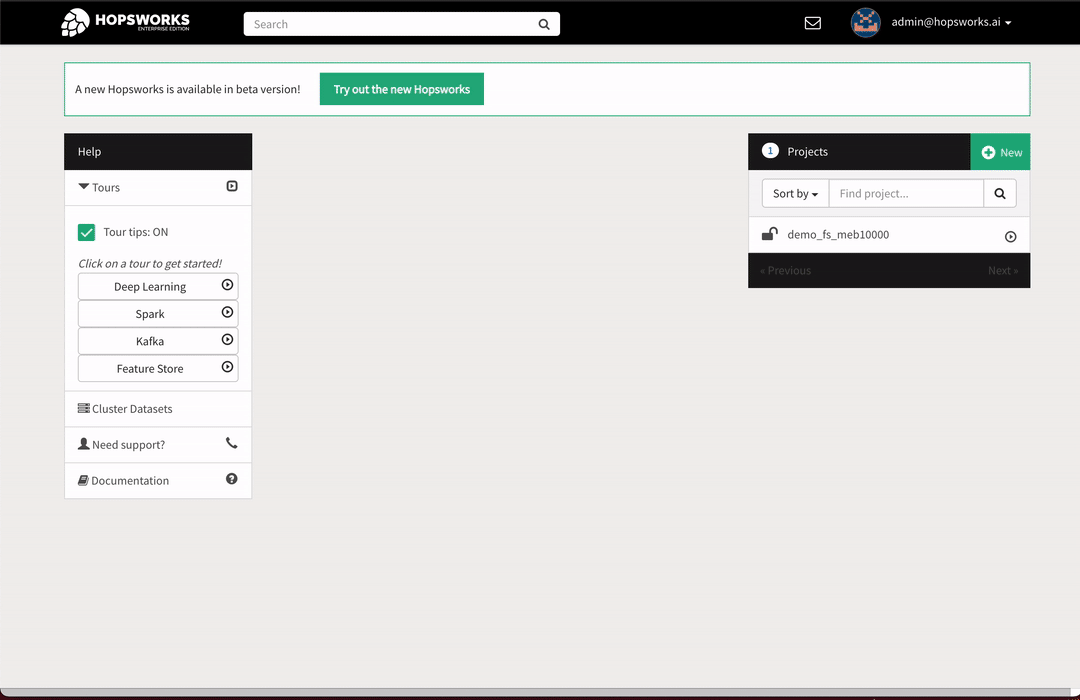
Attach advanced tag values using the UI#
Our old UI also provides you with a way to attach tag values that follow these advanced semantics by providing their raw json values.
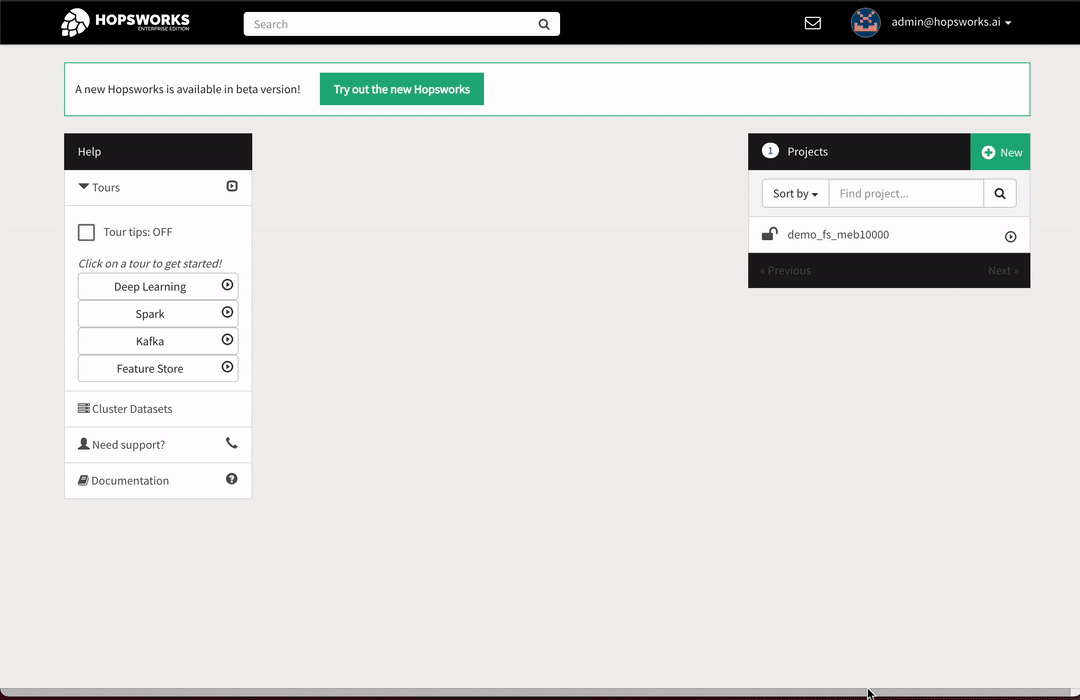
Examples#
You can try our tags example in notebooks populated by our feature store tour under notebooks hsfs/tags.
You can also check our example on https://examples.hopsworks.ai/featurestore/hsfs/tags/feature_store_tags/.
API#
Both feature groups and training datasets contain the following add, get, get_all, delete operations for working with tags.
Feature Groups#
Attach tags#
Note: You can only attach one tag value for a tag name. By calling the add operation on the same tag multiple times, you perform an update operation. If you require attaching multiple values to a tag, like maybe a sequence, consider changing the tag type to an array of the type you just defined.
add_tag#
FeatureGroupBase.add_tag(name, value)
Attach a tag to a feature group.
A tag consists of a
Arguments
- name
str: Name of the tag to be added. - value: Value of the tag to be added.
Raises
RestAPIError in case the backend fails to add the tag.
Get tag by key#
get_tag#
FeatureGroupBase.get_tag(name)
Get the tags of a feature group.
Arguments
- name
str: Name of the tag to get.
Returns
tag value
Raises
RestAPIError in case the backend fails to retrieve the tag.
Get all tags#
get_tags#
FeatureGroupBase.get_tags()
Retrieves all tags attached to a feature group.
Returns
Dict[str, obj] of tags.
Raises
RestAPIError in case the backend fails to retrieve the tags.
Delete tag#
delete_tag#
FeatureGroupBase.delete_tag(name)
Delete a tag attached to a feature group.
Arguments
- name
str: Name of the tag to be removed.
Raises
RestAPIError in case the backend fails to delete the tag.
Training Datasets#
Attach tags#
Note: You can only attach one tag value for a tag name. By calling the add operation on the same tag multiple times, you perform an update operation. If you require attaching multiple values to a tag, like maybe a sequence, consider changing the tag type to an array of the type you just defined.
add_tag#
TrainingDataset.add_tag(name, value)
Attach a tag to a training dataset.
A tag consists of a
Arguments
- name
str: Name of the tag to be added. - value: Value of the tag to be added.
Raises
RestAPIError in case the backend fails to add the tag.
Get tag by key#
get_tag#
TrainingDataset.get_tag(name)
Get the tags of a training dataset.
Arguments
- name: Name of the tag to get.
Returns
tag value
Raises
RestAPIError in case the backend fails to retrieve the tag.
Get all tags#
get_tags#
TrainingDataset.get_tags()
Returns all tags attached to a training dataset.
Returns
Dict[str, obj] of tags.
Raises
RestAPIError in case the backend fails to retrieve the tags.
Delete tag#
delete_tag#
TrainingDataset.delete_tag(name)
Delete a tag attached to a training dataset.
Arguments
- name
str: Name of the tag to be removed.
Raises
RestAPIError in case the backend fails to delete the tag.