How-To set up a GCS Storage Connector#
Introduction#
This particular type of storage connector provides integration to Google Cloud Storage (GCS). GCS is
an object storage service offered by Google Cloud. An object could be simply any piece
of immutable data consisting of a file of any format, for example a CSV or PARQUET. These objects are stored in
containers called as buckets.
These types of storages are often the source for raw data from which features can be engineered.
In this guide, you will configure a Storage Connector in Hopsworks to connect to your GCS bucket by saving the necessary information. When you're finished, you'll be able to read files from the GCS bucket using Spark through HSFS APIs.
The storage connector uses the Google gcs-connector-hadoop behind the scenes. For more information, check out Google Cloud Storage Connector for Spark and Hadoop
Note
Currently, it is only possible to create storage connectors in the Hopsworks UI. You cannot create a storage connector programmatically.
Prerequisites#
Before you begin this guide you'll need to retrieve the following information about your GCP account and bucket:
- Bucket: You need a GCS bucket created and have read access to it. The bucket is identified by its name.
- Authentication Method: Authentication to GCP account is handled by uploading the
JSON keyfile for service accountto the Hopsworks Project. You will need to create this JSON keyfile from GCP. For more information on service accounts and creating keyfile in GCP, read Google Cloud documentation. - Server-side Encryption GCS encrypts the data on server side by default. The connector additionally supports the
optional encryption method
Customer Supplied Encryption Keyby GCP. You can choose the encryption optionAES-256and provide AES-256 key and hash, encoded in standard Base64. The encryption details are stored as Secrets in the Hopsworks for keeping it secure. Read more about encryption on Google Documentation.
Creation in the UI#
Step 1: Set up new storage connector#
Head to the Storage Connector View on Hopsworks (1) and set up a new storage connector (2).
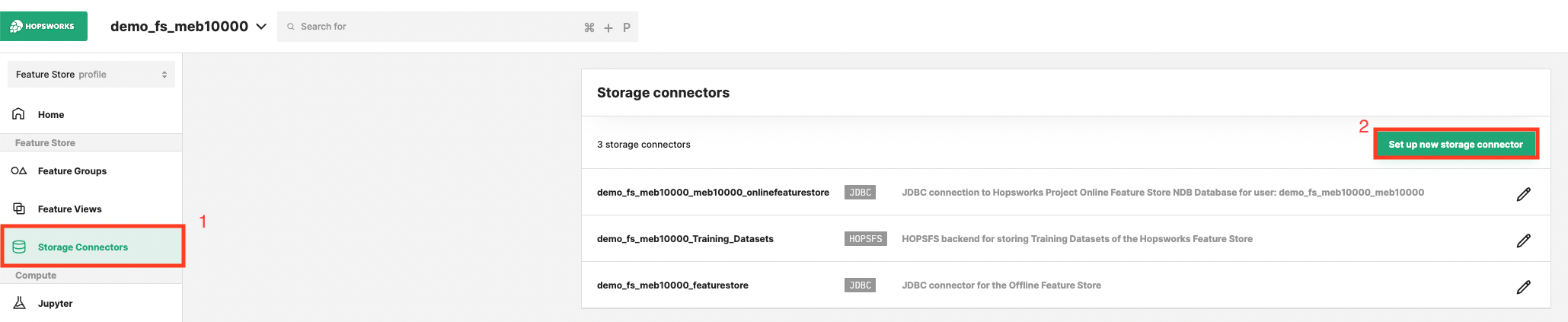
Step 2: Enter connector details#
Enter the details for your GCS connector. Start by giving it a unique name and an optional description.
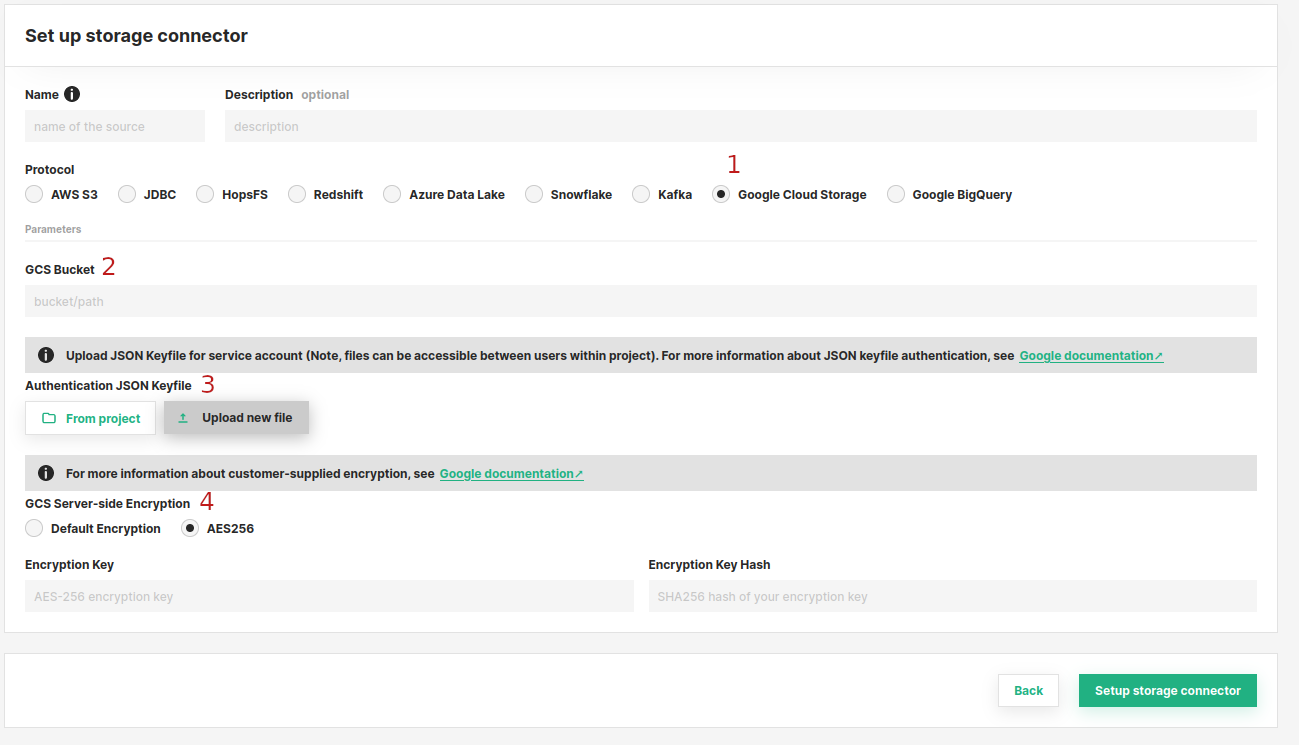
- Choose
Google Cloud Storagefrom the connector options. - Next, set the name of the GCS Bucket you wish to connect with.
- Authentication: Here you should upload your
JSON keyfile for service accountused for authentication. You can choose to either upload from your local usingUpload new fileor choose an existing file within project usingFrom Project. - GCS Server Side Encryption: You can leave this to
Default Encryptionif you do not wish to provide explicit encrypting keys. Otherwise, optionally you can set the encryption setting forAES-256and provide the encryption key and hash when selected.
Next Steps#
Move on to the usage guide for storage connectors to see how you can use your newly created GCS connector.