Login using LDAP#
Introduction#
Hopsworks supports different methods of authentication. Here we will look at authentication using LDAP.
Prerequisites#
A Hopsworks cluster with LDAP authentication. See Configure LDAP on how to configure LDAP on your cluster.
Step 1: Log in with LDAP#
If LDAP is configured you will see a Log in using alternative on the login page. Choose LDAP and type in your username and password then click on Login.
Note that you need to use your LDAP credentials.
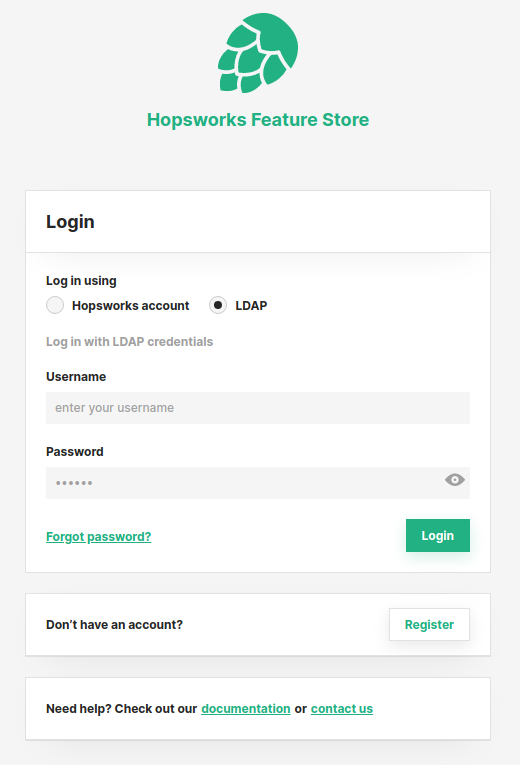
Step 2: Give consent#
When logging in with LDAP for the first time Hopsworks will retrieve and save consented claims (firstname, lastname and email), about the logged in end-user. If you have multiple email addresses registered in LDAP you can choose one to use with Hopsworks.
If you do not want your information to be saved in Hopsworks you can click Cancel. This will redirect you back to the login page.
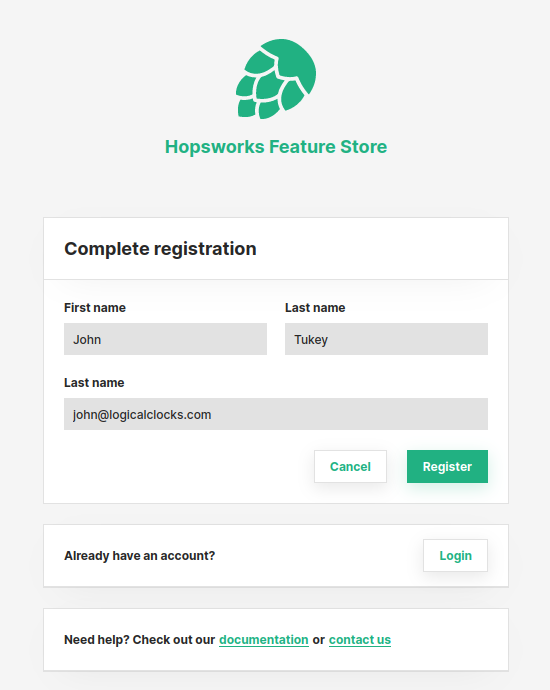
After clicking on Register you will be redirected to the landing page:
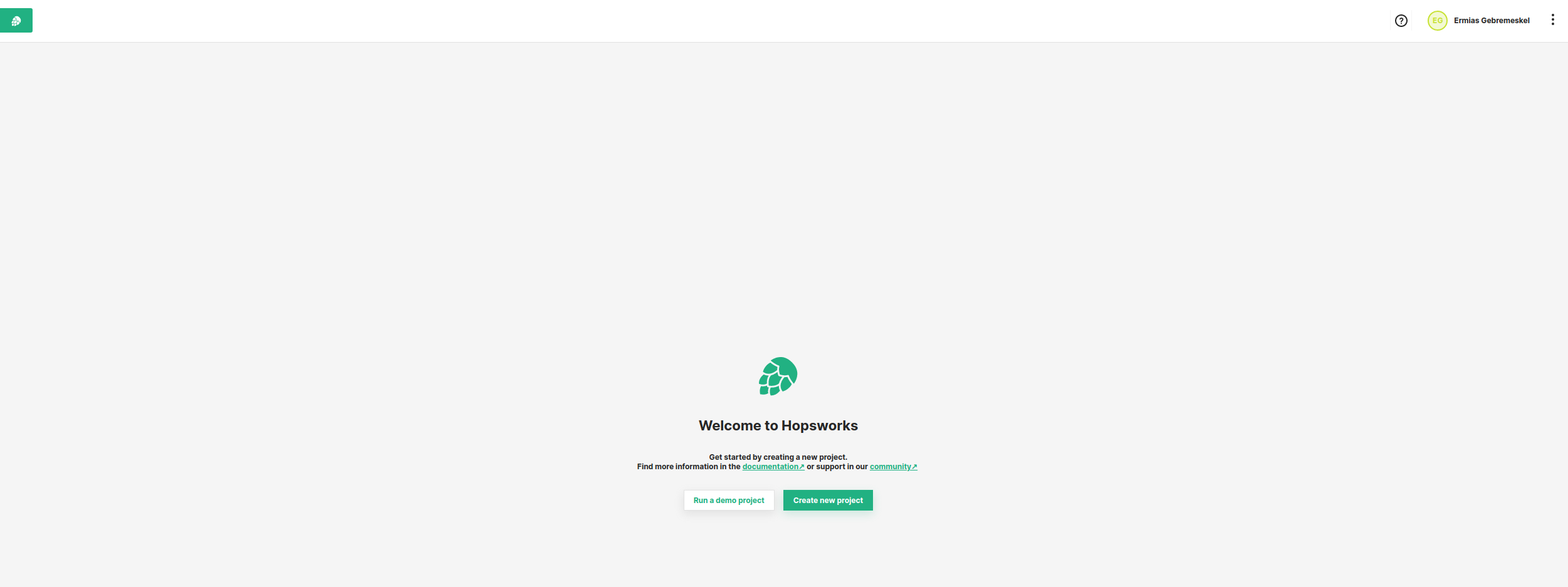
In the landing page, you will find two buttons. Use these buttons to either create a demo project or a new project.
Conclusion#
In this guide you learned how to log in to Hopsworks using LDAP.