Login Using A Third-party Identity Provider#
Introduction#
Hopsworks supports different methods of authentication. Here we will look at authentication using Third-party Identity Provider.
Prerequisites#
A Hopsworks cluster with OAuth authentication. See Configure OAuth2 on how to configure OAuth on your cluster.
Step 1: Log in with OAuth#
If OAuth is configured a Login with button will appear in the login page. Use this button to log in to Hopsworks using your OAuth credentials.
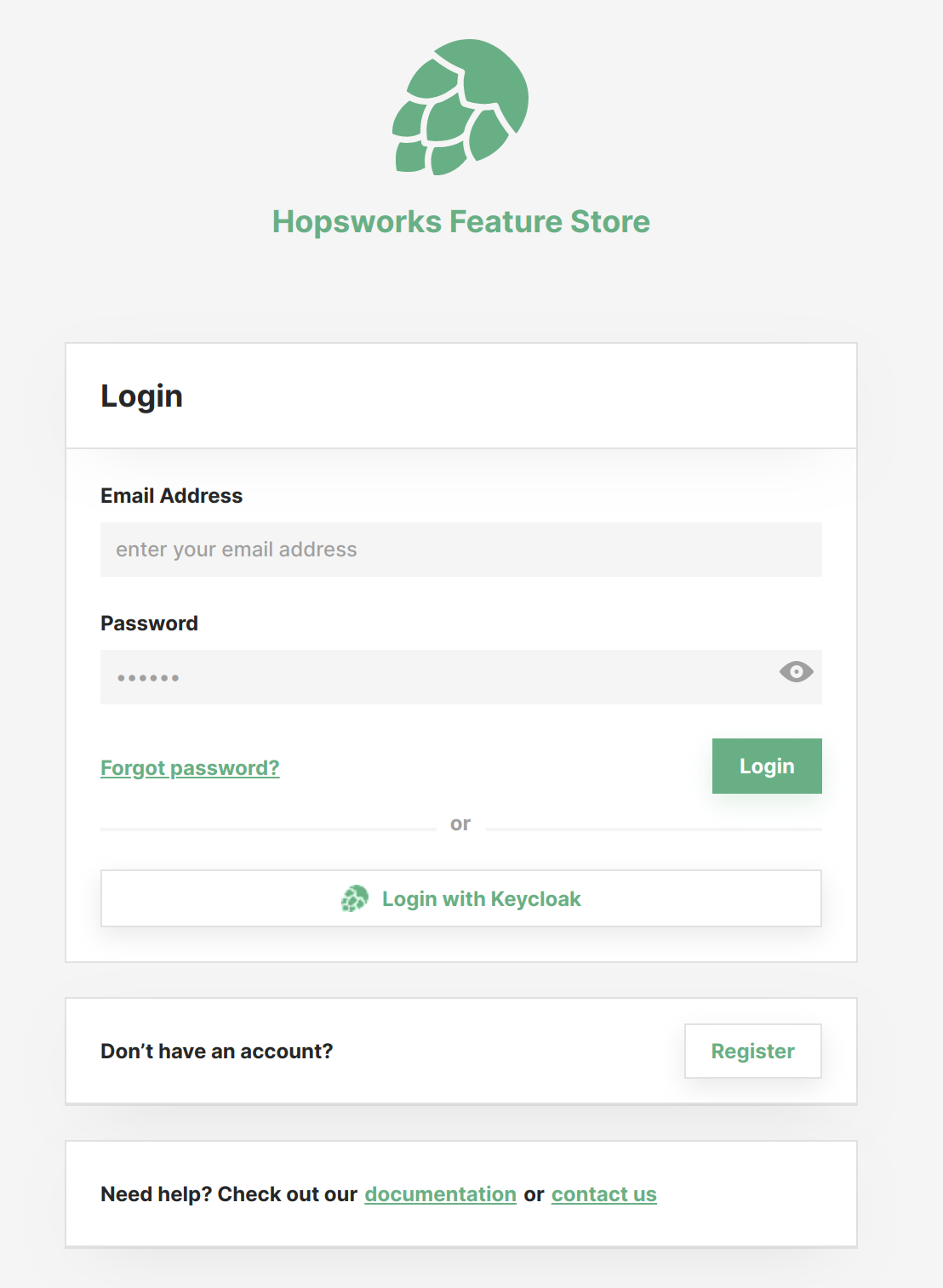
Step 2: Give consent#
When logging in with OAuth for the first time Hopsworks will retrieve and save consented claims (firstname, lastname and email), about the logged in end-user.
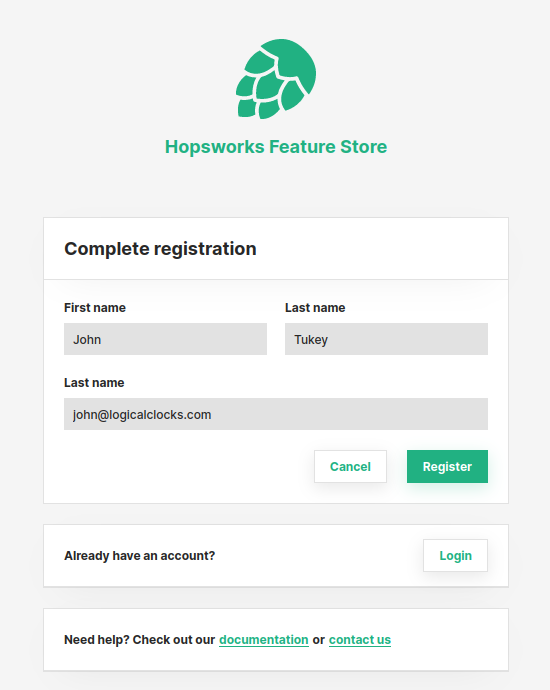
After clicking on Register you will be redirected to the landing page:
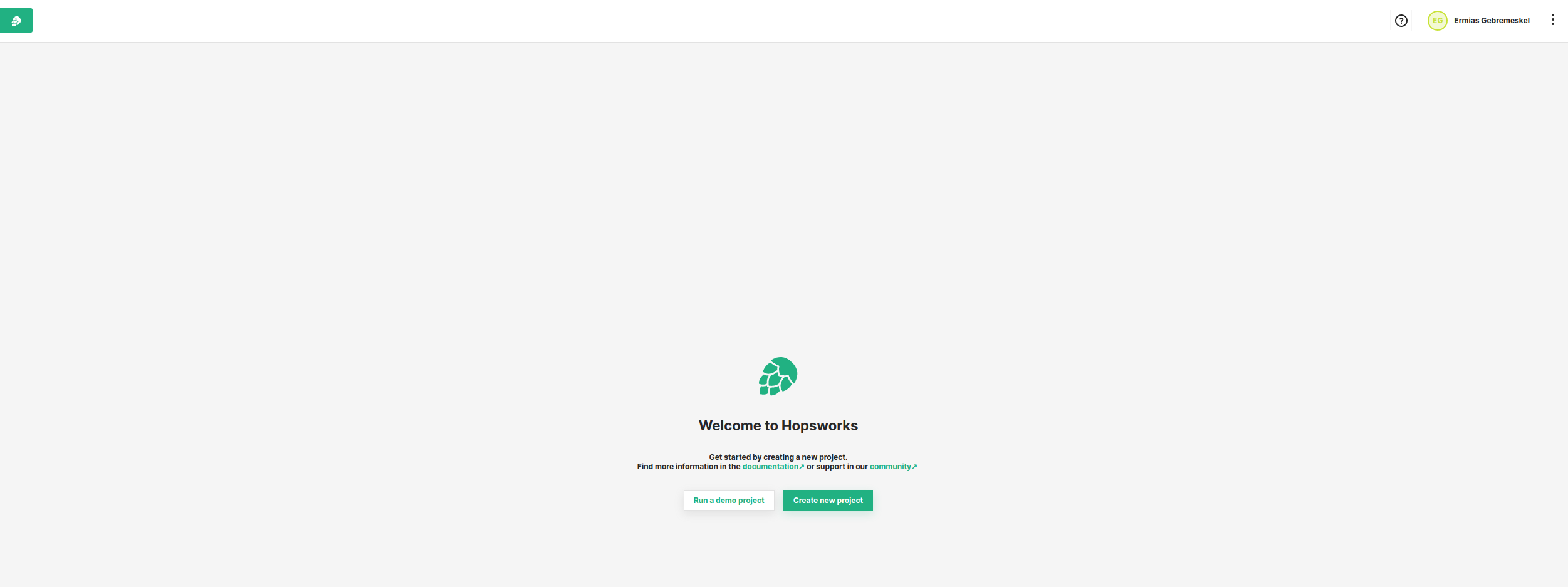
In the landing page, you will find two buttons. Use these buttons to either create a demo project or a new project.
Conclusion#
In this guide you learned how to log in to Hopsworks using Third-party Identity Provider.